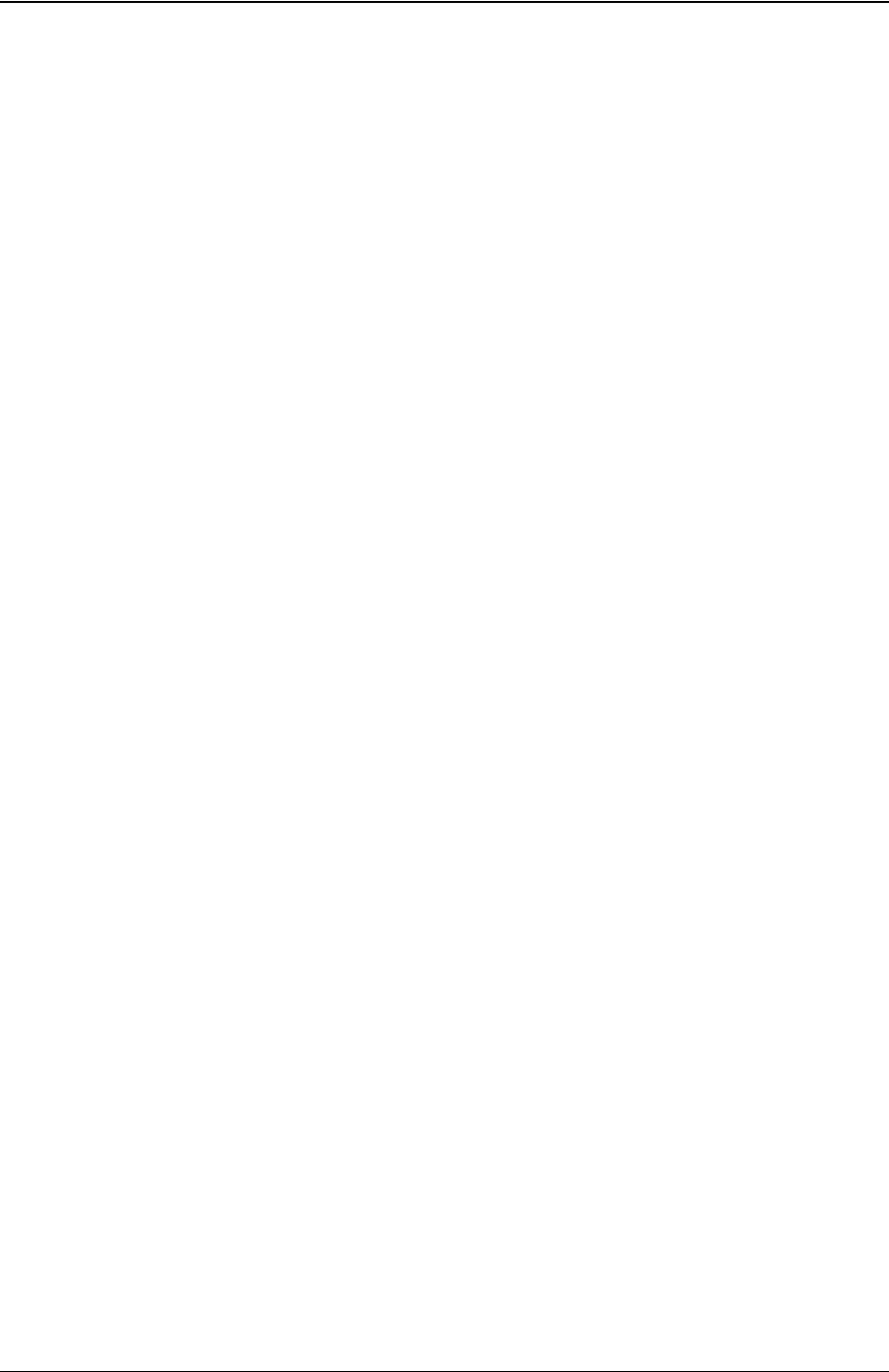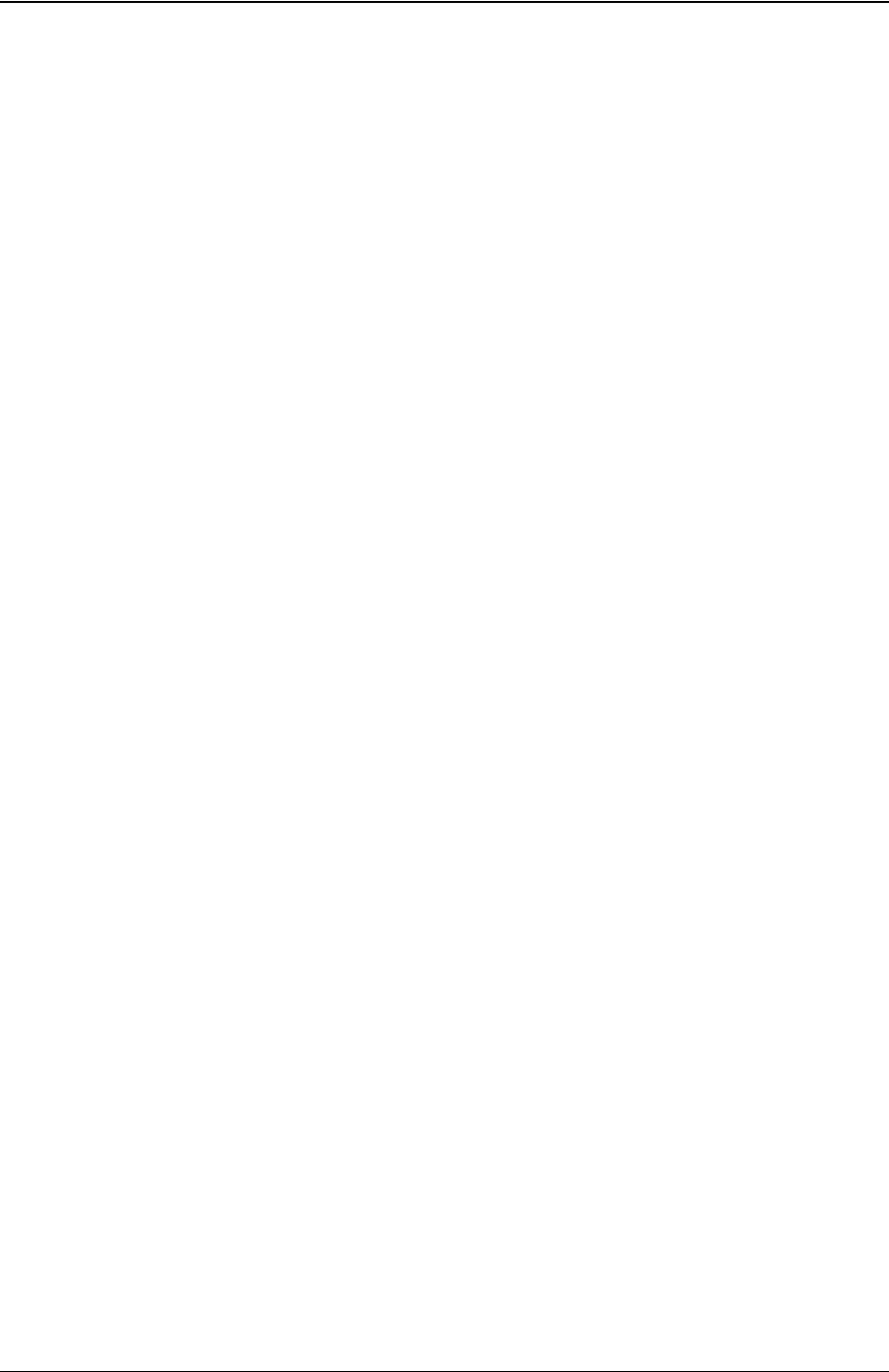
Chapter 4: Configuring the technology pack
56 IBM Tivoli Netcool/Proviso Cisco IP Telephony 2.4.0.0 Technology Pack
11. Run the initial SNMP inventory and initiate a discovery.
An inventory collects data about the network resources that the technology pack monitors. After you install
an SNMP technology pack, you must create an inventory profile using the
Inventory Tool Wizard and then
initiate a discovery by executing the inventory profile using the
Inventory Tool.
Running the initial inventory against SNMP objects is an intricate task and unfortunately beyond the scope
of this configuration chapter. For instructions on using the
Inventory Tool Wizard to create an inventory
profile, and the
Inventory Tool to execute the inventory profile, see the IBM Tivoli Netcool/Proviso DataMart
Configuration Guide.
12. Edit pack-specific UBA parameters, based on the following Tivoli Netcool/Proviso platforms:
— Tivoli Netcool/Proviso v4.4.3 and later
— Tivoli Netcool/Proviso pre-v4.4.3
Tivoli Netcool/Proviso v4.4.3 and later
In this release of Tivoli Netcool/Proviso, you were instructed to modify the technology pack-specific UBA
parameters when you installed the Cisco IP Telephony Technology Pack, using the Topology Editor. If you
did not modify the UBA parameters with site-specific values or you want to make additional edits, you can
do so now. Otherwise, you can go to the next step.
See the Installing Technology Packs chapter of the IBM Tivoli Netcool/Proviso Installation Guide for more
information.
Tivoli Netcool/Proviso pre-v4.4.3
The Cisco IP Telephony Technology Pack requires specific UBA parameters that are not in the dc.cfg file.
The DataChannel installer creates a
dc.cfg file in the DATA_CHANNEL_HOME/conf directory
(
/opt/datachannel/conf, by default). These pack-specific parameters were delivered in a template file
called
voip_cisco_ipt_sample_dc.cfg.
The best practice on adding these pack-specific parameters to the dc.cfg file is to:
— Edit the pack-specific UBA parameters in the template file with site-specific values.
— Manually add them to the dc.cfg file.
To edit the pack-specific UBA parameters in the template file with site-specific values, follow these steps:
12-a. On the DataChannel server, change your working directory to the
DATA_CHANNEL_HOME/scripts/voip_cisco_ipt directory by entering the following
command, replacing
DATA_CHANNEL_HOME with the DataChannel home directory
(/opt/datachannel, by default):
cd DATA_CHANNEL_HOME/scripts/voip_cisco_ipt
12-b. Make a backup copy of the voip_cisco_ipt_sample_dc.cfg template file, by entering the
following command:
cp voip_cisco_ipt_sample_dc.cfg voip_cisco_ipt_sample_dc.cfg.ORIG
12-c. In a text editor, open the voip_cisco_ipt_sample_dc.cfg template file for editing.
12-d. Edit the pack-specific UBA parameters according to the instructions provided in Appendix B, Template
file (Tivoli Netcool/Proviso pre-v4.4.3 only)
12-e. When you are satisfied with your edits, write (but do not quit) the
voip_cisco_ipt_sample_dc.cfg template file.
Important: Editing the dc.cfg file is a nontrivial task and prone to error. Take your time and check your work
carefully.
To manually add the pack-specific UBA parameters to the dc.cfg file, follow these steps: