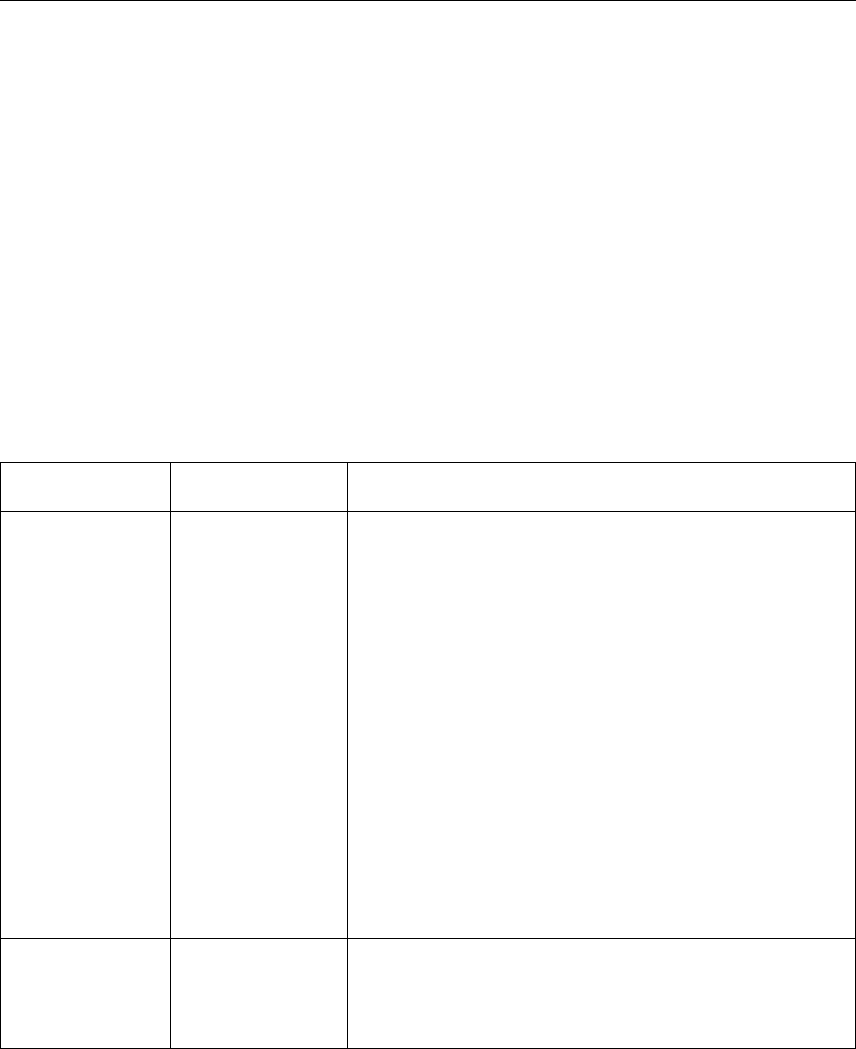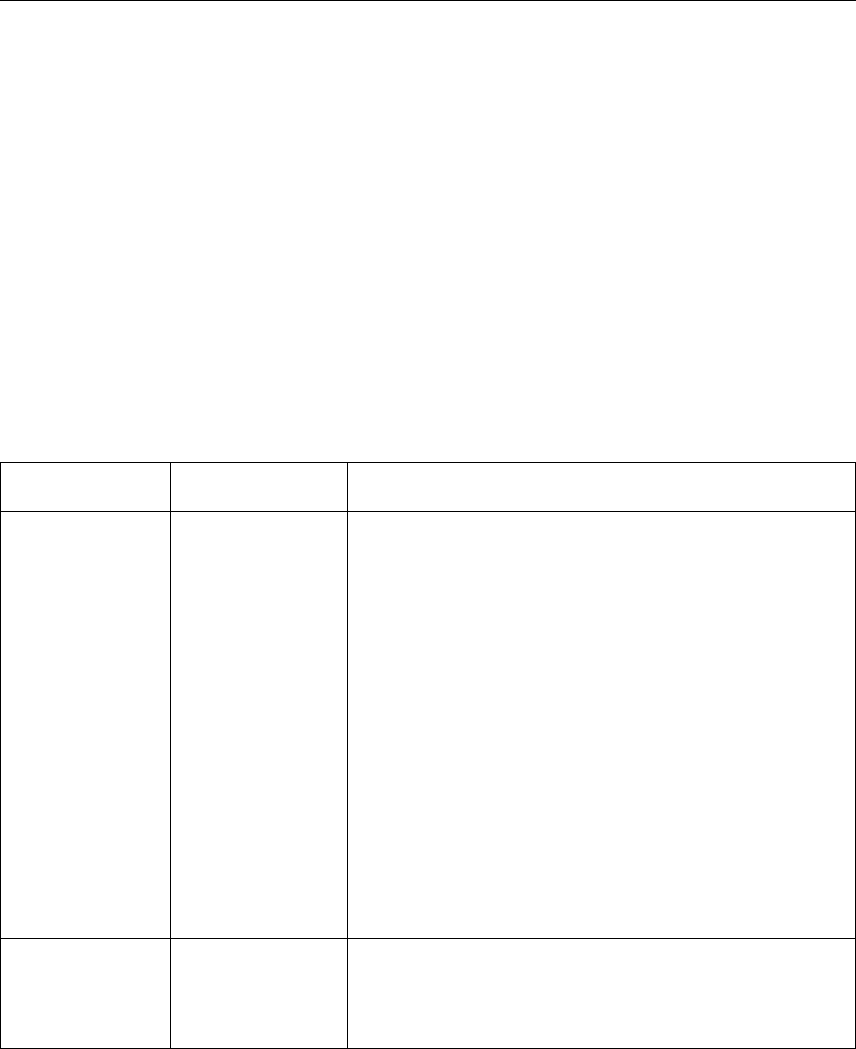
Twinax SCS Menu
Use the Twinax SCS Menu to define how the printer handles SCS data over the twinax
attachment. The following table describes the settings you can change from the Twinax
SCS Menu. An asterisk (*) next to a value in the table indicates the factory default.
The Twinax SCS Menu appears only if you have the twinax attachment installed.
Notes:
1. To select a new value, press the Continue/Enter key when the value is displayed
in the message display area. An asterisk (*) appears next to the value in the
message display area, indicating that it is now active.
2. Values set in print jobs (either by the print application or the printer driver) override
Twinax SCS Menu values set at the printer.
3. For more information about configuring the twinax attachment, see
IBM Network
Printers: Twinax/Coax Configuration Guide
.
4. If you are unfamiliar with using the operator panel to work with menus, please read
“Using the Operator Panel Keys” on page 10 and “Navigating Menus” on page 12
before continuing.
TWINAX SCS
MENU ITEM
VALUE Description
TRAY1
TRAY2
TRAY3
AUX
COR*
PORT
LAND
C-PORT
Specifies the default orientation for jobs printed from each tray
listed on the menu. TRAY1 is the standard 250-sheet input tray.
TRAY2 is the optional 500-sheet input tray if only one 500-sheet
tray is installed, it is the upper 500-sheet tray if two 500-sheet
trays are installed. TRAY3 is the lower 500-sheet tray when two
500-sheet trays are installed. AUX is the flip-down tray in the
front of the printer. Each input can be assigned one of the
following default orientations
COR—computer output reduction: Printing in landscape with
the logical page reduced to fit more data on the physical
page. The printer reduces vertical spacing and uses a
smaller font with less space between letters.
PORT—portrait: the page has normal, upright business letter
orientation.
LAND—landscape: the page is wider than long.
C-PORT—compressed portrait: printing in portrait, but with
spaces reduced between characters (horizontal compression)
so that more text fits on a line. This allows more characters
per line.
LPI 0
3
4
6*
8
Specifies a default lines per inch value. 0 specifies either the
value specified in the job, or the PCL default value for the printer.
96 Network Printer 17: User’s Guide