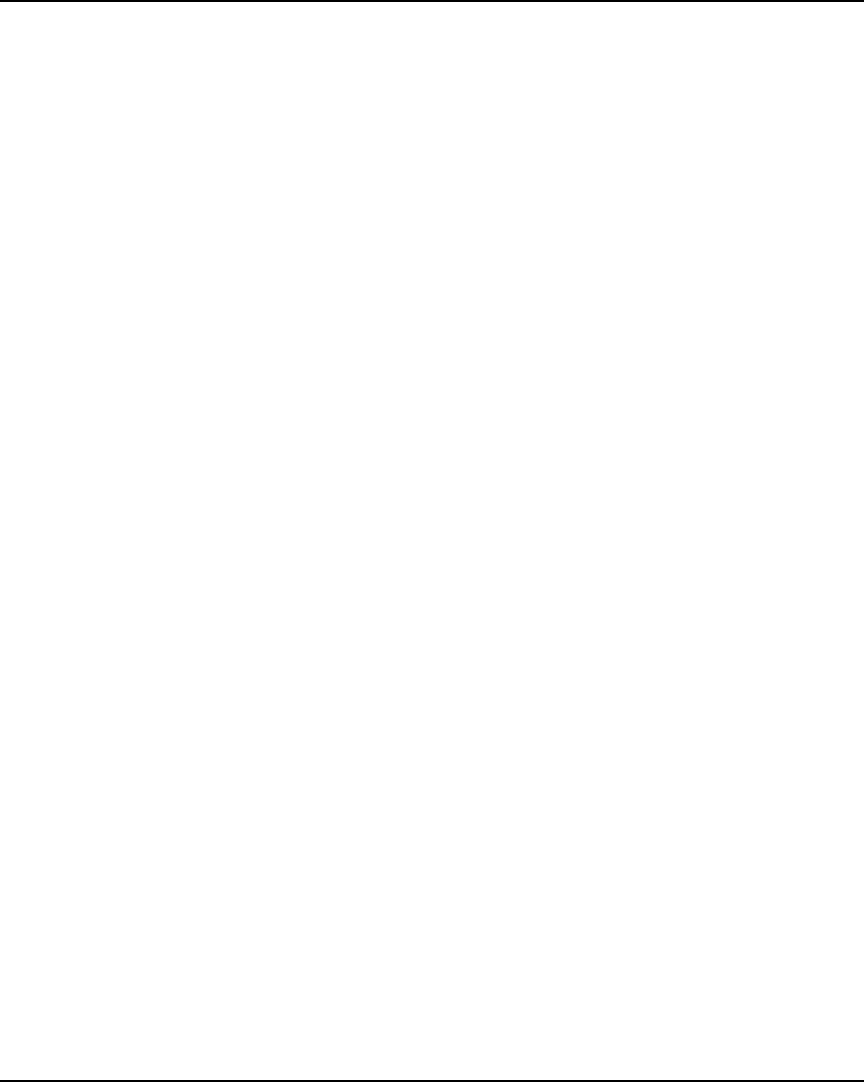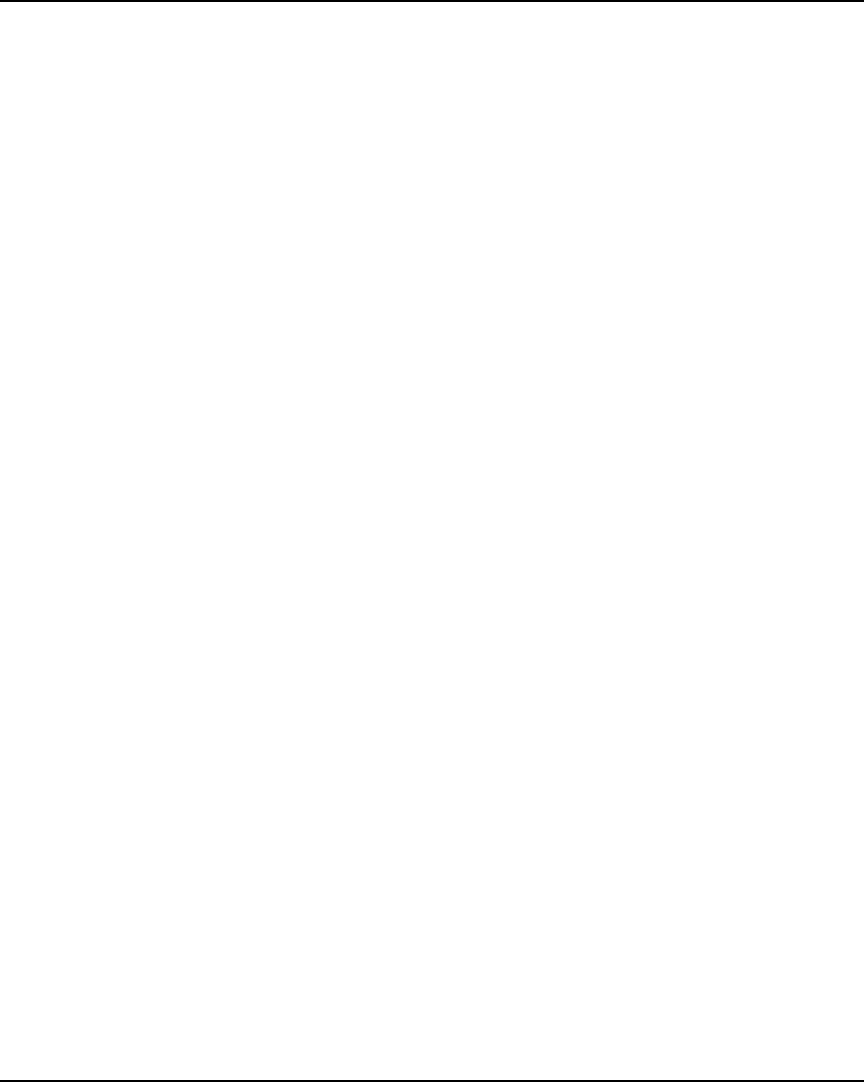
NovaJet PRO 600e User's Guide
3-4 Printer Options
Color mode
Color mode refers to whether you are printing in color or monochrome.
➪➪
➪➪
➪ To choose the color mode
1 Press Setup/Print Mode/Color Mode.
2 Choose Color or Mono.
3 Press OK.
Quality modes
There are five print quality modes. Draft and Production modes are suited for line drawings and
drawings with light solid fills, the types of images created by most CAD users. These modes are
not recommended for printing images, because bleeding may occur in areas of heavy fills or dark
shading when printed with these modes.
Draft - This mode generally is used when speed is more important than quality. Use it to check
position, layout, color, etc. It will rarely be used for finished quality images. This is a single pass
mode.
Production - (three passes per line). This mode provides fast, average quality on bond paper. Use
for line drawings or images with small areas of fill and large areas of white space.
Normal - This setting is useful for fast, better than average quality printing on paper media.
Photo - For high quality continuous tone images where quality is more important than printing
speed.
User defined - When you choose this option, a dialog displays in which you can select the
number of print passes, the print direction, and the firing rate (1-10; 5 is the default).
➪➪
➪➪
➪ To choose print quality
1 Press Setup/Print Mode/Quality Mode.
2 Choose the desired quality.
3 Press OK.
Print passes
The number of passes indicates how many times the cartridges must fire to lay down the ink for a
complete scan line. You may select multiple passes, so that on a single pass, the jets fire only a
fraction of the dots. If you're printing an image with heavy fill or shading, setting the print mode
to an option that lays down less ink (e.g., six pass) can help prevent running and bleeding.