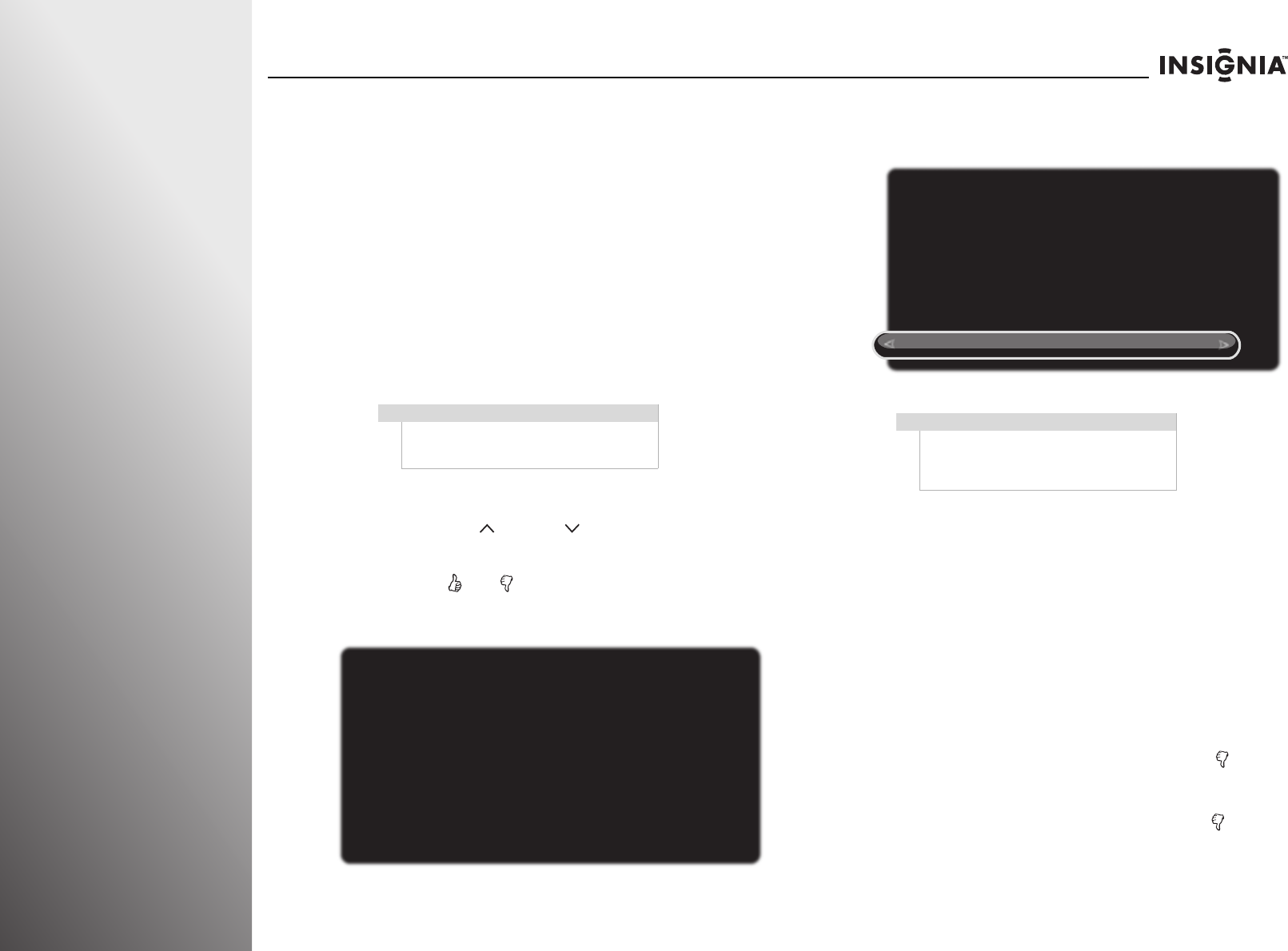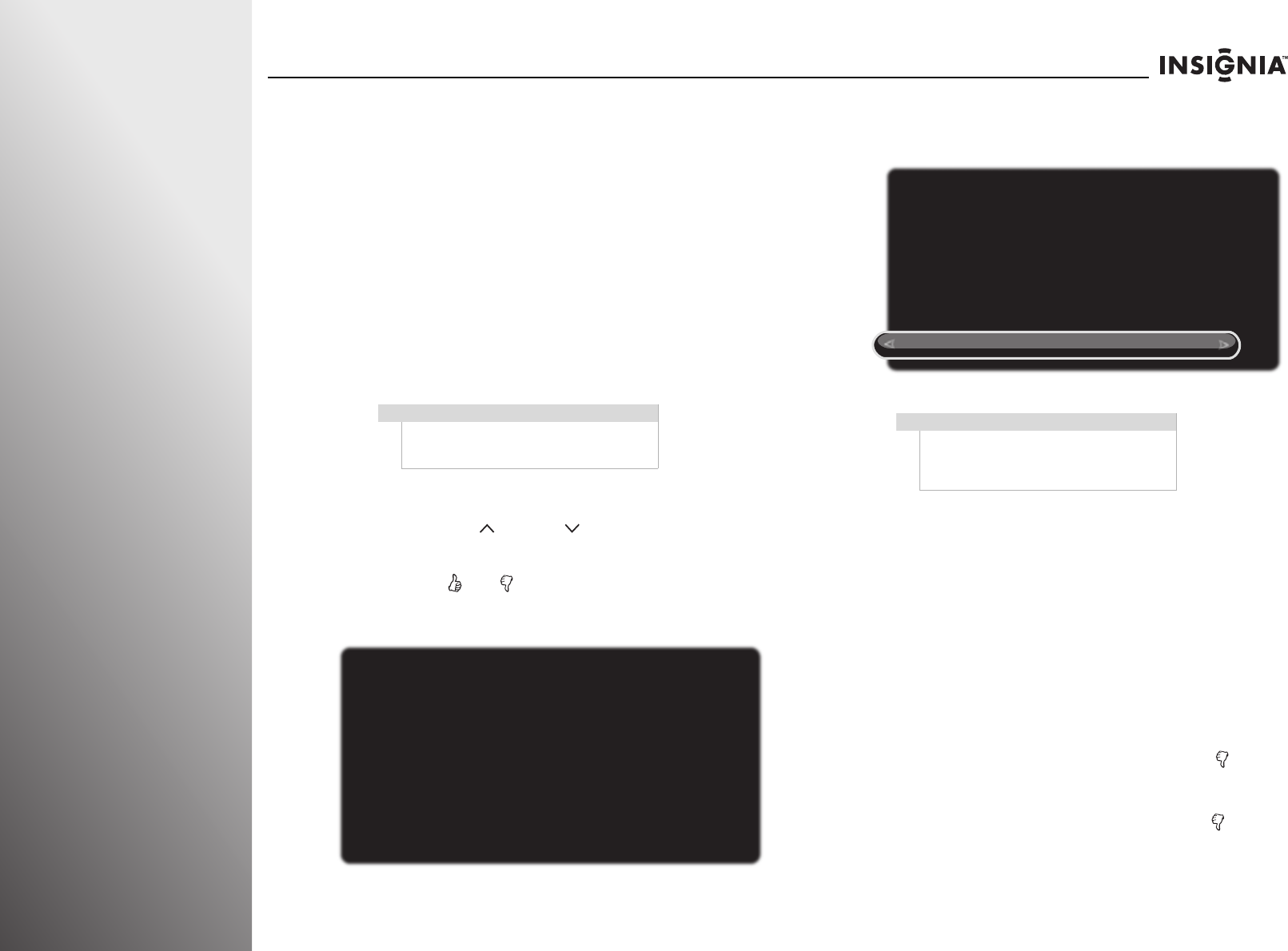
108
www.insigniaproducts.com
Appendix NS-32E859A11/NS-42E859A11
Setting up your Z-Wave
remote control
The remote control that came with your TV is different from a
traditional IR remote control. Using Z-Wave technology, your
remote control allows RF communication with your TV. You do
not have to point the remote control toward the remote
control sensor on the front of your TV.
Adding your remote control to the TV
Z-Wave network
To turn on the RF communication between your TV and the
remote control, you have to add the remote control to the
Z-Wave network first.
To add your remote control to your TV Z-Wave network
(TV as Primary Controller):
1 Press and hold VOL and VOL on the front of your TV at
the same time. The Set up a New Remote Control screen
opens.
2 Press and hold and on the remote control for about
five seconds. The remote control LED blinks four times and
the Remote Control Setup Complete screen opens.
3 Press SELECT to complete the setup. You can now use the
RF communication between the remote control and
your TV.
Toggling between IR and RF communication
Once your remote control is added to the TV Z-Wave network,
you can use Z-Wave RF communication to control your TV.
However, you can also switch to IR communication, which
requires you to point the remote control toward the remote
control sensor when you try to control your TV.
RF communication with your TV does not require you to point
the remote control toward the remote control sensor on the
front of your TV. Also your remote control and TV can talk to
each other which will help with setting up your Insignia
Universal remote to work with other home theater devices.
To toggle between IR and RF communication:
• If you are using RF communication, press and hold and
EXIT at the same time. The remote control switches to IR
mode and the LED blinks four times.
• If you are using IR communication, press and hold and
EXIT at the same time. The remote control switches to RF
mode and the LED blinks twice.
Note
Your Insignia TV is configured as a AV Control
Point Device, and as such does not support or
control with the Basic Command Class.
Set up a New Remote Control
Hold down theTHUMBS UP and THUMBS DOWN buttons
at the same time for 5 seconds to set up your new remote
control to work with this TV.
Press any button on the TV to cancel.
Note
To add other Z-Wave devices to your TV
Z-Wave network, perform Step 1 above, then
follow the instructions in the user manual of
that device to complete the setup.
Remote Control Setup Complete
OK
The TV now recognizes your new remote control.