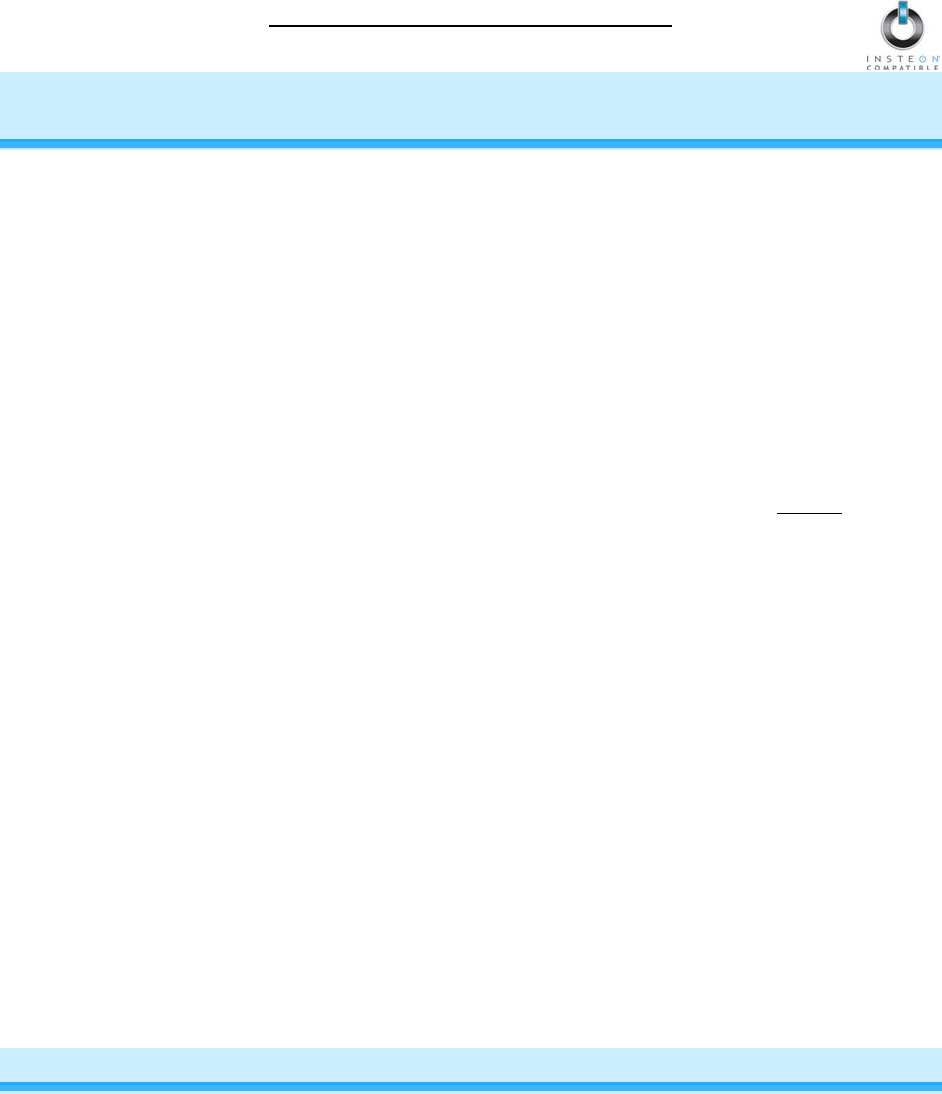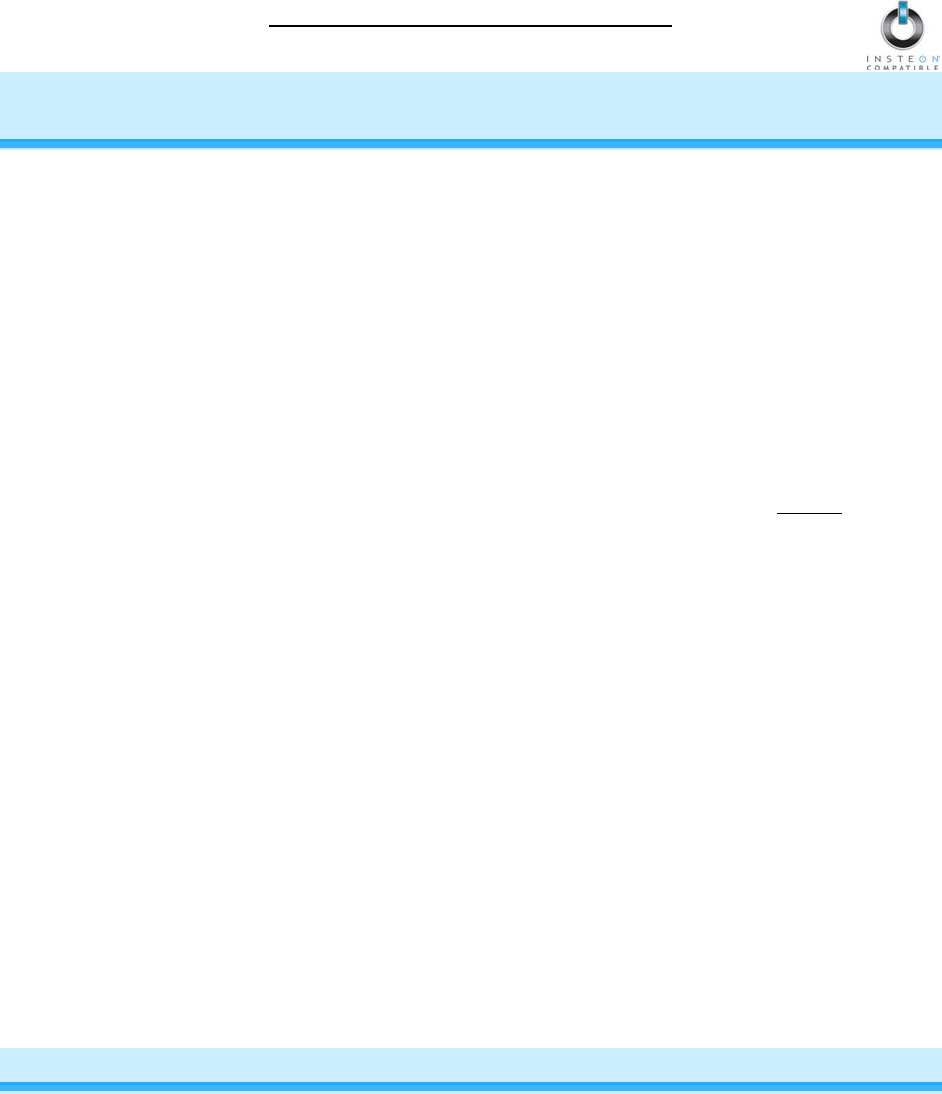
IRLinc Transmitter Owner’s Manual
Page 7 of 15
CONTROLLING IRLINC TRANSMITTER FROM AN INSTEON
CONTROLLER
Linking an INSTEON Controller to IRLinc Transmitter
To control your IR devices from an INSTEON Controller, follow these steps to Link IRLinc and the
Controller together. Refer to your Controller’s Owner’s Manual for detailed instructions on how to properly
install and Link it to IRLinc Transmitter.
The following will work for the most common INSTEON devices:
1) Set the Controller to Linking Mode. (For most Controllers, press & hold an On or Scene button for 10
seconds or the Set button for 3 seconds.)
You will have 4 minutes to complete the next step before Linking Mode automatically times out.
2) Press & hold the Set button on IRLinc until it double-beeps (3 seconds)
After a few seconds, IRLinc will double-beep again. DO NOT PROCEED UNTIL YOU HEAR
TWO SETS OF DOUBLE-BEEPS.
3) OPTIONAL: If you want to send the IR code to respond to an OFF command instead of an ON
command, send an OFF command from the Controller within 30 seconds of performing step 2
NOTE: Sending an OFF command in this step will not affect any other Link.
If an OFF command is sent, IRLinc will double-beep
4) Confirm that Linking was successful by tapping the button you just Linked to on the Controller
IRLinc will respond appropriately
Unlinking IRLinc from an INSTEON Controller
If you are going to discontinue using IRLinc, it is very important that you Unlink it from any Linked
Controllers. Otherwise, the Controller will retry any commands repetitively, thus slowing down the system.
The following will work for the most common INSTEON devices:
1) Set the Controller to Unlinking Mode. (For most Controllers, press & hold an On or Scene button for
10 seconds twice or the Set button for 3 seconds twice.)
You will have 4 minutes to complete the next step before Unlinking Mode automatically times out.
2) Press & hold the Set button on IRLinc until it double-beeps (3 seconds)
After a few seconds, IRLinc will double-beep again
3) Confirm that Unlinking was successful by tapping the buttons you just Linked from on the Controller
IRLinc will no longer respond
CREATING AN INSTEON SCENE
INSTEON scenes let you activate dramatic lighting moods with the press of just one button. For example,
you can set all the lights in a scene to dim to 50% or turn certain lights on while turning others off, all with
the tap of a button on a Controller.
INSTEON scenes are very easy to set up – just Link more than one Responder to the same On/Off or
Scene button on a Controller. Then, when you press any of the Linked buttons on the Controller, all of the
INSTEON devices Linked in the scene will respond as a group.