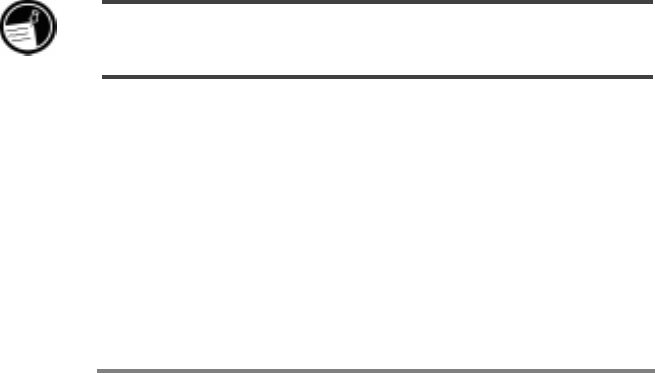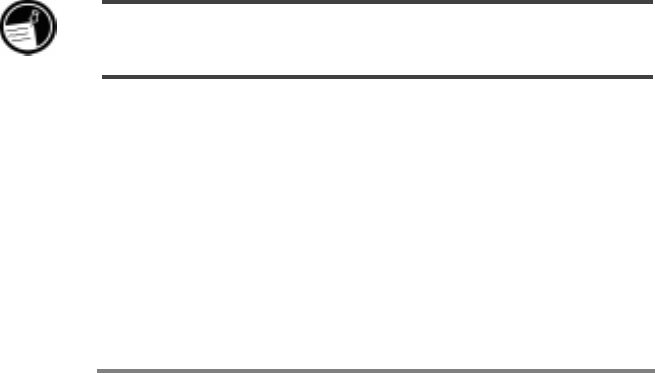
54 | HP Jornada 680/680e Users Guide
10. Disconnect the sync cable from your HPJornada or
remove your device from the docking cradle, and
then press the reset button on your HPJornada to
complete the restoration operation.
11. Reconnect the sync cable to your HPJornada or
place it in the docking cradle to reconnect to the
desktop PC. In the New Mobile Device Detected
dialog box, click Synchronize to establish a part-
nership and synchronize your data.
Migrating data from nonWindows CE palmtops
If your data is stored on an HP 100/200LX Palmtop PC or
an HP OmniGo Organizer, you must first transfer the data
to your desktop PC. Use the Hewlett-Packard PIM Transla-
tion Utility (for HP devices only) to import the data into
Schedule+ 7.0a on your desktop PC. After you have imported
the data into Schedule+, you can update the information on
your HPJornada by synchronizing with Schedule+ using
Windows CE Services 2.2.
The HPPIM Translation Utility is available on the
HPJornada Handheld PC compact disc included with your
HPJornada. This procedure migrates only Phone Book and
Appointment Book data.
Before translating PIM data files, you must install the version of Schedule+ 7.0a found
on the Desktop Software for Microsoft Windows CE compact disc on your desktop PC.
To install the HP PIM Translation Utility onto the
desktop PC
1. Insert the HP Jornada Handheld PC compact disc
into the CD-ROM drive on your desktop PC.
2. On the main menu of the HP Jornada Handheld PC
compact disc installation screen, click HP PIM
Translation Utility.