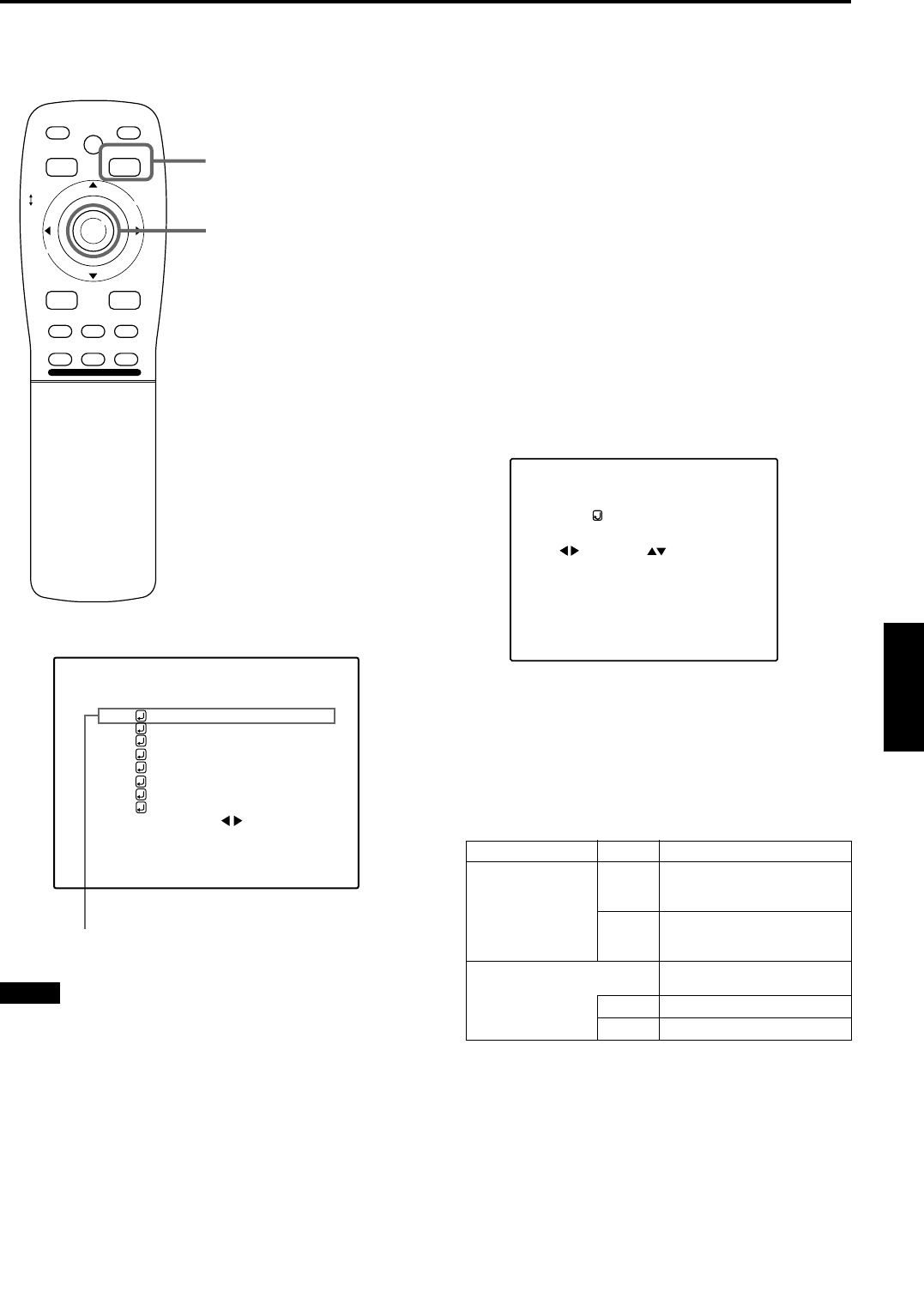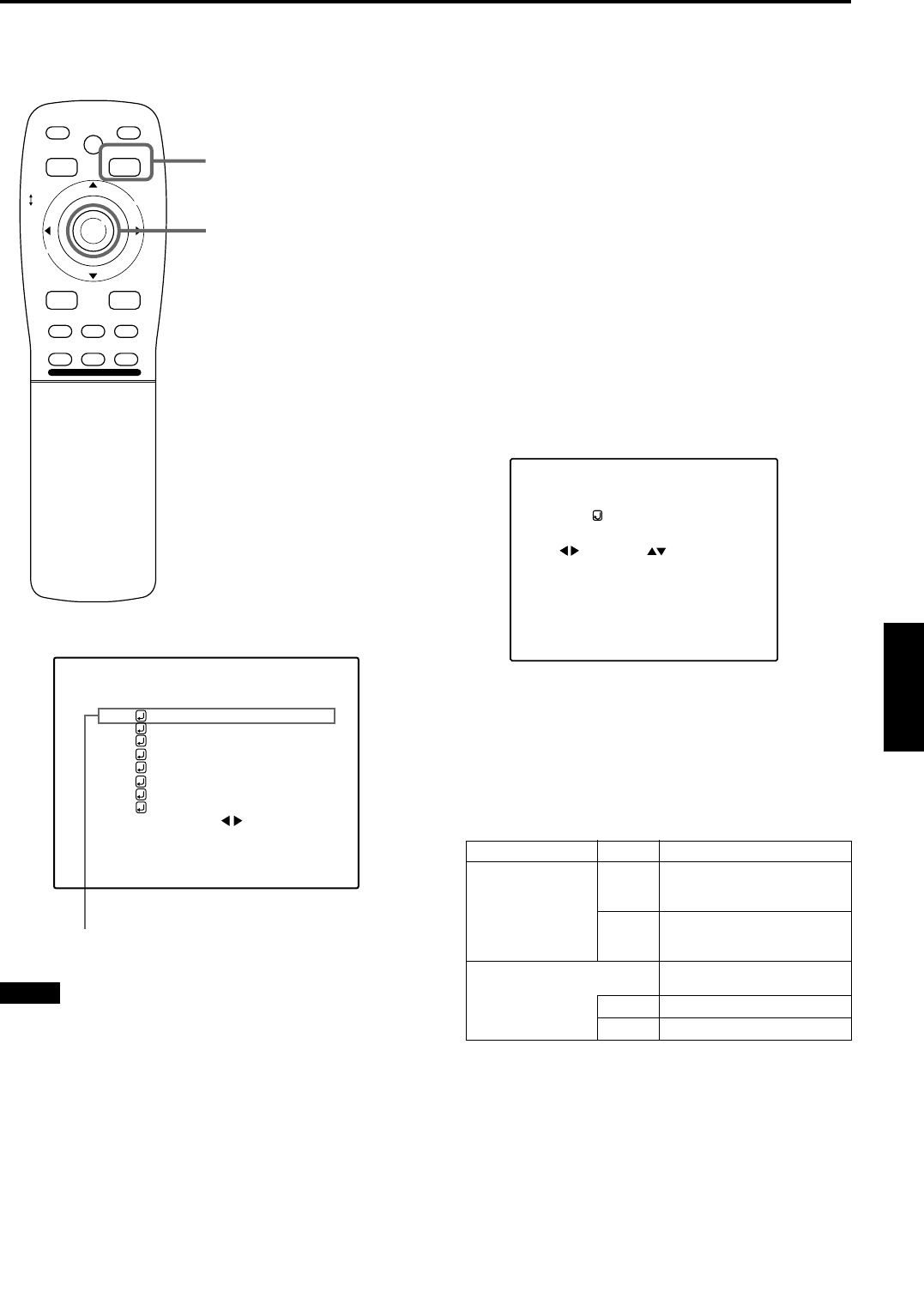
35
Operating the Main Menu
ENGLISHDEUTSHFRANÇAISITALIANOESPAÑOL
DLA-M5000CLE (Re)/ LCT0979-002A / ENGLISH
Adjusting the Pixel Clock
■ Remote control unit
■ Main menu
Notes
• The selected item is shown in magenta color. Items shown
in gray color cannot be operated or set in the current mode.
• A dim screen could be caused by insufficient adjustment of
brightness and contrast. Before adjusting phase, make
sure that brightness and contrast are correctly adjusted.
The pixel clock should be adjusted mainly for computer-
related inputs. (Normally, it does not need to be adjusted for
video inputs.) If a wide stripe appears on the screen, adjust
the lateral size of video image and the display area (tracking
adjustment) so the stripe disappears.
Also, if text on the video screen appears flickering or dim,
make adjustment so it becomes clear (phase adjustment).
1
Press the MENU/ENTER button.
• The main menu appears on the screen.
2
Press MENU/ENTER toward the 5 or ∞
mark to select a submenu item, “PIXEL
CLOCK”.
• The selected item (displayed in text) is shown in
magenta color on the screen.
3
Press the MENU/ENTER button.
• The submenu items of the PIXEL CLOCK menu
appears on the screen.
4
Press MENU/ENTER toward the 2, 3,
5 or ∞ mark to adjust “TRACKING”
and “PHASE”.
• Adjust the tracking and phase of the video screen
being projected. To adjust the phase, first check for
correct tracking adjustment.
* To reset to the factory-set adjustment values, press the
remote control’s PRESET button.
Tracking and phase are reset to the factory-set
adjustment values.
■ To return to the main menu, press the PAGE
BACK button. To finish the main menu,
press PAGE BACK again.
• To finish the menu display from the submenu display
(PIXEL CLOCK menu), press PAGE BACK twice.
PAGE BACK button
MENU/ENTER button
M
E
N
U
/
E
N
T
E
R
QUICK
ALIGN.
AV HIDE
OPERATE
PRESET
AV
SHIFT ZOOM FOCUS
LENS
UT
+
DW
–
RGB/COMPUTER
LENS
LOCK UNLOCK
PAGE BACK
NTSC(480i)
ENGLISH
PIXEL CLOCK
POSITION
PICTURE
OPTIONS
SOURCE
CHANNEL
USER SOURCE SET UP
DISPLAY SIZE
DECODER
LANGUAGE
YPBPR
CH: 1
HDTV(1080i)
Submenu item (PIXEL CLOCK)
Adjustment item Button Adjustment content
TRACKING
2
The screen shrinks laterally
(right-to-left).
(–255
+
0
+
+255)
3
The screen extends laterally
(right-to-left).
(–255
=
0
=
+255)
PHASE
Set to a position where text
appears clear.
5
(–127
=
0
=
+127)
∞
(–127
+
0
+
+127)
PIXEL CLOCK
TRACKING PHASE
0 0
(PIXEL CLOCK menu)
DLA-M5000LE&SCE Eng Re.book Page 35 Tuesday, March 12, 2002 3:59 PM