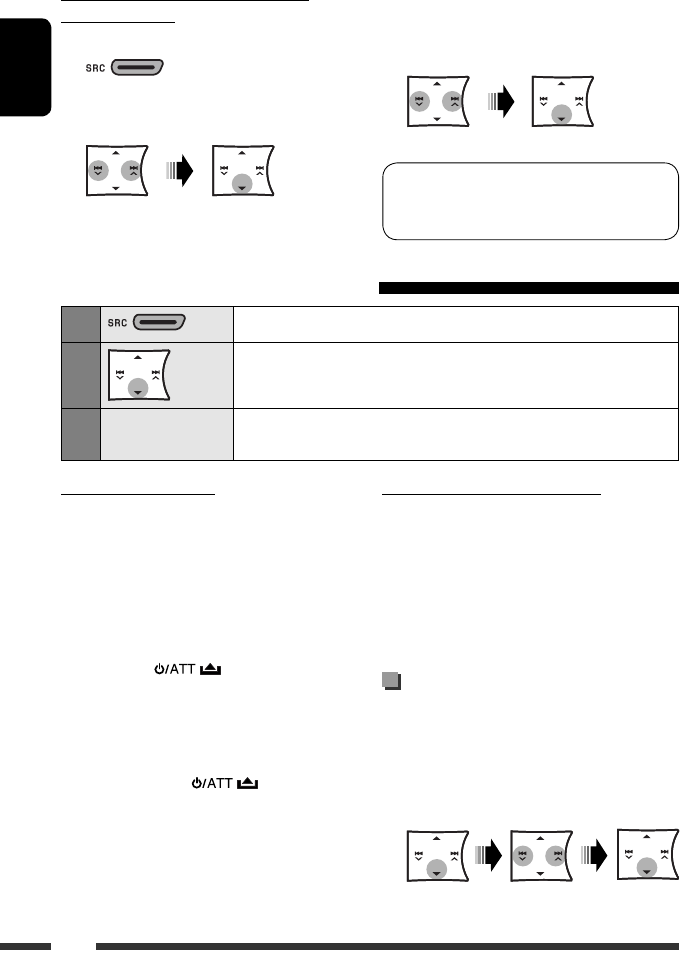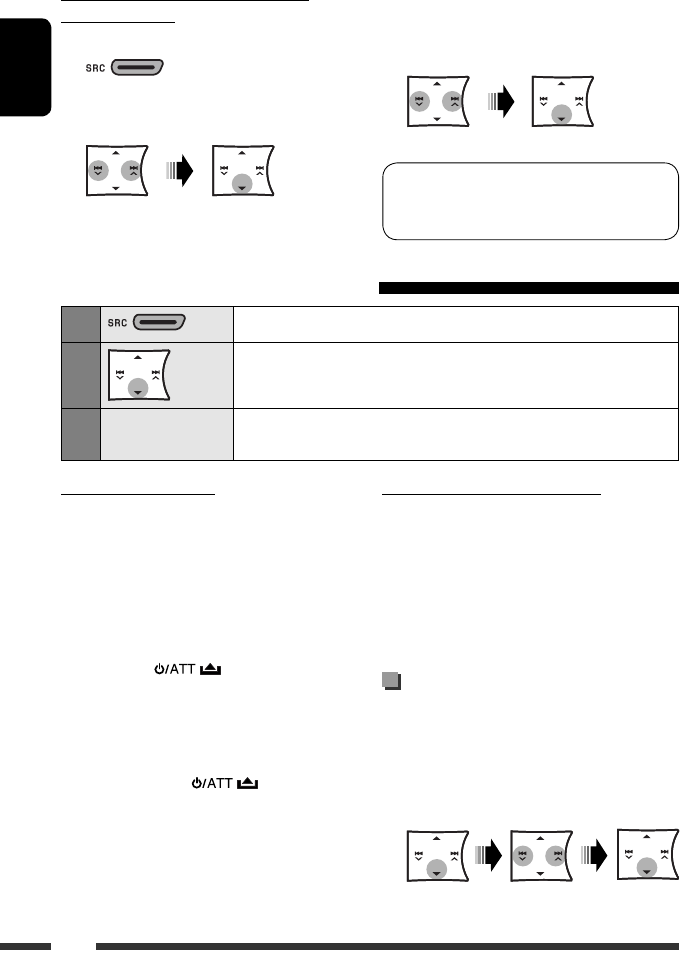
ENGLISH
12
Connecting/disconnecting/deleting a
registered device
1 Select “BT-PHONE” or “BT-AUDIO.”
2 Select a registered device you want to
connect/disconnect/delete.
When a text message comes in....
If the cellular phone is compatible with text message
(notified through JVC Bluetooth adapter) and “MSG
INFO” (message info) is set to “AUTO” (see page 22), the
unit rings to inform you of the message arrival.
• “RCV MESSAGE” (receiving message) appears on
the display and the display illuminate in blue (see
“RING COLOR” on page 24 for setting).
Making a call
You can make a call using the following methods.
Select “BT-PHONE,” then follow the following steps to
make a call:
• To return to the previous menu, press BACK.
1 Enter the “DIAL” menu.
3 • Select “CONNECT” or “DISCONNECT” to
connect/disconnect the selected device.
• Select “DELETE,” then “YES” to delete the
selected device.
You can set the unit to connect the Bluetooth device
automatically when the unit is turned on. (See
“AUTO CNNCT” on page 22.)
Using the Bluetooth cellular phone
1
Select “BT-PHONE.”
2
Enter the Bluetooth menu.
3
—
Make a call or setting using the Bluetooth setting menu.
(See the following and page 22.)
When a call comes in....
The source is automatically changed to “BT-PHONE.”
• The display will flash in blue (see “RING COLOR”
on page 24 for setting.)
When “AUTO ANSWER” is activated....
The unit answers the incoming calls automatically, see
page 22.
• When “AUTO ANSWER” is deactivated, press any
button (except / /0) to answer the
incoming call.
• You can adjust the microphone volume level (see
page 22).
To end the call
Hold any button (except / /0).
EN10-15_KD-A305_R300[J]_6.indd 12EN10-15_KD-A305_R300[J]_6.indd 12 8/8/08 10:15:02 AM8/8/08 10:15:02 AM