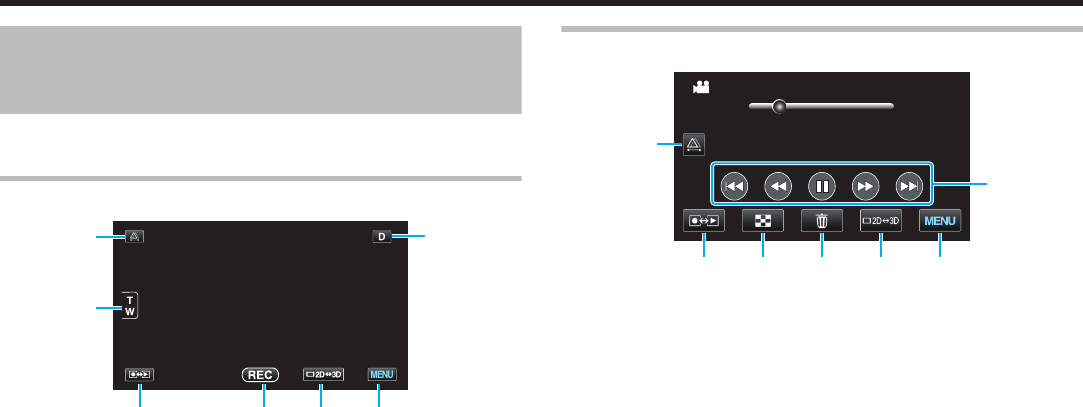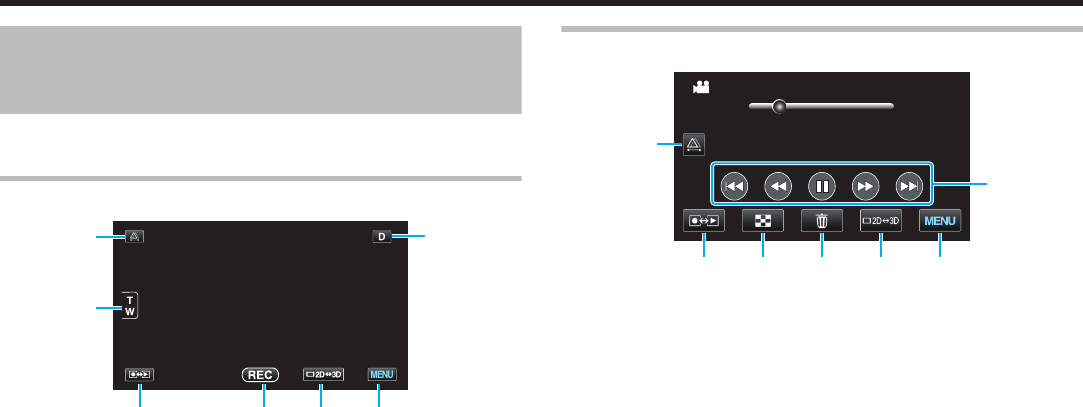
Names of Buttons and Functions on
the LCD Monitor
The following screens are displayed during the video and still
image modes, and operate as the touch screens.
Recording Screen (Video/Still Image)
.
1
Parallax Adjustment Button
0
Adjusts the effect when 3D or LR MIX images are
displayed on the LCD monitor.
“Adjusting Parallax During Recording” (A p. 32)
2
Zoom Button
“Zooming” (A p. 28)
3
Recording/Playback Mode Button
0
Switches between recording and playback modes.
4
Recording Start/Stop Button
0
g: Video Recording Start Button
0
a: Video Recording Stop Button
0
Q: Still Image Recording Button
5
LCD Monitor 3D/2D Display Switching Button
0
Switches the display on the LCD monitor between 3D
and 2D.
0
The display changes with every press of the button.
3D F LR MIX F 2D(L) F 2D(R) F 3D
0
The image will be recorded in 3D even if the display
on the LCD monitor is set to 2D.
6
Menu Button
“Operating the Menu” (A p. 85)
7
Display Button
Some displays disappear after approximately 3
seconds.
Use the n button to change the displays as shown
below.
0
Tap n button
Displays appear for approximately 3 seconds with
every tap.
0
Tap and hold n button
Displays are fixed such that they do not disappear.
After setting, the display button changes from n to
m.
Tap m to release the displays.
Playback Screen (Video)
.
00:01:23 00:12:34
7
2 3
54 6
1
1
Parallax Adjustment Button
0
Adjusts the effect when 3D or LR MIX images are
displayed on the LCD monitor.
“Adjusting Parallax During Playback” (A p. 62)
2
Recording/Playback Mode Button
0
Switches between recording and playback modes.
3
Index Screen Button
“Operation Buttons for Video Playback” (A p. 58)
4
Delete Button
“Deleting the Currently Displayed File” (A p. 70)
5
LCD Monitor 3D/2D Display Switching Button
0
Switches the display on the LCD monitor between 3D
and 2D.
6
Menu Button
“Operating the Menu” (A p. 85)
7
Operation Buttons
“Operation Buttons for Video Playback” (A p. 58)
Getting Started
12