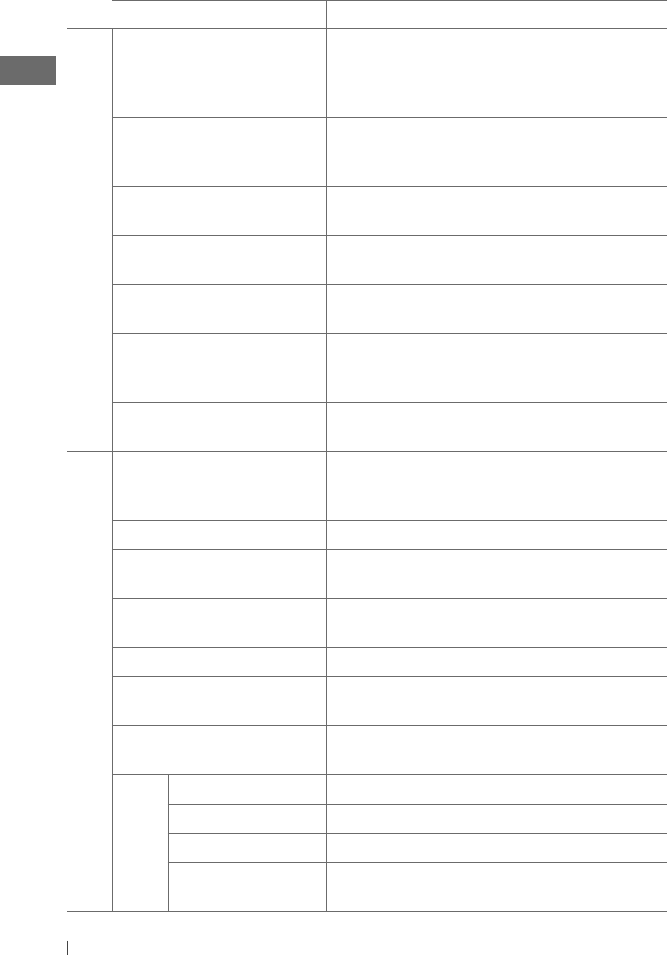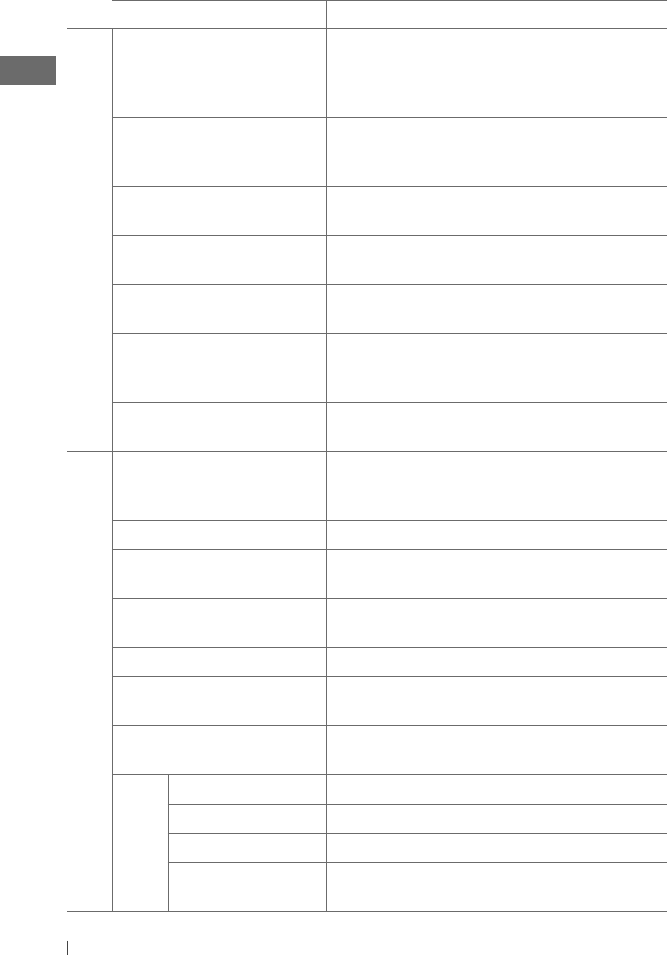
32 ENGLISH
Symptom Remedy/Cause
Bluetooth
The connected audio player cannot be
controlled.
Check whether the connected audio player supports AVRCP
(Audio/Video Remote Control Profile). (Operations depend on the
connected audio player.) / Disconnect and connect the Bluetooth
player again.
“Voice” calling method is not successful. Use “Voice” calling method in a more quiet environment. / Reduce
the distance from the microphone when you speak the name. /
Change the “NR/EC Mode” to “Off” (page 14), then try again.
“Please Connect BT Adapter” appears on
the display.
Connect the USB Bluetooth Adapter to the unit before you can
perform any operation.
“Connection Error” appears on the
display.
The device is registered but the connection has failed. Use
<Connect Phone/ Connect Audio> to connect the device again.
“Error” appears on the display. Try the operation again. If “Error” appears again, check if the
device supports the function you have tried.
“Please Wait...” appears on the display. The unit is preparing to use the Bluetooth function. If the message
does not disappear, turn off and turn on the unit, then connect the
device again (or reset the unit). (page
3).
“HW Error” appears on the display. Reset the unit and try the operation again. If “HW Error” appears
again, consult your nearest JVC car audio dealer.
iPod/iPhone playback
The iPod does not turn on or does not
work.
Check the connecting cable and its connection. / Charge the
battery of the iPod/iPhone. / Reset the iPod/iPhone. / Check
whether <iPod Switch> setting is appropriate. (page 29)
The sound is distorted. Deactivate the equalizer on the iPod/iPhone.
Noise is generated. Turn off (uncheck) the “VoiceOver” feature of the iPod. For details,
visit <http://www.apple.com>.
Playback stops. The headphones are disconnected during playback. Restart the
playback operation. (page 18)
“No File” appears on the display. Check whether the device contains playable files.
“Cannot Play” appears on the display. Check whether the connected iPod/iPhone is compatible with this
unit. (page 19)
Pandora cannot be operated with this
unit.
Make sure <Application Mode> is selected for <iPod Switch>.
(page 29) / Check the cords and connections.
Pandora error message
appears on the display:
Cannot Skip Pandora’s skip limit has been reached.
No Station No registered station in your iPod/iPhone.
No Active Station No active station.
Set Up Pandora On Your
Device
Pandora’s setup is not completed. Connect the iPod/iPhone to this
unit after completing the setup in your iPod/iPhone.
EN02-35_KD-R820BT[J]f.indd 32EN02-35_KD-R820BT[J]f.indd 32 1/21/11 12:33:31 PM1/21/11 12:33:31 PM