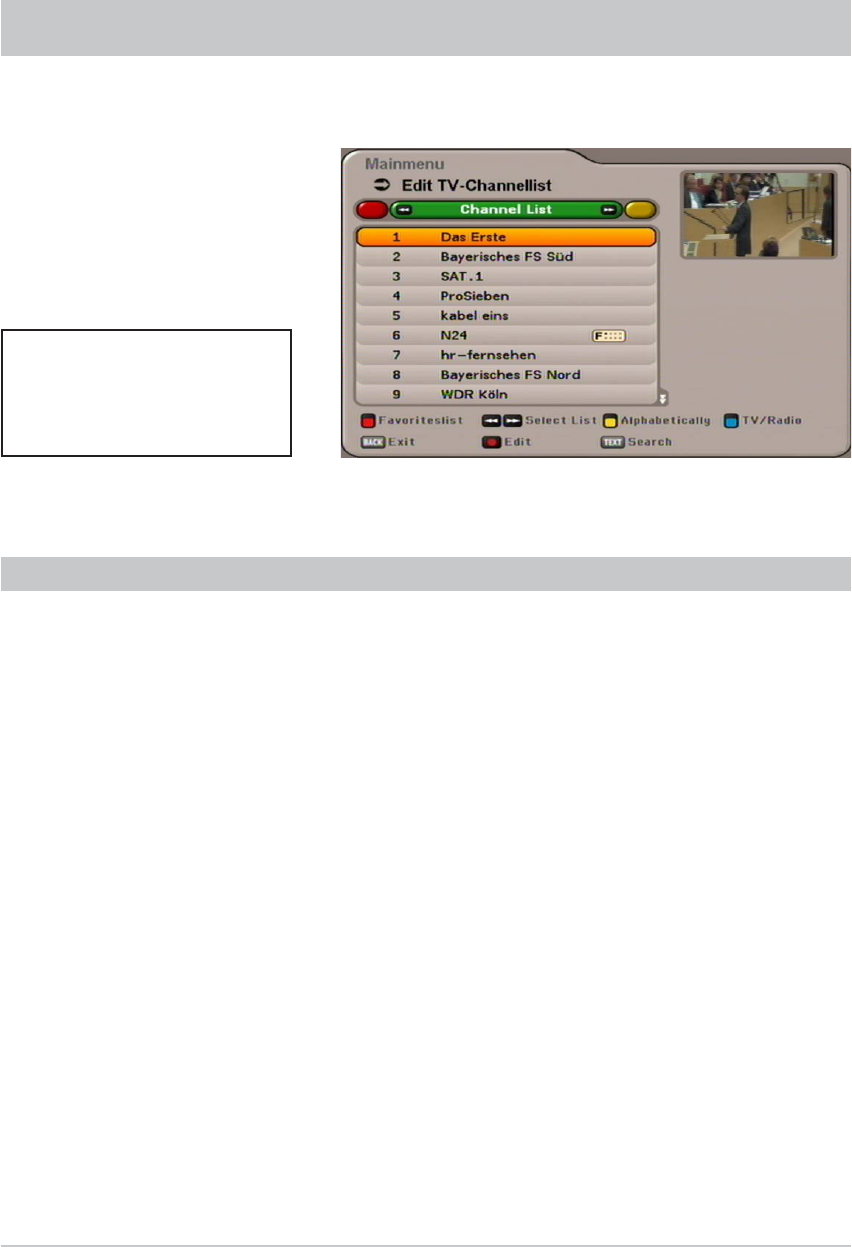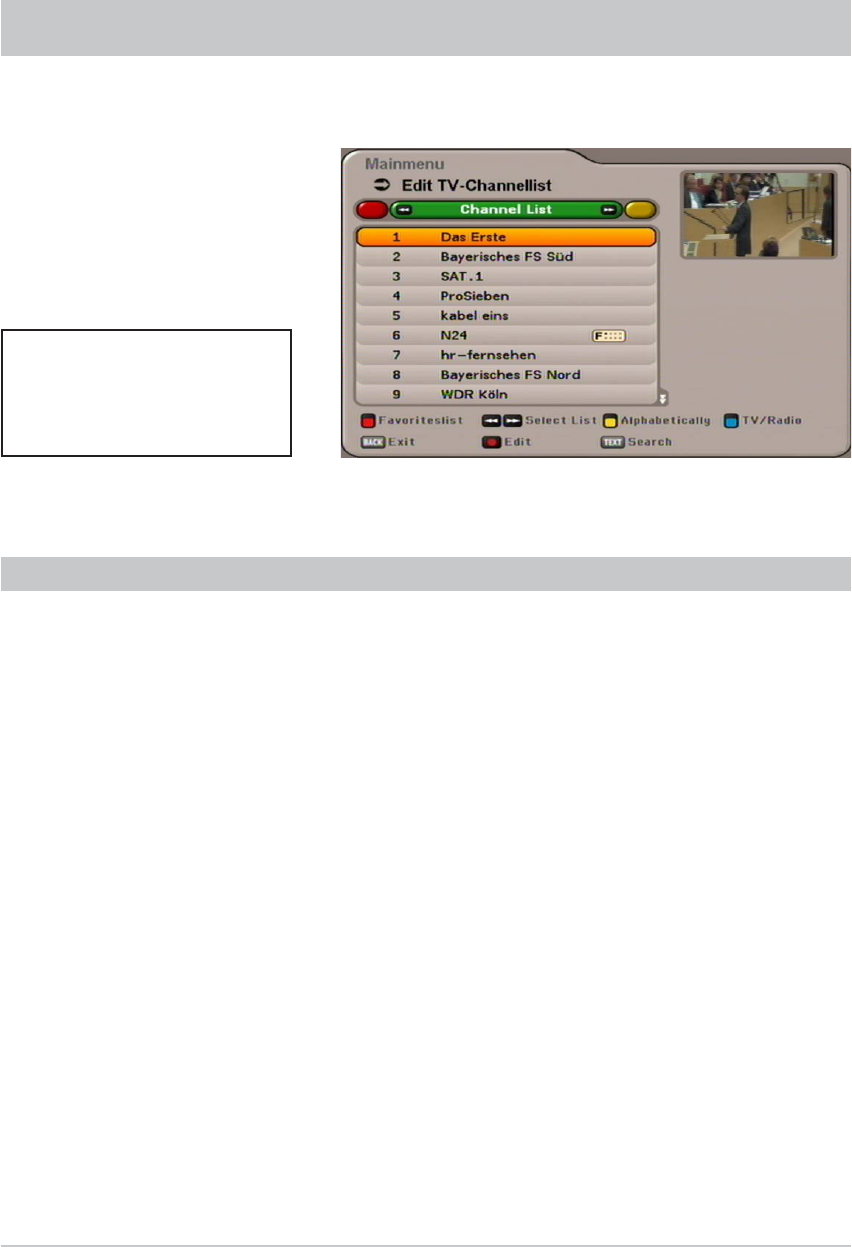
34
EDIT TV-CHANNELLIST
Select the “Edit TV-Channellist” menu using the
button, the
buttons on the main menu
and
.
When the menu is opened, the standard setting is for the receiver to show the channel list with all
channels available (overall list).
SELECTION OF THE LIST/CHANNELS TO BE EDITED
Press the
&
(blue) button to switch between the TV and radio channel lists. Radio channels are edited
in the same way as TV channels.
Editing favourite lists is explained as a separate item.
Selection options:
-
&
(blue) button Switch between radio and TV channels
-
$
(green) button Calling up the channel lists
-
%
(yellow) button Open the channel lists, sorted alphabetically
-
button Search for a specifi c channel (input the search expression using the numeric
pad on the remote control, see also the sections “Operating Instructions”
“Alphanumeric Entries”)
The channel list chosen is generally that sorted by categories (overall, favourites and alphabetic) using
the
buttons (the standard list called up is the “Overall” channel list). Selection of channels in
the list is performed using the cursor buttons (
@
). The
buttons allow you to select individual
channels, and the
buttons allow you to scroll from page to page of the currently selected list.
Also note the bars at the bottom
of the on-screen display! These
provide information on what
to do next.