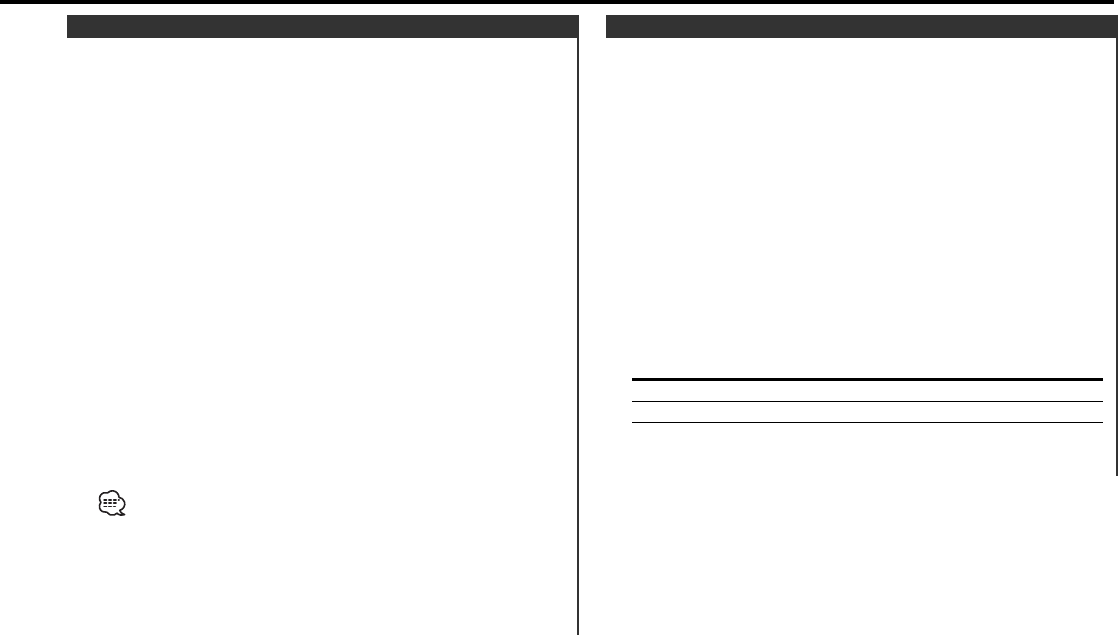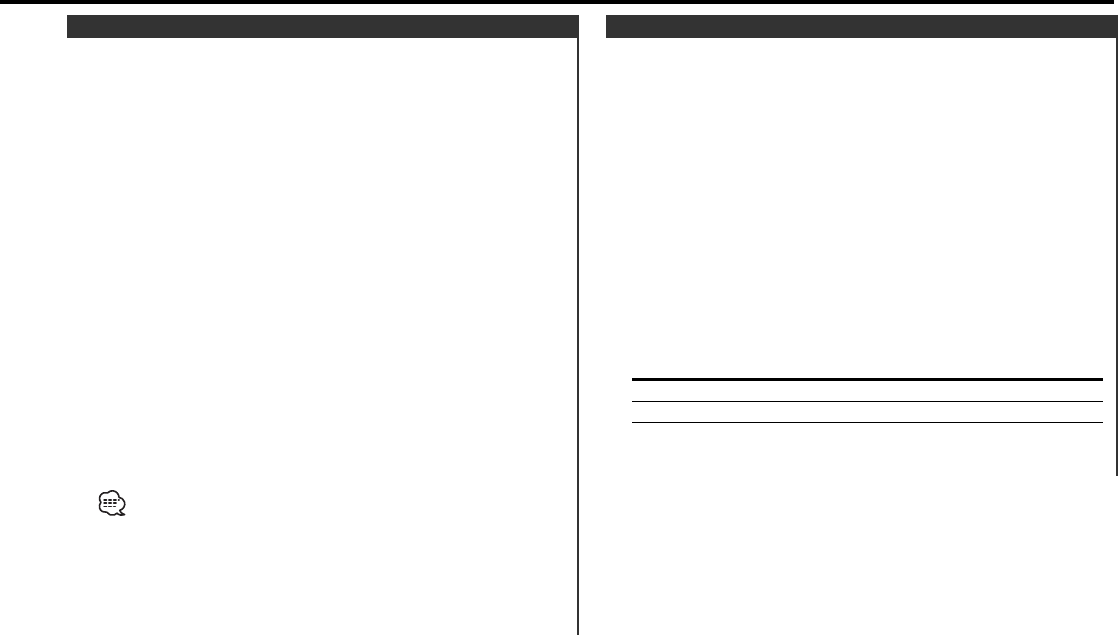
Selecting the display when this device is switched to Auxiliary
input source.
1 Select Auxiliary input source
Press the [SRC] button.
Select the "AUX"/"AUX1" display.
2 Enter Auxiliary input name setting mode
Press the [NAME] button for at least 2 seconds.
"Name Set" is displayed.
3 Select the Auxiliary input name
Press the [4] or [¢] button.
Each time the button is pressed it switches through the below
displays.
• "AUX"
• "TV"
• "VIDEO"
• "GAME"
• "PORTABLE"
• "DVD"
4 Exit Auxiliary input name setting mode
Press the [NAME] button.
• When operation stops for 10 seconds, the name at that time is
selected, and Auxiliary input name setting mode closes.
• Auxiliary input name setting cannot be applied to the optional
Auxiliary input sources shown below.
- CA-C1AX
- CD changer with an Auxiliary input function installed.
• If this unit is removed from the battery, the Auxiliary input name is
returned to "AUX".
Auxiliary Input Name Setting
— 15 —
1 Enter Audio Control mode
Press the [AUD/X’Over] button for at least 1 second.
"AUDIO CONTROL MODE" is displayed.
2 Select the Balance/ Fader Control mode
Press the [AUD/X’Over] button.
Select the "BAL/FAD" display.
Each time the button is pressed the Audio control, the X’Over
control and the Amp control switch.
3 Adjust the Balance
Press the [4] or [¢] button.
Adjust the Fader
Press the [FM] or [AM] button.
Each time the button is pressed the items that can be adjusted
switch as shown below.
Adjustment Item Display Range
Balance "Balance" Left 15 — Right 15
Fader "Fader" Rear 15 — Front 15
4 Exit Audio Control mode mode
Press the [AUD/X’Over] button for at least 1 second.
Balance/ Fader Control
DPX-8030MD_U.S_r3 02.3.22 3:13 PM Page 15