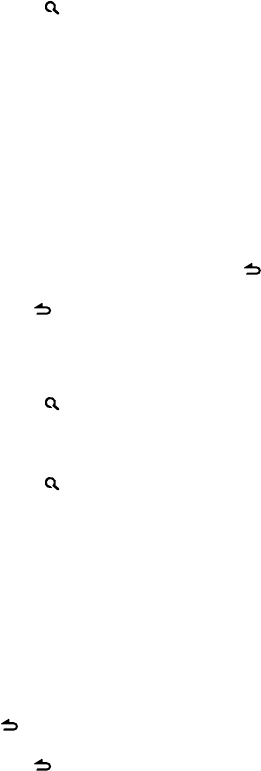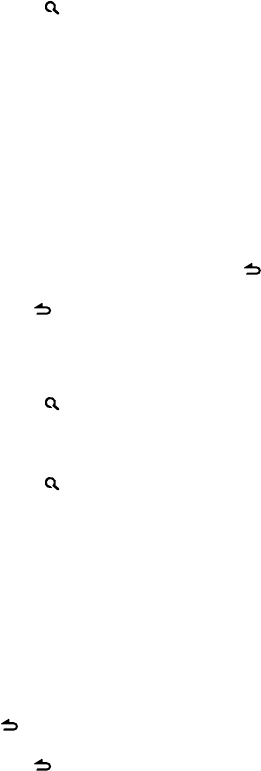
English 11
Continued to next page
Selecting Repeat Play
Press number button 4 (REP) repeatedly
to make a selection.
Audio CD : TRACK REPEAT, REPEAT OFF
Audio File :
FILE REPEAT, FOLDER REPEAT, REPEAT OFF
iPod :
FILE REPEAT, REPEAT OFF
CD changer : TRACK REPEAT, DISC REPEAT,
REPEAT OFF
Selecting Random Play
Press number button 3 (ALL RDM)
repeatedly to make a selection.
Audio CD : DISC RANDOM, RANDOM OFF
Audio File/ iPod :
FOLDER RANDOM, RANDOM OFF
CD changer : DISC RANDOM, RANDOM OFF
All Random Play
Press and hold number button
3 (ALL RDM).
Pressing this button again plays songs in
the normal mode starting.
Audio File/ iPod :
ALL RANDOM, RANDOM OFF
■
Changes the iPod browsing item to “songs”.
Selecting Magazine Random Play
Press number button 5 repeatedly to
make a selection.
CD changer : MGZN (magazine) RANDOM,
RANDOM OFF
Selecting Scan Play
Press number button 2 (SCAN)
repeatedly to make a selection.
Audio CD : TRACK SCAN, SCAN OFF
Audio File : FILE SCAN, SCAN OFF
CD changer : TRACK SCAN, SCAN OFF
■
If scan play is selected, the unit starts
playing the first 10-second intro of the
music in the disc/current folder.
If “SCAN OFF” is selected, the unit resumes
normal play of the current song.
Selecting a folder/track/file
• Not available if disc changer playback is
selected.
1 Press to enter Music Search mode.
“SEARCH” appears, then the current file
name appears on the display.
2 Turn the volume knob to select a folder/
track/ file, then press to confirm.
■
To skips songs, press 4/ ¢. Holding
4/ ¢ skips songs at 10% regardless of
the setting made. (page 13)
This operation is effective only for the iPod
or Kenwood Music Editor media.
■
To return to the root folder (audio file), top
menu (iPod) or first track (audio CD), press
BAND.
■
To return to the previous folder, press .
■
To cancel the Music Search mode, press and
hold .
■
< or > on the display indicates that
preceded/next item is available.
Alphabet Search for iPod
1 Press to enter Music Search mode.
“SEARCH” appears.
2 Turn the volume knob to select a
category, then press to confirm.
3 Press again to enter alphabet search
mode.
“SEARCH <– – –>” appears.
4 Turn the volume knob to select the
character to be searched for.
5 Press 4 / ¢ to move to the entry
position.
You can enter up to three characters.
6 Press the volume knob to start searching.
After this step, see step 2 of <Selecting a
folder/track/file> (page 11) to select a song.
■
To return to the Music Search mode, press
.
■
To cancel the Music Search mode, press and
hold .
■
A longer searching time is required if there
are many songs or playlists in the iPod.