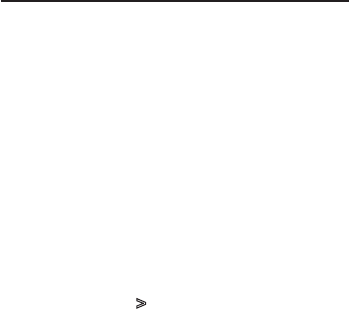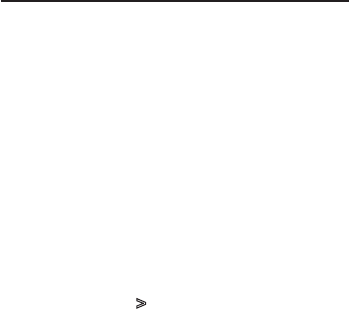
English
|
33
Auxiliary Input Display Setting
Selecting the display when changing to Auxiliary
input source.
1
Select the AUX source
Press the [SRC] button. Turn the [VOL] knob and
press it when the desired item is displayed.
Select the “AUX” display.
✍ SRC Select mode 2: Pressing the [SRC] button
repeatedly switches source.
2
Enter Menu List mode
Press the [MENU] button.
3
Enter Auxiliary input display setting mode
Turn the [VOL] knob and press it when the
desired item is displayed.
Select “Settings” > “AUX Name Set”.
4
Select the Auxiliary input display
Turn the [VOL] knob.
Select “AUX”, “DVD”, “PORTABLE”, “GAME”, “VIDEO”, or
“TV”
5
Exit Menu List mode
Press the [MENU] button for at least 1 second,
and then press it again briefly.
⁄
• TheAuxiliaryinputdisplaycanbesetonlywhenthe
built-in auxiliary input or the auxiliary input of optional
KCA-S220Aisused.OntheKCA-S220A,“AUXEXT”is
displayed by default.
• AUXsourceisinitiallysetto“OFF”.Beforedisplaysetting,
set “Built in AUX” described in <Initial Settings> (page 34)
to “ON”.