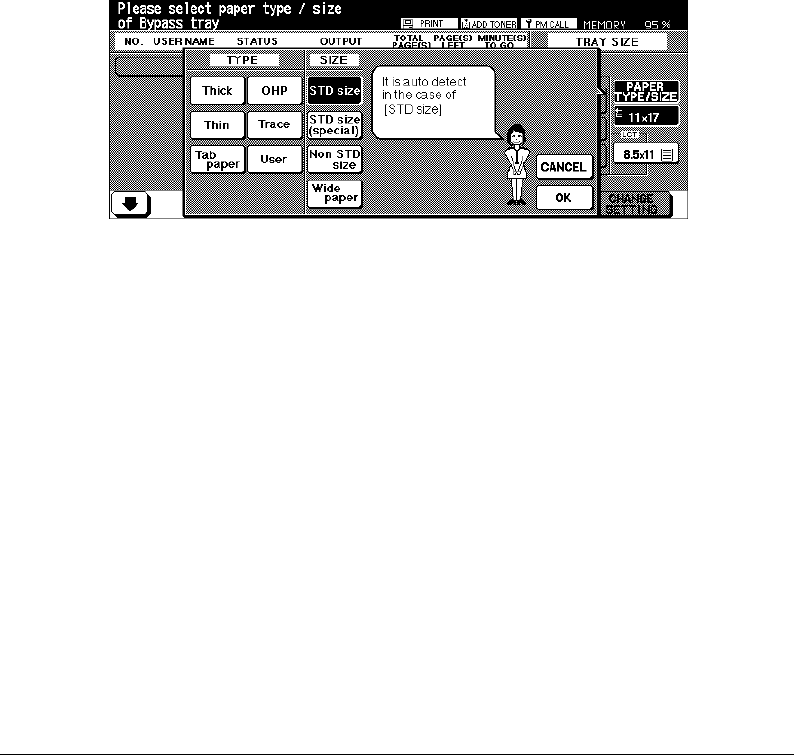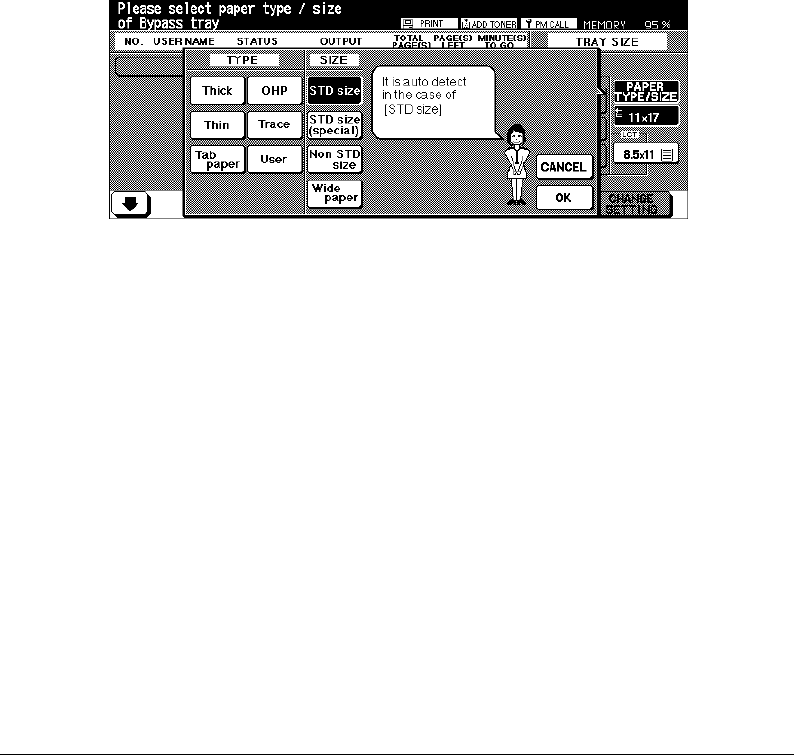
Printing Operations 5-13
Printing Operations
Print Size
Selecting Paper Type/Size for Multi-Sheet Bypass Tray
1 Open the Multi-sheet bypass tray, and load the print paper on the tray. See p. 8-5, p. 8-8
for further details.
2Touch Bypass key, then touch PAPER TYPE/SIZE. The Paper Type/Size Selection
Screen will be displayed.
3Touch the desired key.
•When Thick, Thin, Tab paper, OHP, Trace, or User is highlighted, a printing job will be
performed conforming to the selected paper type.
If no paper type indication is needed, touch the highlighted key to clear the selection in
the TYPE area.
The selection will show on the Basic Screen when restored.
NOTES: • When selecting Thick, THICK 1 will be displayed on Bypass key of the Basic Screen.
• When selecting TAB, AMS is automatically selected. The STD size (special) and Non STD size cannot
be selected, and loaded tab paper cannot be output as a duplexed document.
Paper Type/Size Selection Screen