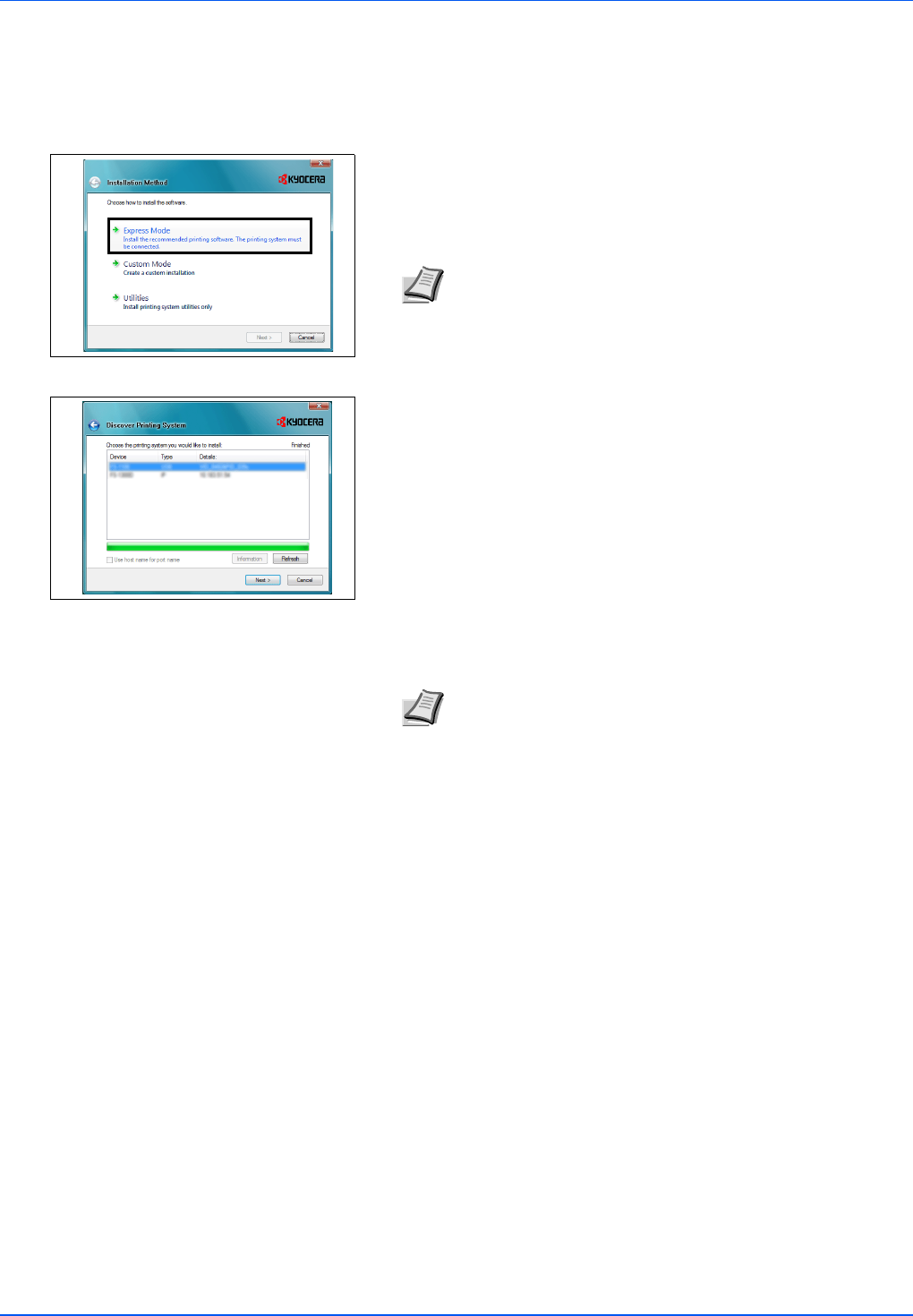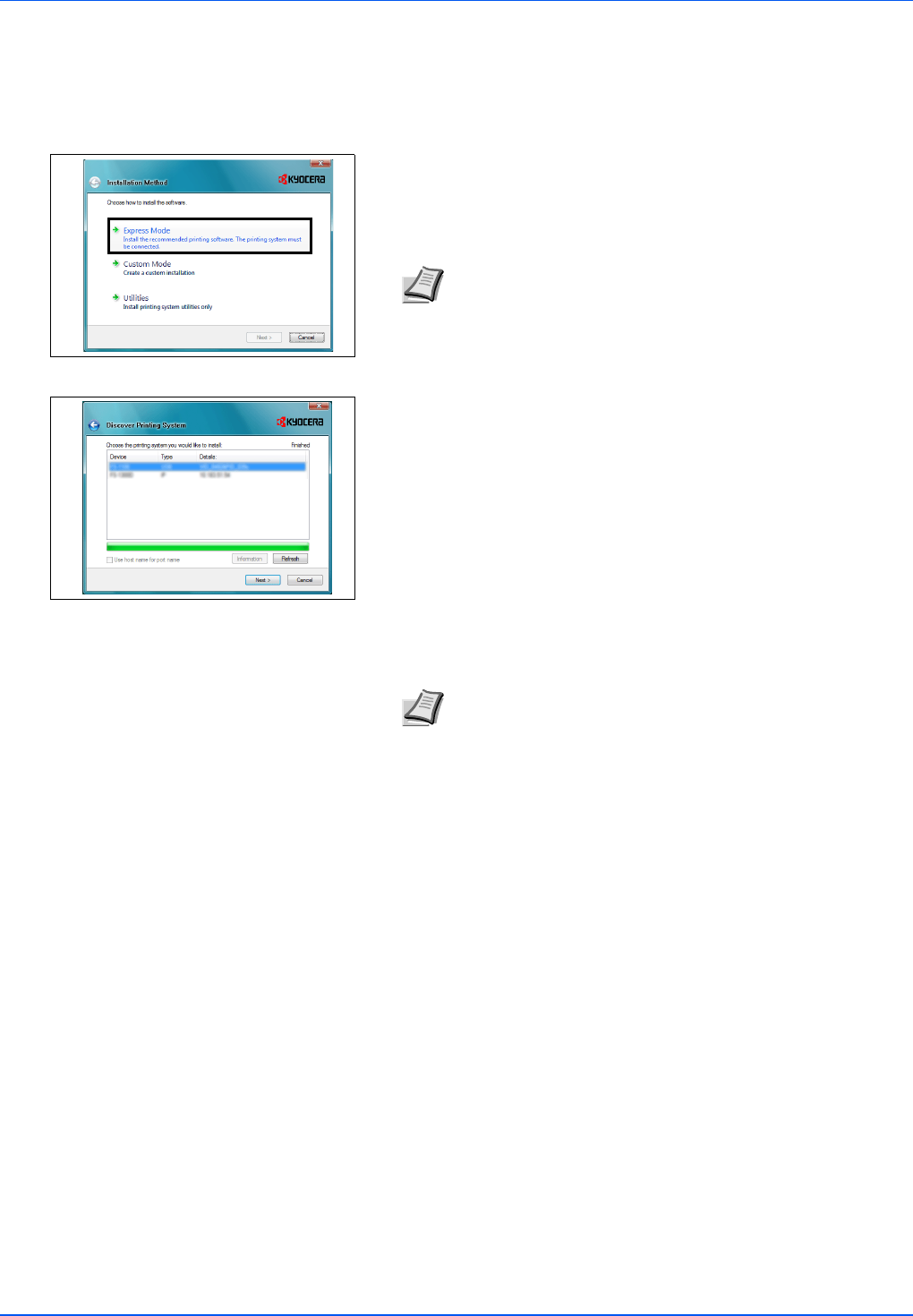
3-4 Connecting and Printing
Express Mode
When selecting Express Mode, printer driver and fonts are installed.
After installting with this mode, the other utilities can be added using
Custom Mode.
1 On Installation Method screen, click Express Mode. The installer
searches the connected printers on Discover Printing System
screen. If no printer is discoverd, ensure the printer is plugged in and
connected to the computer's USB or Network port, then cleck
Refresh to search printers again.
2 Select the printer you want to install, and click Next.
3 Confirm the settings and click Install. Printer driver installation
starts.
4 Installation Completed screen appears. Click Finish to return to the
main menu.
Note If Found New Hardware window appears, click Cancel.
Note If the Windows Security screen appears, click Install
this driver software anyway to proceed installation. If the
Hardware Installation screen appears in Windows XP, click
Continue Anyway.