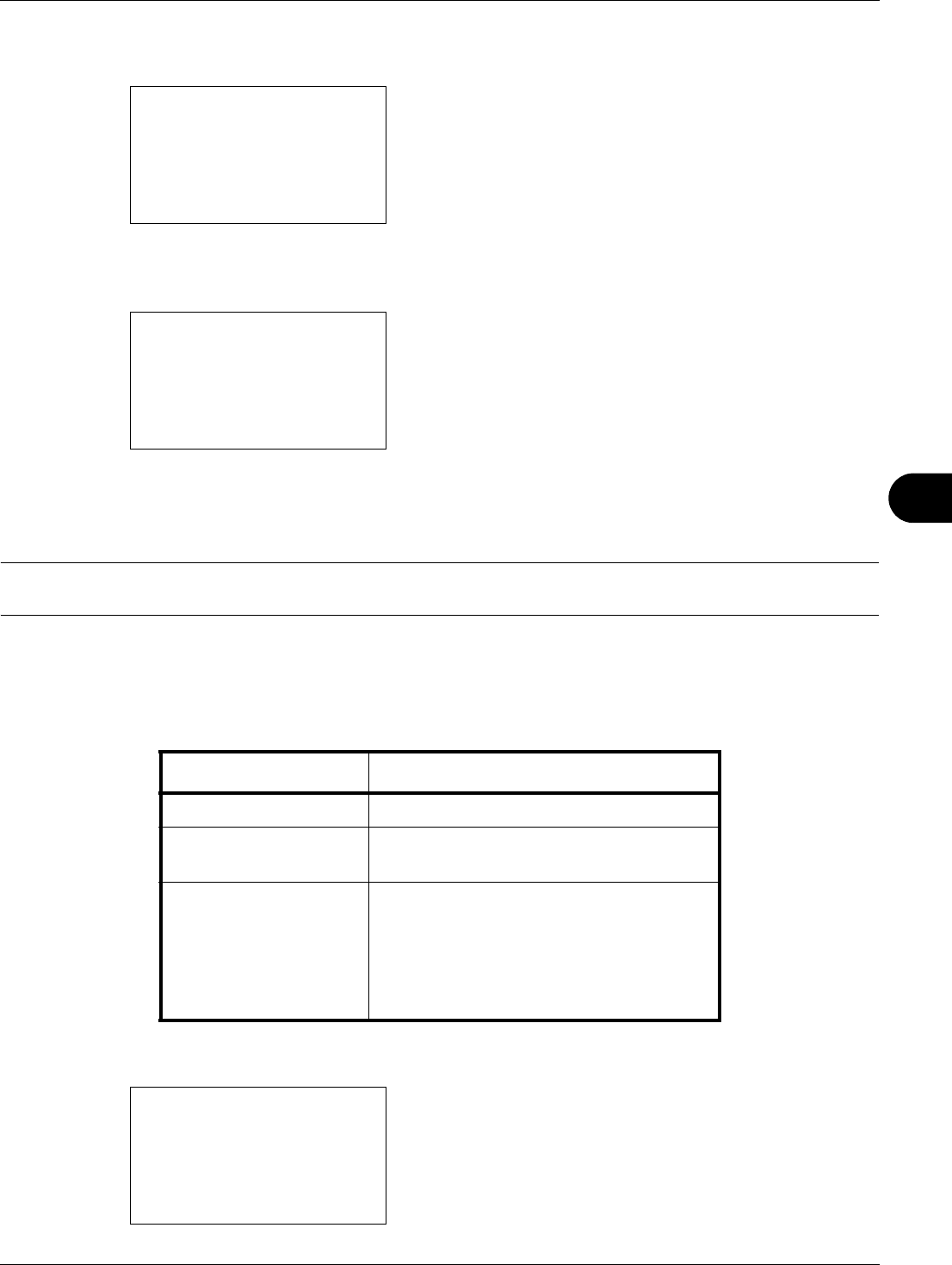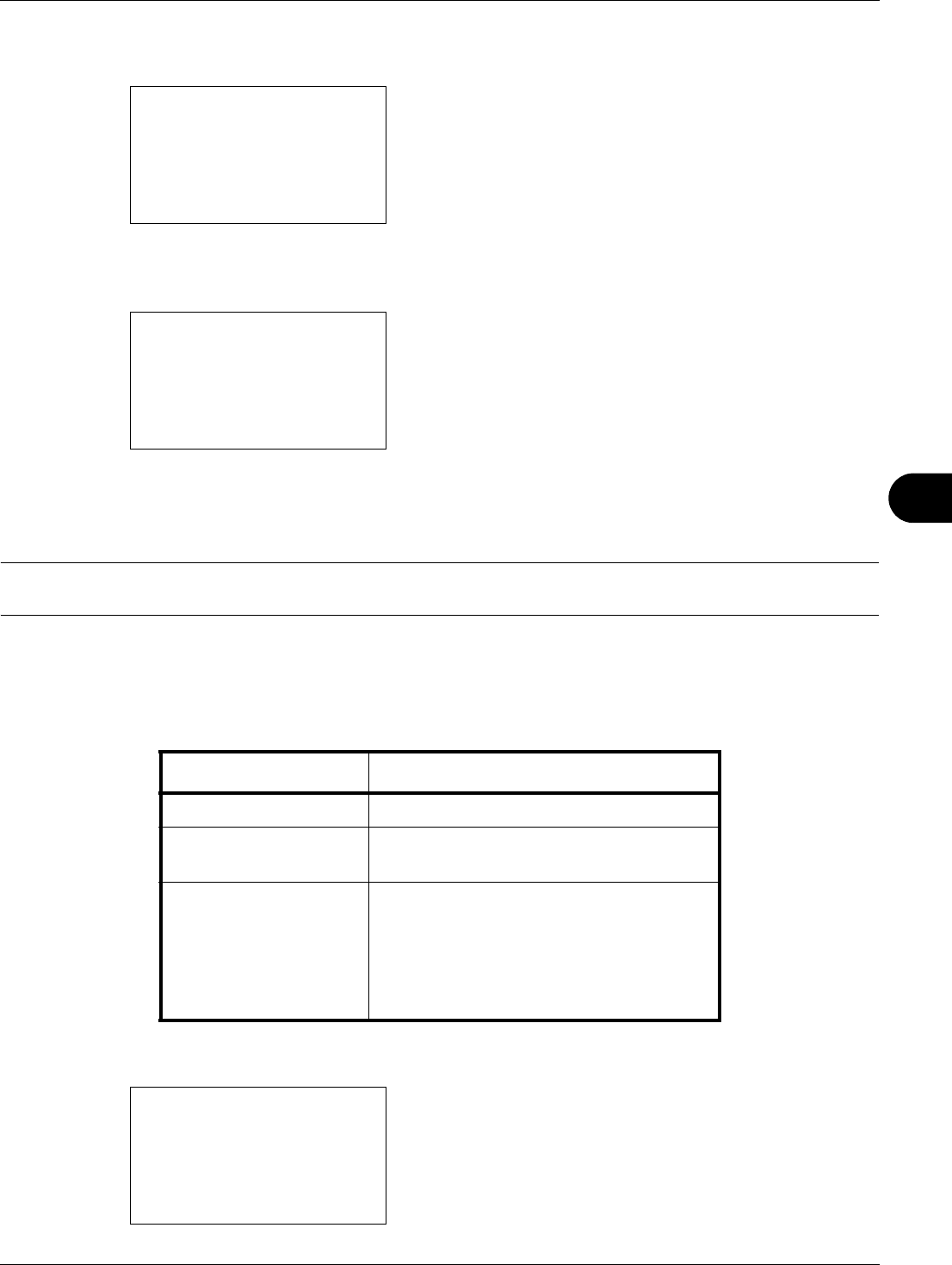
8
8-93
Default Setting (System Menu)
3 Press the U or V key to select [Service Setting].
4 Press the OK key. Service Setting appears.
5 Press the U or V key to select [Service Status] or
[Network Status].
6 Press the OK key. A confirmation screen appears.
The screen shown is the one when Network Status is
selected.
7 Press [Yes] (the Left Select key). The selected report is
output. Accepted. is displayed and the screen returns to
the Service Setting menu.
NOTE: When acceptance of jobs is prohibited, Print, storing functions are restricted now. is displayed and the
output is canceled.
Send Result Report
Automatically print a report of transmission result when a transmission is complete. The table below shows the
available settings. The default setting is Error Only.
Use the procedure below to send a Result Report.
1 In the Sys. Menu/Count. menu, press the U or V key to
select [Report].
Service Setting:
a
b
*********************
2
Network Status
3
New Developer
[ Exit ]
1
Service Status
Print.
Are you sure?
z
Network Status
[ Yes ] [ No ]
Item Description
Off No result report printed.
On Result report automatically printed.
Transmitted images can also be attached.
Error Only Result report printed only when a
transmission ends in an error. If two or
more destinations are registered, the
reports are printed only for the destinations
with the errors. Transmitted images can
also be attached.
Sys. Menu/Count.:
a
b
*********************
2
Counter
3
System
[ Exit ]
1
Report