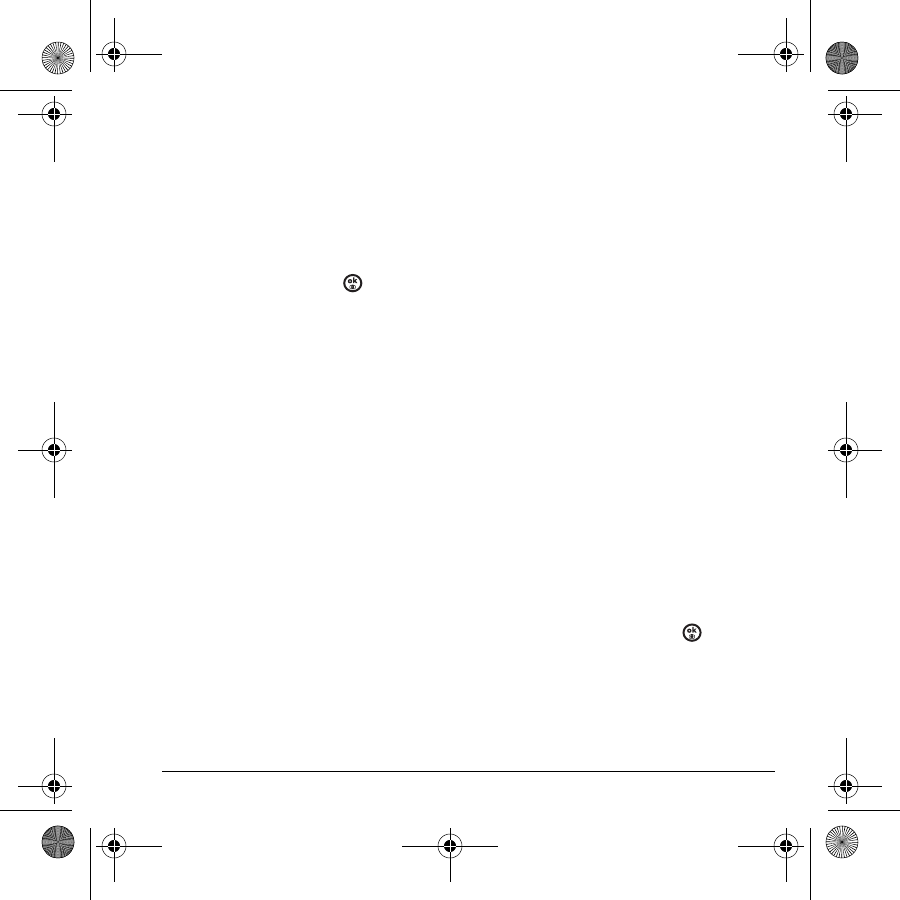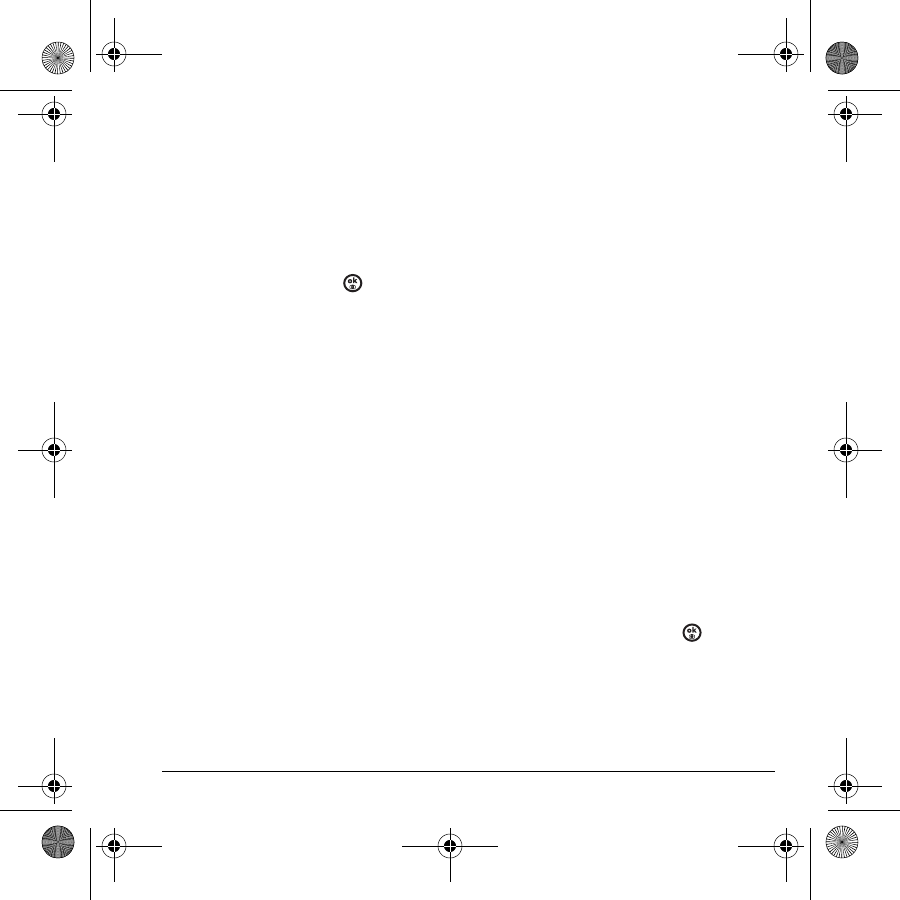
User Guide for Switch_Back 55
Adjusting the backlighting
Your screen lights up while you are in a call or
when you press a key on the keypad. However,
you can set the length of time that bright
backlighting remains on.
1. Select Menu → Settings → Display →
Backlight → Duration.
2. Select an option and press :
–
7 seconds, 15 seconds, or 30 seconds—
(Default)
Turn backlighting on for 5, 10,
or 30 seconds after your last keypress.
–
7 sec. & in call, 15 sec. & in call, or 30 sec.
& in call—Turn backlighting on for the
duration of a call, and for 5, 10, or 30
seconds after your last keypress.
–
Disabled—Turns off backlighting.
Note: The “in call” settings drain the battery
more quickly.
Using power save mode
You can conserve battery life by activating Power
save mode to dim the backlight set in the
procedure above. The backlighting appears for
the selected duration but is less bright than with
Power save off.
• Select
Menu → Settings → Display →
Backlight → Pwr save mode → On.
Setting power backlighting
You can set backlighting to remain on when an
external power source, such as the AC adapter, is
used with the phone.
Note: Power backlighting may not be available
with the optional desktop charger or other
accessories.
1. Select Menu → Settings → Accessories →
Pwr backlighting.
2. Select Always On to keep backlighting on.
Note: The battery charges slower when power
backlighting is on.
Setting numbers to auto-hyphenate
Auto-hyphenation, when enabled, automatically
inserts hyphens into your phone numbers to be
consistent with the U.S. dialing plan.
For example, 1-222-333-4444.
• Select
Menu → Settings → Display →
Auto-Hyphen → Enabled.
Choosing a different time/date format
1. Select Menu → Settings → Display →
Time/Date format.
2. Highlight an option and press .
Changing the display contrast
1. Select Menu → Settings → Display →
Contrast.
82-N8757-1EN.book Page 55 Wednesday, April 26, 2006 10:47 AM