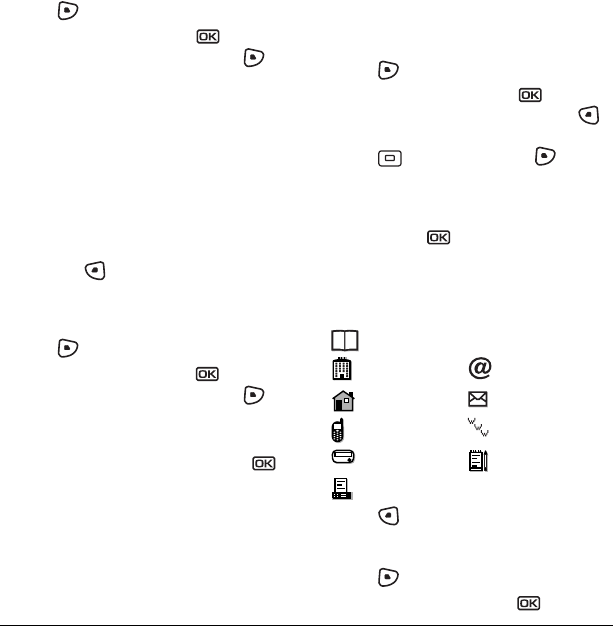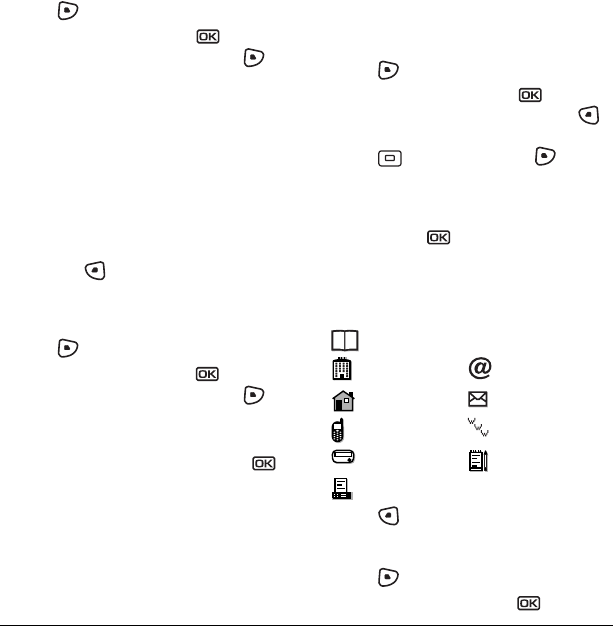
18 Editing a contact
Assigning pictures
1. Press to select Contacts.
2. Highlight a contact and press .
3. Highlight the contact name and press to
select
Options.
4. Select Picture → Assign Picture → Images.
5. Select Wallpapers, Saved Images or Caller
IDs
.
Note: With Kyocera Mobile PhoneTools, you
can transfer digital pictures to your phone. To
purchase MPT or other accessories, visit
www.kyocera-wireless.com/store.
6. Scroll through the list to view your options
and press to assign it to your contact.
Classifying contacts as Personal
or Business
1. Press to select Contacts.
2. Highlight a contact and press .
3. Highlight the contact name and press to
select
Options.
4. Select Classify.
5. Select Personal or Business and press .
Note: To assign Personal or Business ringers, see
“Assigning business and personal ringers” on
page 29.
Assigning number types
When you assign a number type, an icon is placed
in front of a contact number to specify the type of
number, such as work, home, or mobile.
1. Press to select Contacts.
2. Highlight a contact and press .
3. Highlight the contact number and press
to select Edit.
4. Press down once and press to select
Options.
5.
Highlight an option to designate the number
as General, Work, Home, Mobile, Pager, or
Fax and press . You can also add email
addresses, street addresses, Web page URLs,
and a note. The associated icon will appear
next to the number in your Contacts directory
and Recent Calls list.
6. Press to select Save.
Editing a contact
1. Press to select Contacts.
2. Highlight a contact and press .
General
Work email address
Home Street address
Mobile Web page URL
Pager Note
Fax
82-G1677-1EN.book Page 18 Wednesday, June 7, 2006 2:06 PM