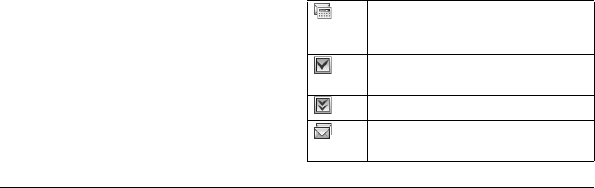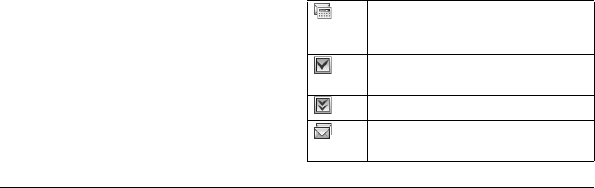
User Guide 59
•
Options > Resume
to resume playing the
slides.
•
Options > Done
to exit the message.
View Message Information
When viewing a received message, select
Options > Message Info
to view the message
priority, sent time, size, etc.
Replay Messages
When viewing a received message, select
Options > Replay
to restart the message
(including a slide or sound if contained) from
the beginning.
Manage Voicemail
Configure your Voicemail
Before your phone can receive voicemail
messages, you need to set up a password and
record a personal greeting with your service
provider.
When you have set up your voicemail, all
unanswered calls to your phone are
automatically transferred to voicemail, even if
your phone is in use or turned off.
1. Press and hold the 1 key.
2. Follow the system prompts to create a
password and record a greeting.
Check your Voicemail
When you receive a voicemail message, a
notification with a voicemail message icon
appears at the top of your screen.
• At the voicemail notification, select
Call
to
call your voicemail number and follow the
system prompts to retrieve the message.
Select
Ignore
to clear the notification
without checking messages. The
notification icon remains on top of the
screen until you listen to the message.
• When only the voicemail message icon
appears on top of the screen, select
Voicemail
and follow the system prompts
to retrieve the message.
Manage Sent Messages
Check Message Status in Sent Folder
Use the following symbols to check the Sent
folder for the status of messages successfully
sent.
The scheduled message will be sent at
the scheduled time. You cannot cancel
delivery of the message.
The message was sent. You cannot
cancel delivery of the message.
The message has been received.
The message has been sent to more than
one recipient.