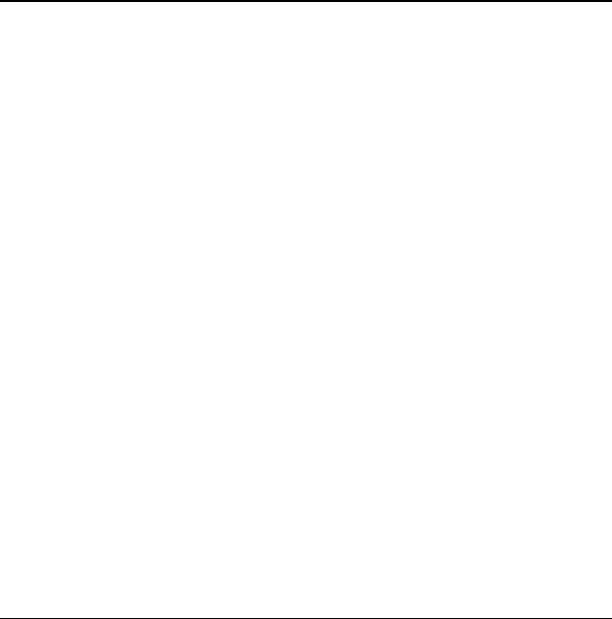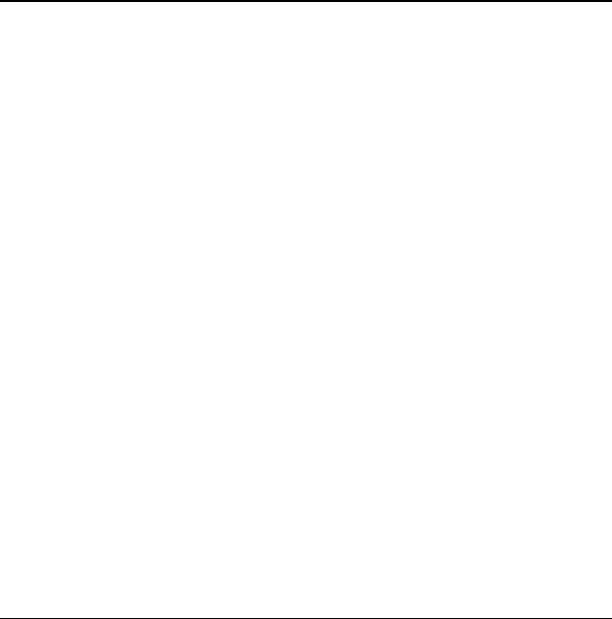
34 Applications shopping and downloading
8@METRO
Download ringtones, games, graphics, and more
from
@metro. For information on airtime
charges, contact your Wireless Carrier.
Applications shopping and
downloading
1. From the home screen, select @metro >
MobileShop.
2. Scroll down to highlight Catalog and
press the
OK key. The Catalog takes a
few moments to load and the Catalog
menuappears.
3. Scroll to browse the
Catalog.
4. Follow the instructions to purchase content.
Note: Please check with your Wireless Carrier for
availability of applications.
Changing your @metro settings
Use the Settings menu in @metro to manage,
move, order applications, and much more.
1. From the home screen, select
@metro.
2. Scroll right to select Settings and one of
the following:
–
Order Apps downloads applications over
the network.
–
Move Apps moves an application to
a different location.
–
Manage Apps displays used and
available memory.
–
Main Menu View provides options of
how to display the
MobileShop menu.
–
View Log displays applications history.
Using Online Help
Use the Help menu in @metro to view
information about charges, cancelling
subscriptions, buying applications, disabling
applications, and more. From the home screen,
select
@metro > Help and one of the listed
options to view the Help information.
82-K6563-1EN.book Page 34 Monday, March 17, 2008 8:33 PM