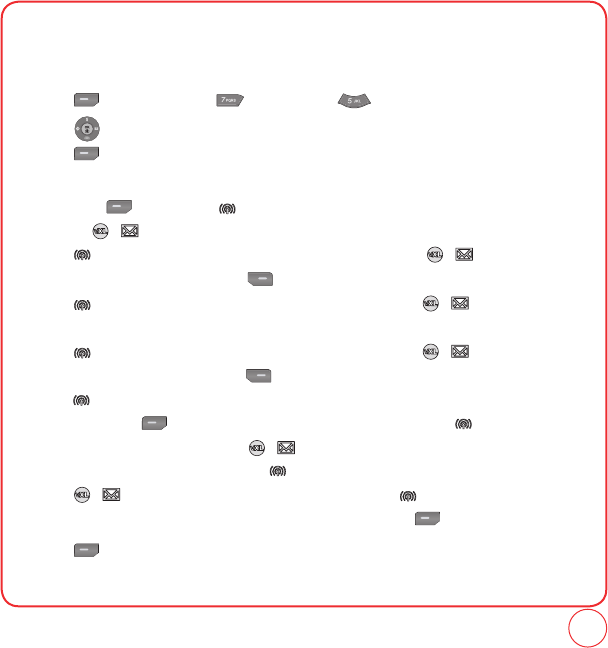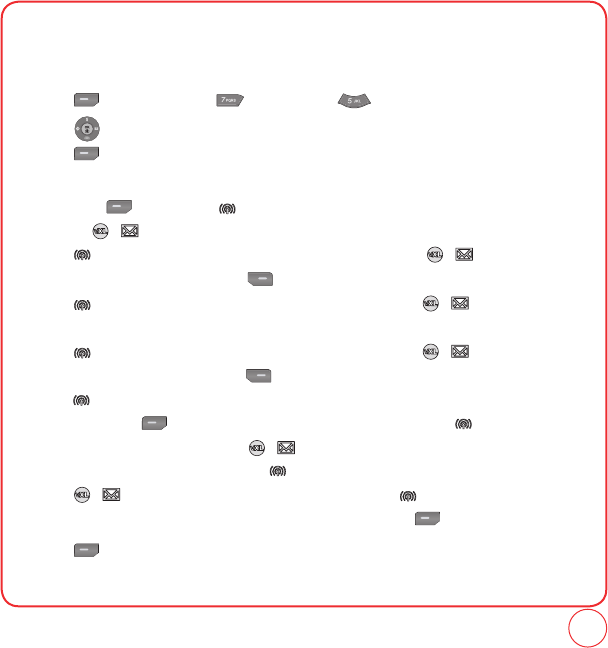
119
USING TOOLS
SCHEDULER
ADD NEW EVENT
1.
Press [Menu], then press "Tools". Press "Scheduler".
2.
Press to choose a date in the calendar.
Press [Add] to add an event to the calendar.
3.
The Schedule screen will be displayed. When the Title field is highlighted, enter the event title.
Then press [Save]. Press to move to the next fields. Edit the start date by
pressing / to the number and press the digit key you want.
Press to move to the next field. Edit the start time by pressing / to the number and
press the digit key you want.
Press for “AM” or “PM”.
Press to move to the next field. Edit the end date by pressing / to the number and
press the digit key you want.
Press to move to the next field. Edit the end time by pressing / to the number and
press the digit key you want.
Press for “AM” or “PM”.
Press to move to the next field. In the Contents field, enter any notes or message for the
event, then press [Save] to go back to the Scheduler screen.
Press to move to the
next field. In the Notice field, press / to select On Time, Before 10 min, Before 20min,
Before 1 hour or Before one day. Press to move to the next field. In the Snooze field,
press / to select 5Min, 10Min, 15Min, or 20Min. Press to move to the next fields.
In the Ring Type field, highlight the ringtone you want and press [Select].
4.
Press [Save] to save the event.
5.
The date of the event will be marked on your calendar.