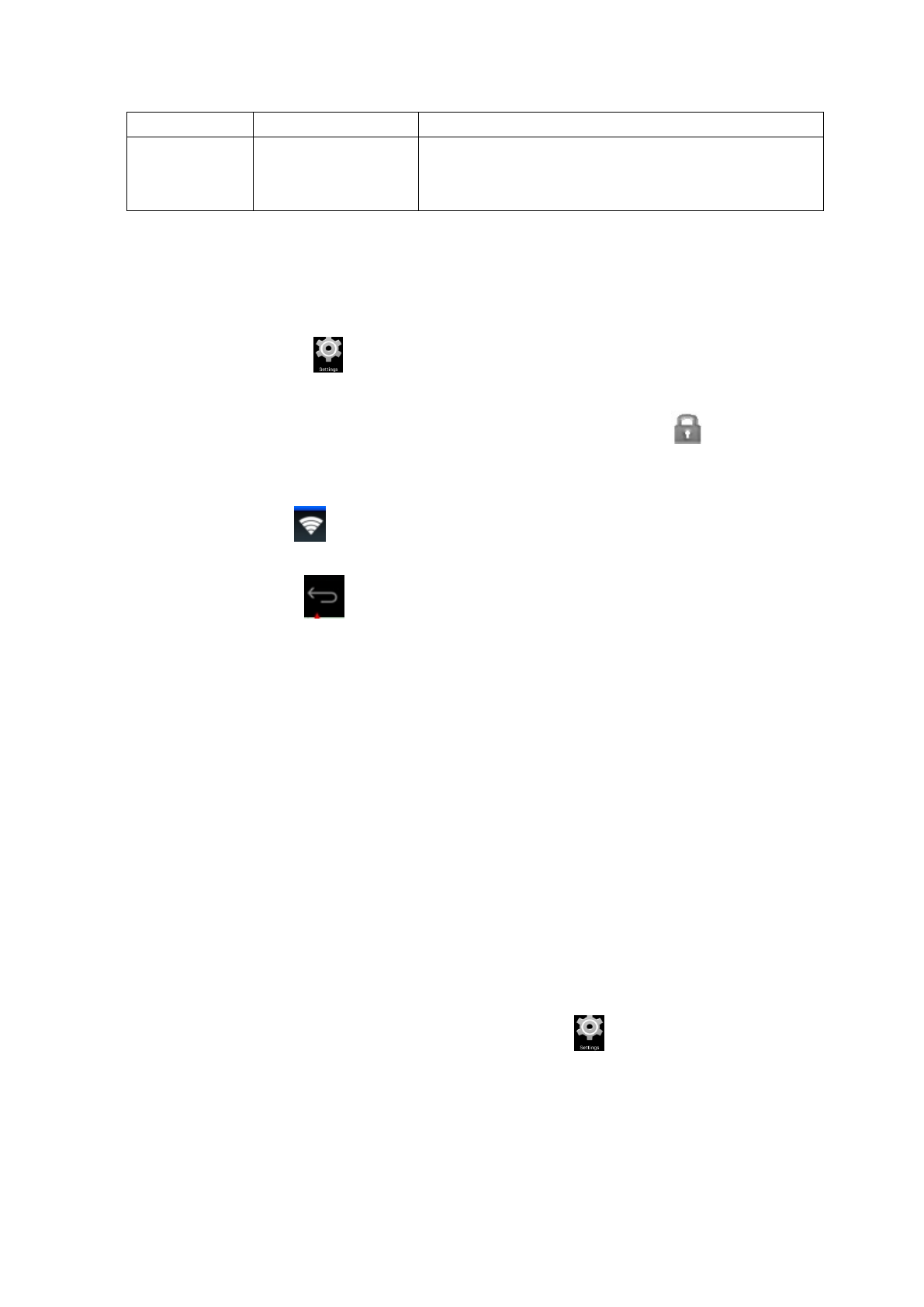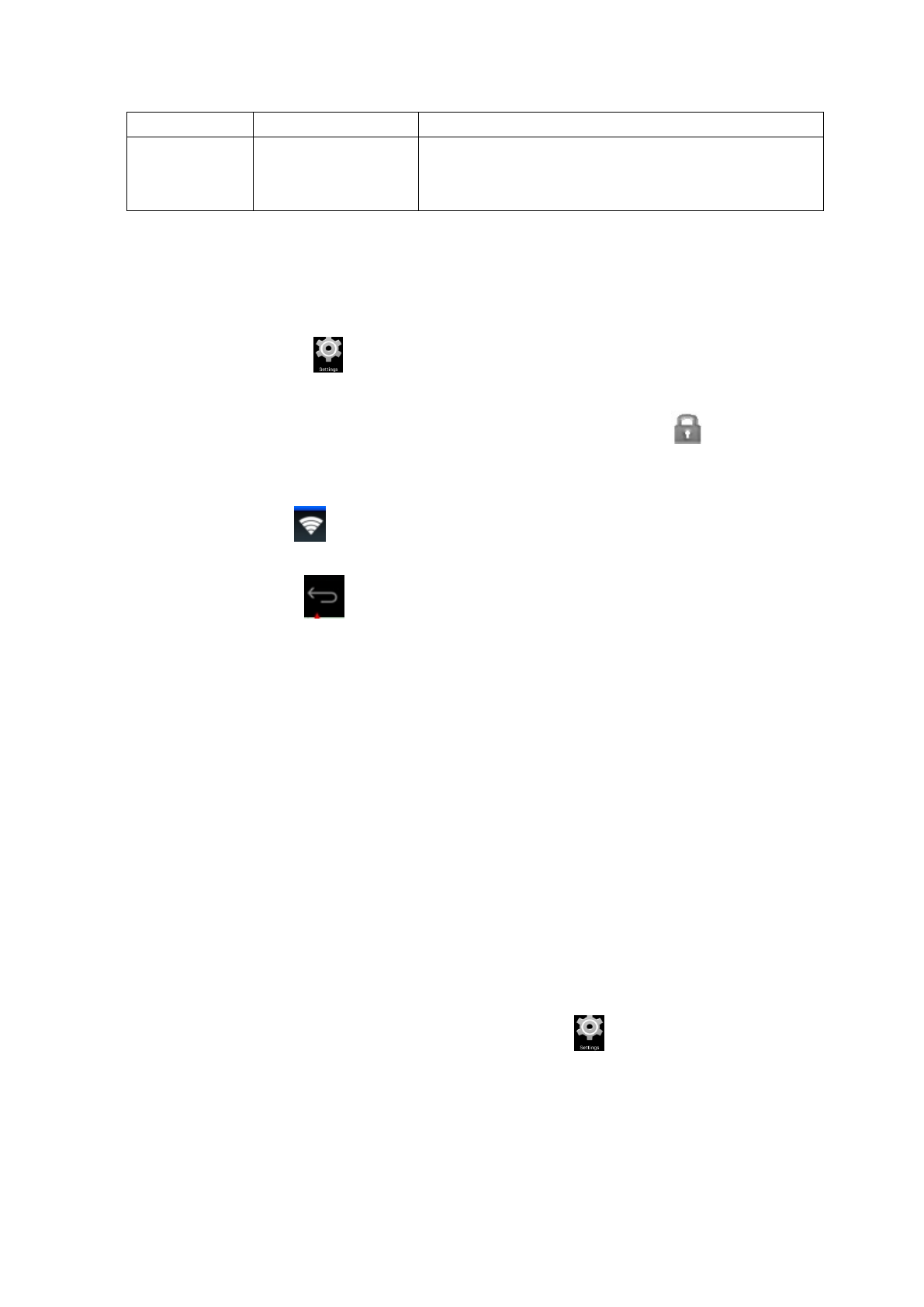
25
Printing Connect it with a Printer to print local files;
About Tablet PC
View the Status Information, Battery Service Condition, Legal
Information, Model, Android Version, Kernel Version and
Version Number.
Wi-Fi Network Settings
As the Wi-Fi connection is important to enable various functions of this device, please firstly
configure the Wi-Fi network for your device.
1. Click the Icon → Settings → Wireless and Network.
2. Please turn ON Wi-Fi.
The device will automatically search all available Wi-Fi networks. If the Icon appears, the User
shall correctly input the password before he conducts Wi-Fi connection.
3. Click the Wi-Fi Network you want → if necessary, please correctly input the password → click
Connect, and the Icon will appear on the Desktop when the Wi-Fi network has been successfully
connected.
4. Click the Icon and go back to the Desktop.
☆ If the Wi-Fi Network has been hidden, your device will not automatically search it out. You shall
click Add Wi-Fi Network, and then input relevant information to add the Wi-Fi Network.
Usage of Extended Storage
1. Usage of the U Disk
Please insert the U Disk to the OTG Port → Then insert the OTG Connection Cable into the HOST
USB Port. When the U Disk has been well connected, you can start to use it.
☆ Please do not frequently insert and pull the U Disk; otherwise, the U Disk and even the Device
may be damaged.
2. Usage of the SD Card
☆ This device can support 32GB Memory Card at most.
Please insert the memory card into the slot, and push it with your finger. At that moment, the main
screen will appear Preparing SD Card, and finally the TF Card will be well prepared for your service.
Remove the SD Card
Please firstly close all programs or files in the SD card. Click the Icon → Storage → SD Card→ Unload
the SD Card. Gently push the SD Card, and it will be ejected. Finally, you can take it out.
☆ Please do not quickly repeat inserting and pulling the SD Card; otherwise, the SD Card
may be damaged.
☆ Memory Card of famous brand is suggested so as to avoid incompatibleness with the
device.