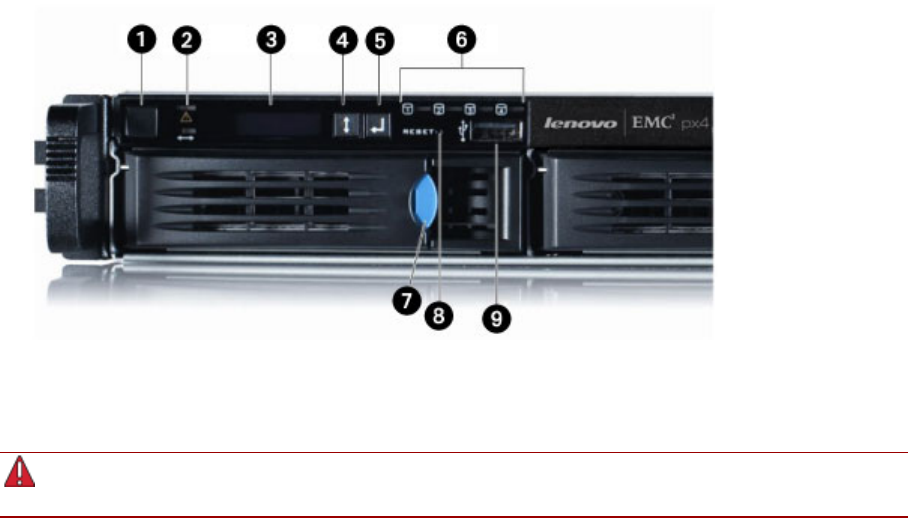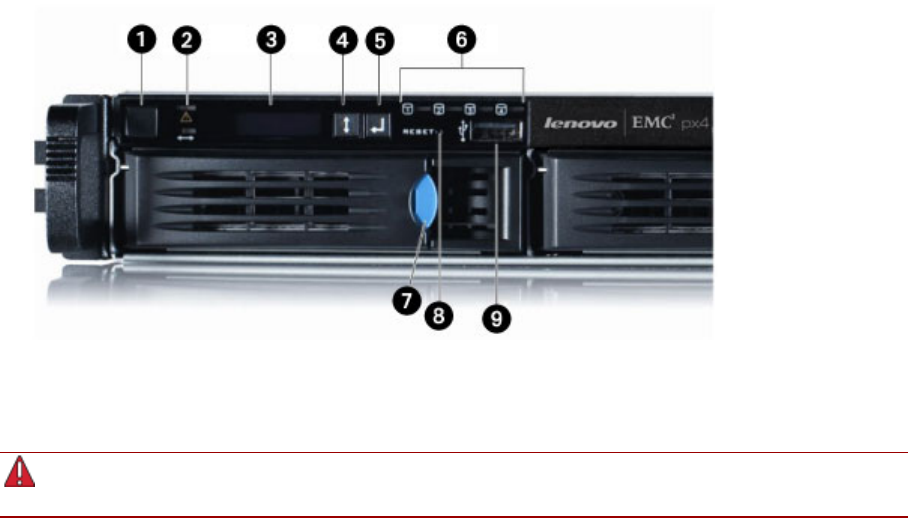
About the px4-300r Network Storage Array Components
This topic describes the front and rear panel components of the px4-300r.
Front Panel
Status Indicators, Buttons and Ports
1. Power Button and Indicator — Press and release to power the px4-300r on or off. The power button is
illuminated when the px4-300r is running.
Holding the power button for 4 seconds will result in a forced shutdown and could cause data loss
if data transfers are in process.
2. System Status Indicator — Displays the current operational status of the px4-300r Network Storage
Array.
The top LED light displays the current operational status of the px4-300r.
● Off — Powered up and ready.
● Flashing White — px4-300r is rebuilding the RAID array.
● Flashing Red — System or drive error — LCD or system software indicates error.
● Solid Red — System error during boot.
The bottom LED light displays the status of a QuikTransfer Copy Job.
● Off: No QuikTransfer Copy Jobs are running or defined.
● Solid Blue — Copy Jobs are configured — also applies to external USB drives that are plugged in
and have a Copy Job configured.
● Flashing Blue — Data transfer in progress.
● Pattern Flashing Blue — Indicates an error with the data transfer — LED or system software
indicates error.
Hardware Management
136 About the px4-300r Network Storage Array Components