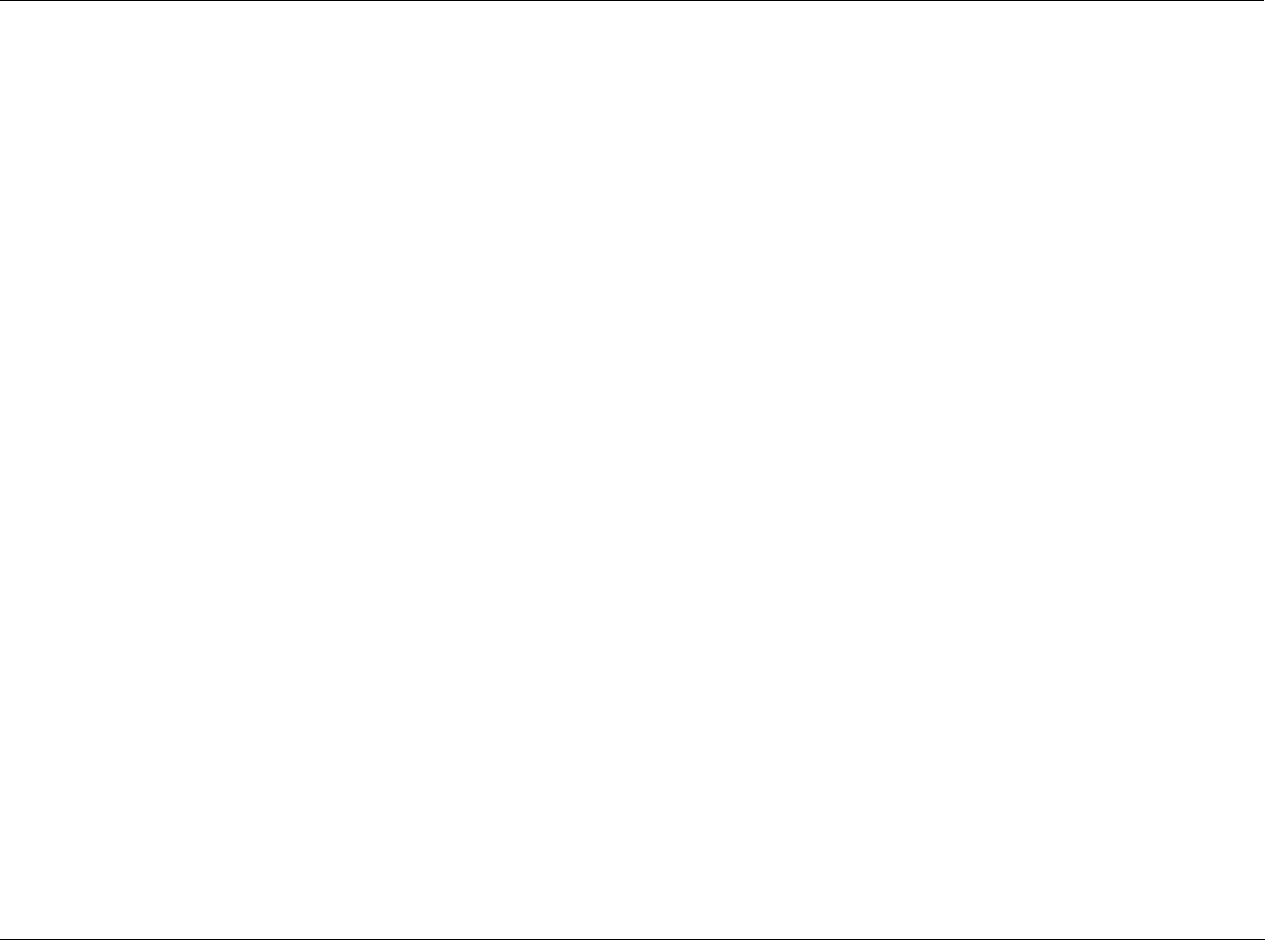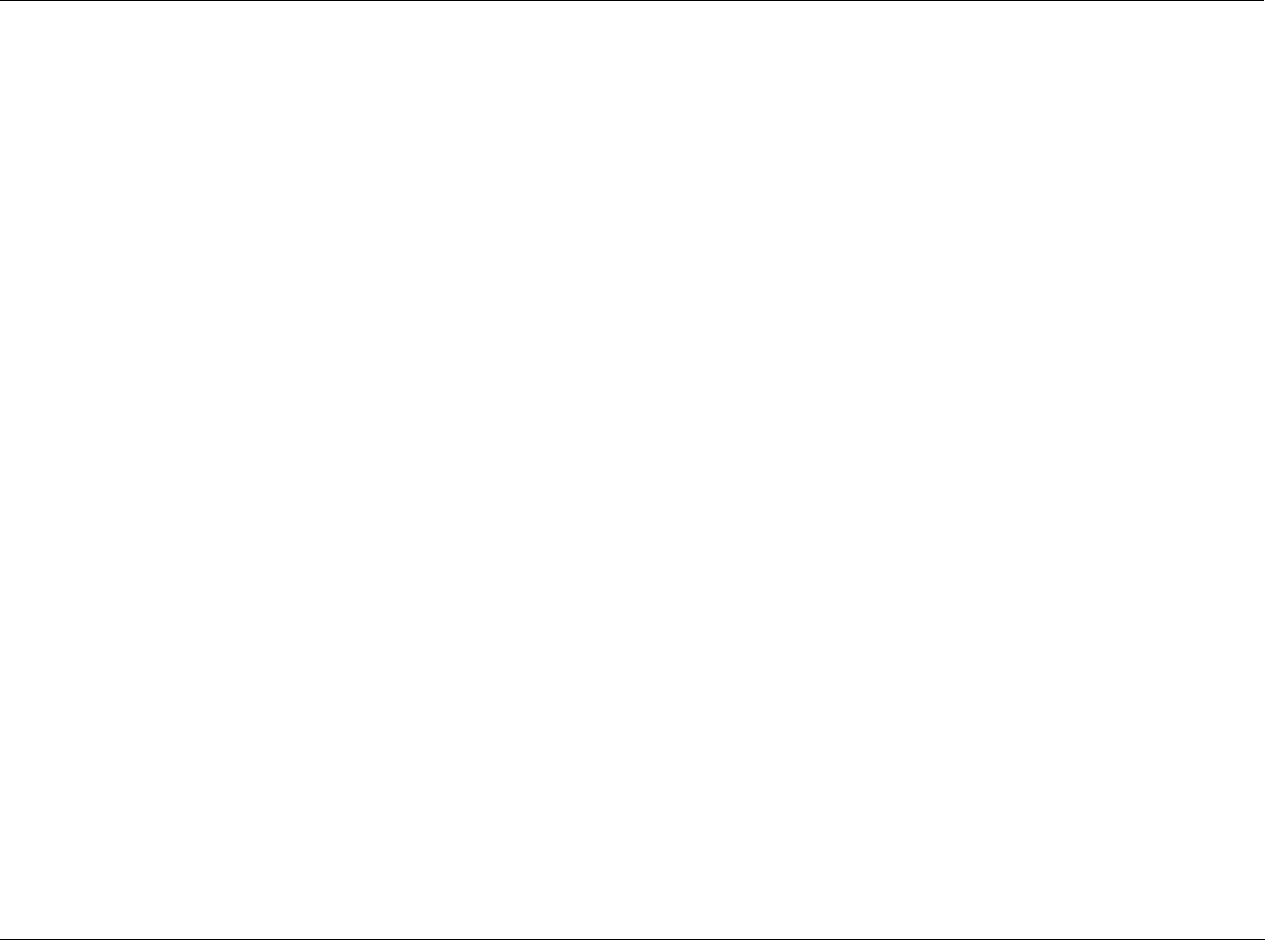
RV-5 Appendix C
C-7
Back light Time Out:
The back light feature lights the touch screen area and illuminates the
buttons whenever the LIGHT button is pressed. The amount of time
the back light remains on before timing out can be adjusted to your
preferences. Follow the instructions below to change the back light
time out setting.
1. On the remote control, press and hold the MAIN and ENT (Enter)
buttons at the same time. After about 3 seconds, “SETUP” is
displayed in the Menu name area at the top of the LCD touch
screen. This is the Setup mode of the remote control.
NOTE: You now have 30 seconds to perform the next step while the
remote is in the Setup mode. If a button is not pressed within 30
seconds, the SETUP menu name will revert to MAIN, indicating that
the remote control is no longer in Setup mode. If this occurs, you will
need to repeat this step to re-enter the Setup mode.
2. Touch the menu page arrow to access the second page of the
SETUP menu.
3. Press the LIGHT button to customize the back light time out
setting. A new screen now displays ON, 10, SAVE, and EXIT. The
bottom of the touch screen says “SECOND” and there’s a flashing
box over the “1” digit. The current setting for the back light time
out is “10” seconds.
4. Use the number keypad to enter a new time. The setting range is
01 to 99 seconds. To turn the back light feature off, which saves
battery life, touch the ON option. The ON button changes to OFF
and the time is dashed out.
5. Touch the SAVE option to save the new setting. Touching the EXIT
option will leave the menu without saving any changes.
6. When finished, exit the Setup mode by pressing the MAIN button
until the touch screen displays MAIN in the menu heading area.
The remote control is in normal operation mode again.
Adjusting the Touch Screen Contrast:
You can make the text in the touch screen area darker by pressing the
MAIN and cursor buttons at the same time. To make the text
appear lighter, press the MAIN and cursor buttons at the same time.
Customizing the Touch Screen:
The LCD touch screen component names and commands can be
customized to your preferences. Follow the instructions below to
change the text in a selected touch screen menu.
1. On the remote control, press and hold the MAIN and ENT (Enter)
buttons at the same time. After about 3 seconds, “SETUP” is
displayed in the Menu name area at the top of the LCD touch
screen. This is the Setup mode of the remote control.
NOTE: You now have 30 seconds to perform the next step while the
remote is in the Setup mode. If a button is not pressed within 30
seconds, the SETUP menu name will revert to MAIN, indicating that
the remote control is no longer in Setup mode. If this occurs, you will
need to repeat this step to re-enter the Setup mode.
2. Touch the EDIT option to customize the touch screen option
names. The menu name changes to “EDIT” and the bottom of the
screen flashes “SELECT BUTTON”.
3. Touch the TEXT option. The menu name still reads “EDIT” but
now the component options are displayed.
Once the TEXT option is pressed, the bottom of the screen
flashes “SELECT”.
4. Navigate to the menu page where you want to EDIT the text. You
can edit either the component names or the specific component
controls. The menu name will reflect the actual menu heading,
“EDIT” will no longer be displayed.
5. When the menu to be edited is displayed, touch the PAGE option
until the desired screen is once again displayed.