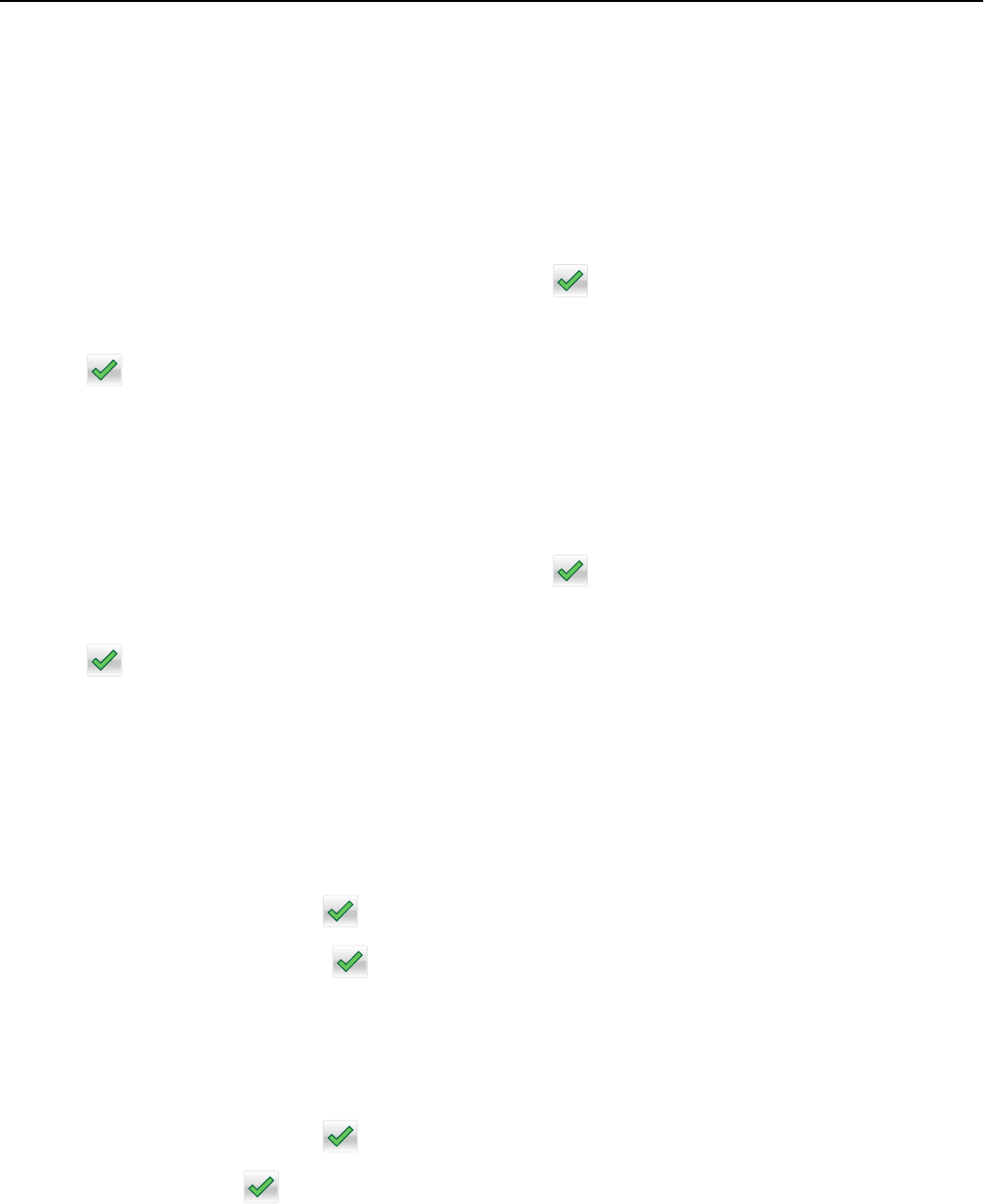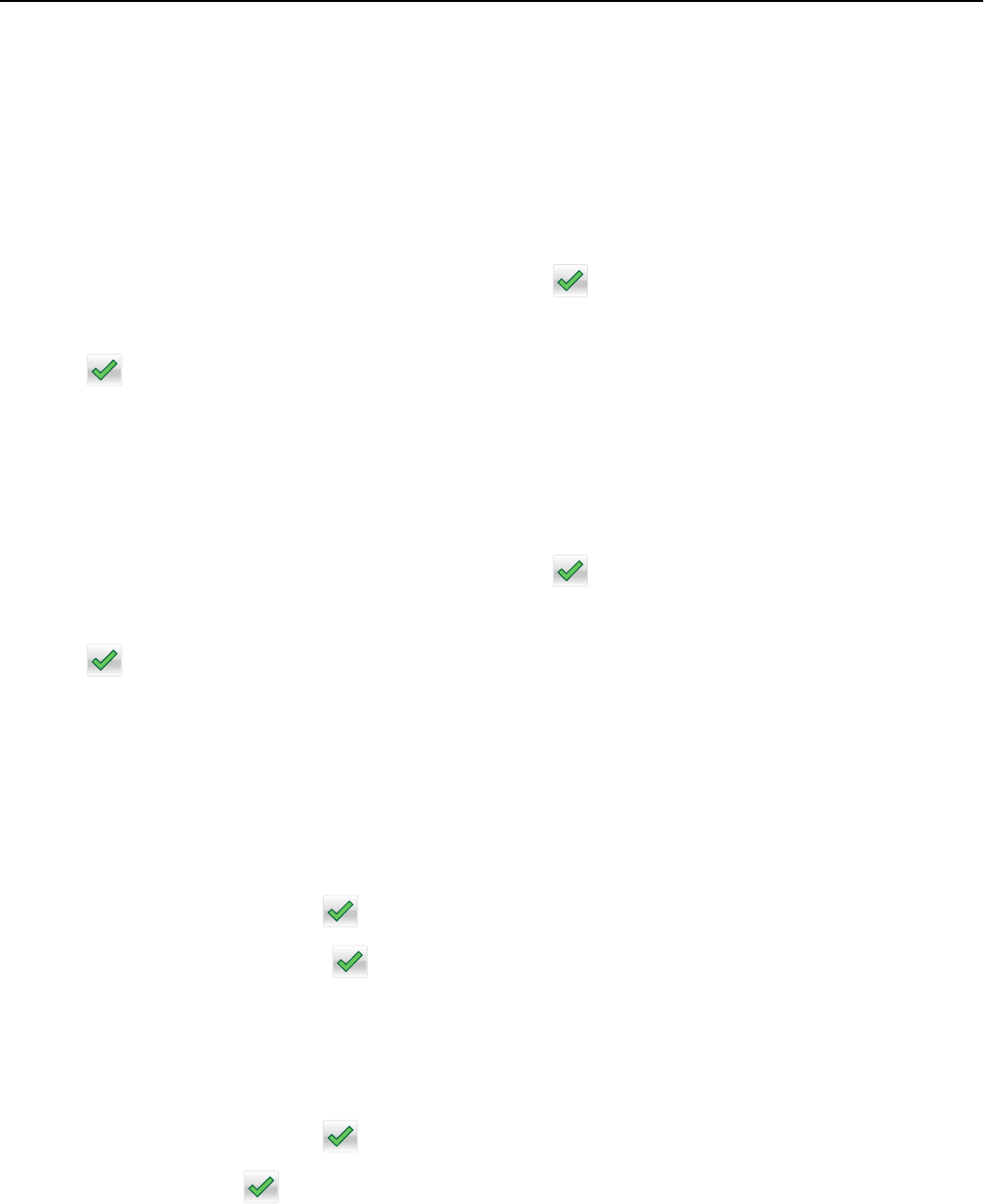
Customizing copy settings
Copying to a different size
1 Load an original document into the ADF tray or on the scanner glass.
2 From the home screen, navigate to:
Copy > Copy from > select the size of the original document >
3 Touch Copy to, and then select a new size for the copy.
4 Touch > Copy It.
Making copies using paper from a selected tray
1 Load an original document into the ADF tray or on the scanner glass.
2 From the home screen, navigate to:
Copy > Copy from > select the size of the original document >
3 Touch Copy to, and then select the tray containing the paper type you want to use.
4 Touch > Copy It.
Copying different paper sizes
Copying onto mixed paper sizes
1
Load an original document into the ADF tray or on the scanner glass.
2 From the home screen, navigate to:
Copy > Copy from > Mixed Sizes >
3 Touch Copy to > Auto Size Match > > Copy It.
Copying onto a single paper size
1
Load an original document into the ADF tray or on the scanner glass.
2 From the home screen, navigate to:
Copy > Copy from > Mixed Sizes >
3 Touch Copy to > Letter > > Copy It.
The scanner identifies the different paper sizes as they are scanned, and then scales the mixed paper sizes to fit on
the paper size selected.
Copying 78