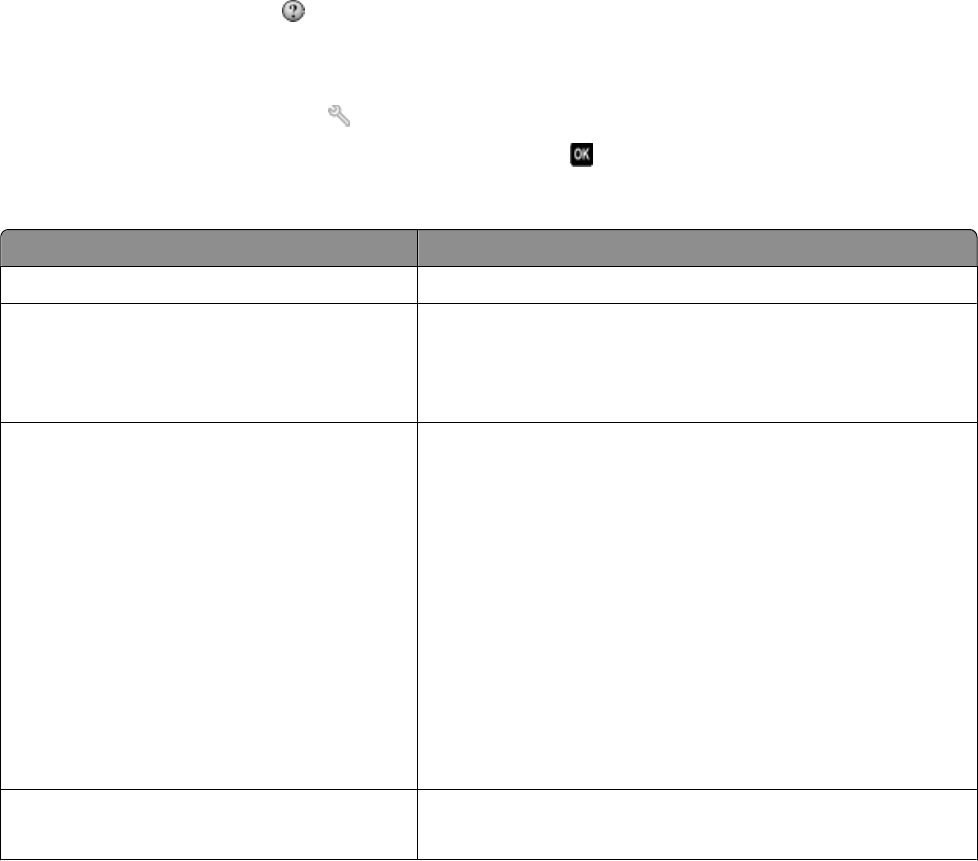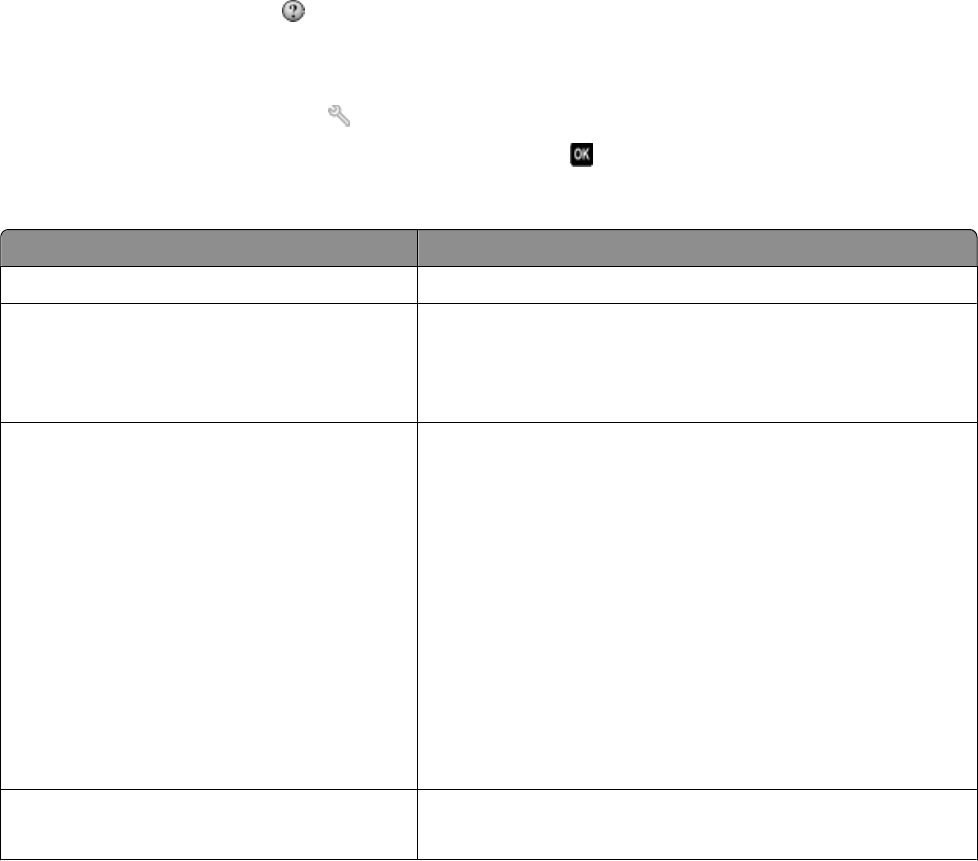
Using the AIO Setup Utility in Macintosh
1 From the Finder desktop, double-click the printer folder.
2 Double-click the AIO Setup Utility for your printer.
3 Configure the fax settings using the software.
For more information, click Help or
to view the help information for the fax software.
Configuring fax settings using the printer control panel
1 From the printer control panel, press .
2 Press the arrow buttons to scroll to Fax Setup, and then press .
3 Configure the fax settings using the selections in the menu:
From here You can
Address Book Set up, view, or print the Address Book.
Reports
• Print activity logs. Activity logs let you view the sent and
received fax history of your printer.
• Print confirmation pages or transmission reports. These reports
let you know if the faxes that you send are sent successfully.
Ringing and Answering
• Set the printer to receive faxes automatically or manually. Turn
Auto Answer to On or Off.
• Adjust the ringing volume.
• Set the number of rings. This is important if you choose to
receive faxes automatically (Auto Answer On).
• Set the distinctive ring. If you subscribe to the distinctive ring
feature on your telephone line, then set the correct pattern for
the printer in this menu.
• Enable fax forwarding.
• Set a manual answer code. This is the code you press to receive
faxes manually.
• Set the Caller ID pattern that you want. Some countries or
regions have multiple patterns.
Fax Printing
• Set the printer to print incoming faxes to fit a page.
• Set the fax footer.
Faxing
81