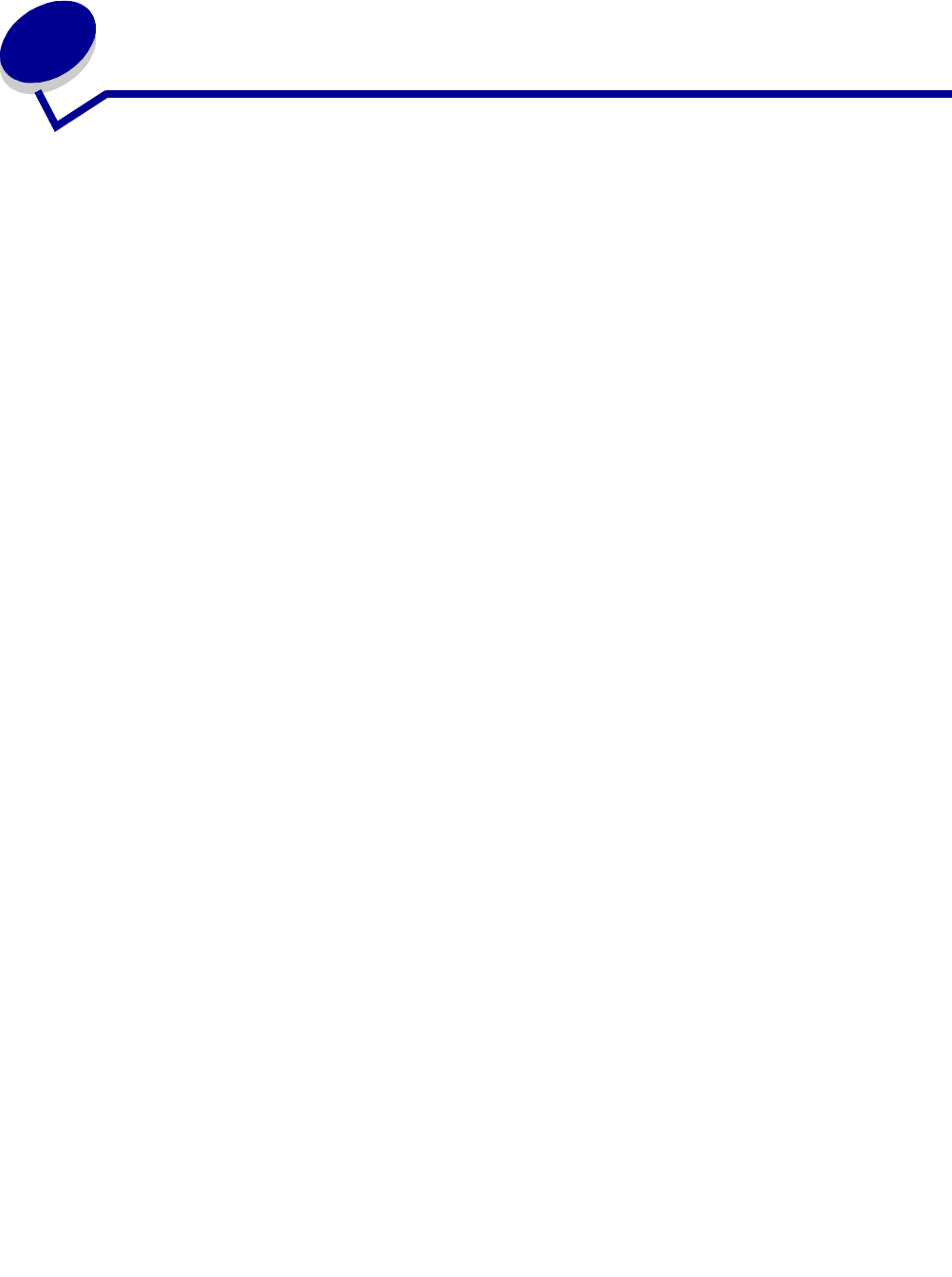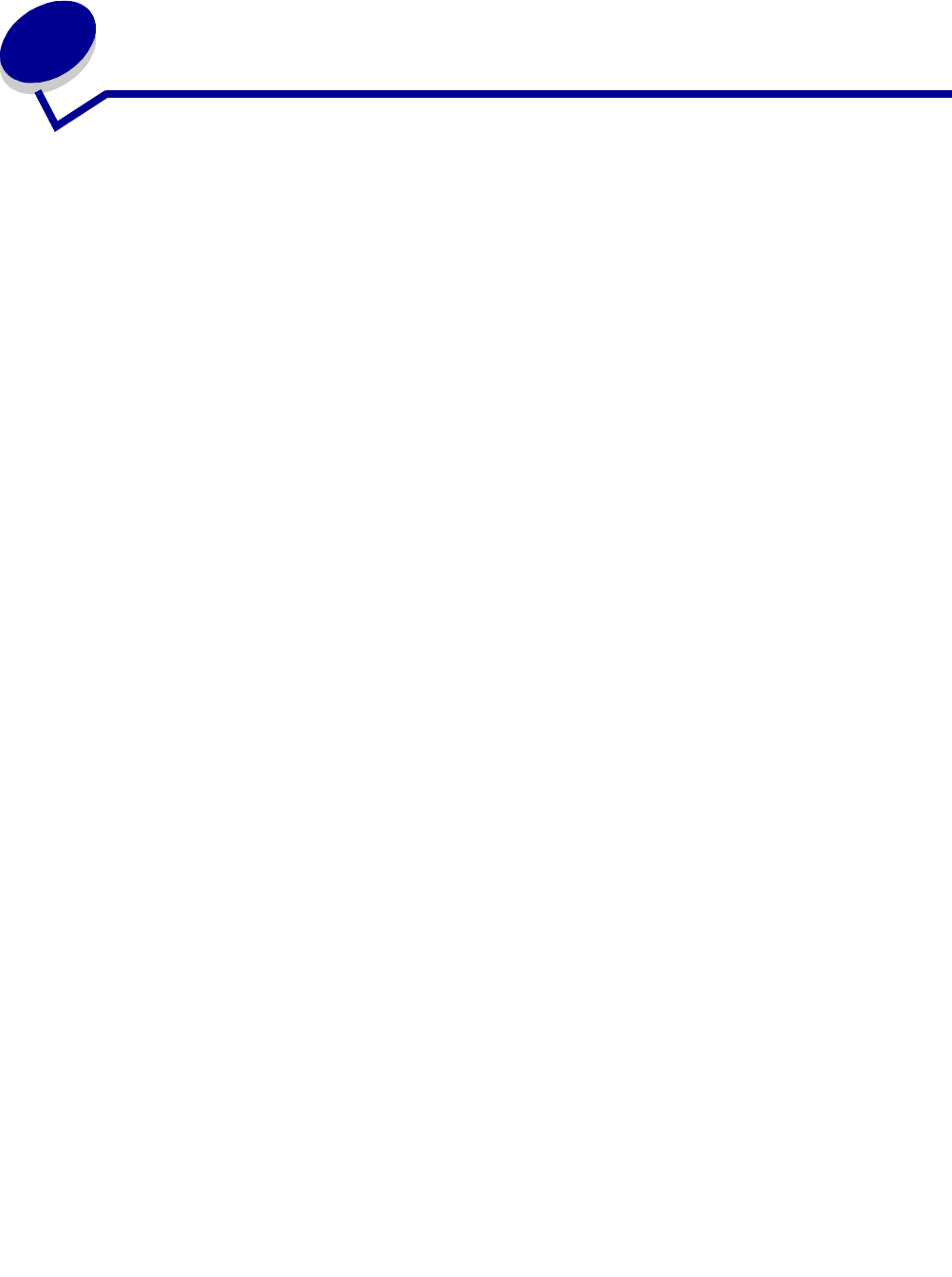
How Do I...?
17
4
How Do I...?
Use this section to find out how to perform the following common tasks related to your print server
and network printer
.
Print a test page
1 From the Start menu, click Settings → Printers.
2 From the Printers folder, right-click the icon for your network printer.
3 Select Properties from the sidebar menu.
4 From the General tab, click Print Test Page.
Print a print server setup page
Once the print server is configured and the printer associated with a port, you can print a setup page
that lists the network settings, such as the IP address, Netmask, Gateway, DHCP status, and so on.
To print a print server setup page, do one of the following:
• If your print server is connected to a printer that supports PCL (ASCII), press the TEST
button on the back of the print server.
• If you already know the IP address:
1 Open your browser.
2 Enter the IP address as the URL. For example, http://192.168.0.1.
3 Click Settings.
4 Click Print Server Setup Page.
5 Click File → Print.