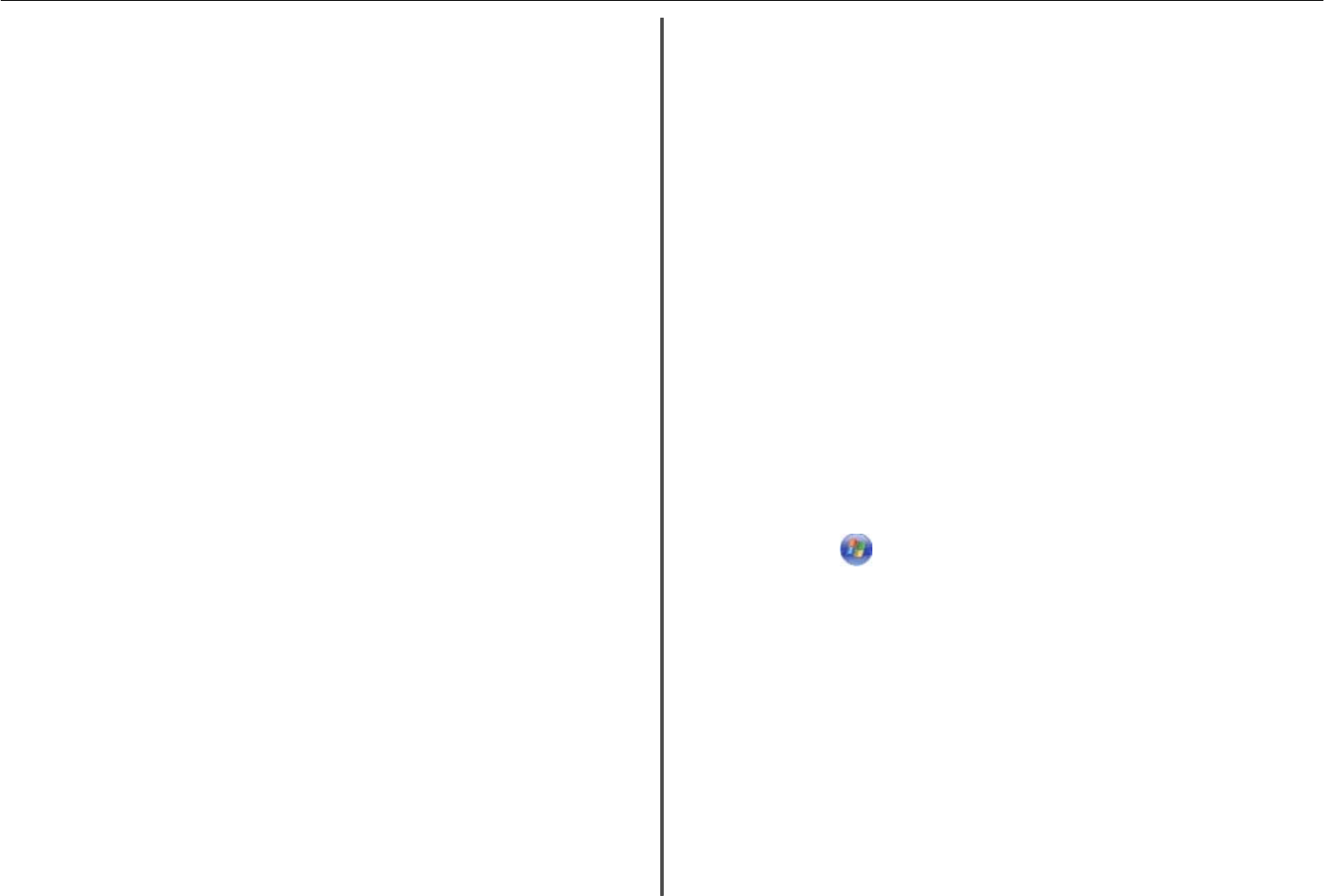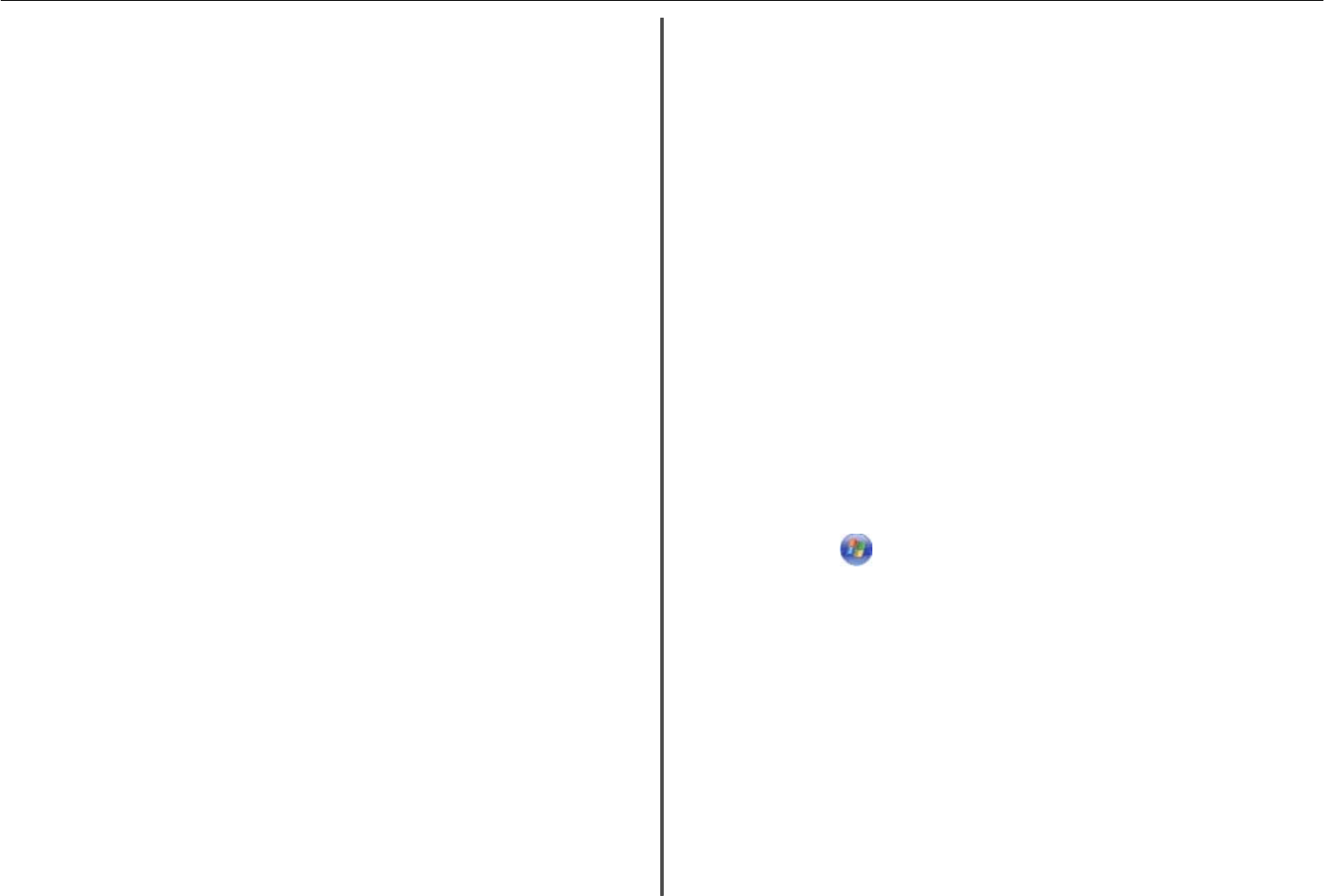
or
• Exactly 5 or 13 ASCII characters. ASCII characters are letters, numbers, and symbols found on a
keyboard. ASCII characters in a WEP key are case‑sensitive.
If your access point is using WPA or WPA2 security, then the WPA/WPA2 preshared key/passphrase
should be:
• Exactly 64 hexadecimal characters. Hexadecimal characters are A–F, a–f, and 0–9.
or
• From 8 to 63 ASCII characters. ASCII characters are letters, numbers, and symbols found on a
keyboard. ASCII characters in a WPA/WPA2 preshared key/passphrase are case‑sensitive.
Note: If you do not know this information, then see the documentation that came with the wireless
network, or contact the person who set up your wireless network.
C
HECK
IF
YOUR
ACCESS
POINT
HAS
AN
ASSOCIATION
/
REGISTRATION
BUTTON
Wireless broadband boxes in Europe, the Middle East, and Africa such as Livebox, AliceBox, N9UF Box,
Freebox, or Club Internet may require you to press an association/registration button when adding the
printer to your wireless network.
If you are using one of these boxes and need more information, then see the documentation that came
with your box, or contact your internet service provider (ISP).
M
OVE
YOUR
ACCESS
POINT
AWAY
FROM
OTHER
ELECTRONIC
DEVICES
There may be temporary interference from electronic devices such as microwave ovens or other
appliances, cordless phones, baby monitors, and security system cameras. Make sure your access point
is not positioned too closely to these devices.
M
OVE
THE
COMPUTER
,
PRINTER
,
OR
BOTH
CLOSER
TO
THE
ACCESS
POINT
The range of your wireless network depends on many factors, including the abilities of your access
point and network adapters. If you are having trouble printing, then try placing the computer and
printer no more than 100 feet apart.
C
HECK
THE
WIRELESS
SIGNAL
QUALITY
Print a network setup page and check the signal quality. If the signal quality is listed as good or excellent,
then another factor is causing the problem.
C
HECK
YOUR
ADVANCED
SECURITY
SETTINGS
• If you are using MAC (Media Access Control) address filtering to limit access to your wireless
network, then you must add the printer MAC address to the list of addresses allowed to connect
to the access point.
• If you set the access point to issue a limited number of IP addresses, then you must change this so
that the printer can be added.
Note: If you do not know how to make these changes, then see the documentation that came with
the access point, or contact the person who set up your wireless network.
M
AKE
SURE
YOUR
COMPUTER
IS
CONNECTED
TO
YOUR
ACCESS
POINT
• See if you have access to the Internet by opening your Web browser and accessing any site.
• If there are other computers or resources on your wireless network, then check to see if you can
access them from your computer.
M
AKE
SURE
THAT
YOUR
COMPUTER
AND
PRINTER
ARE
CONNECTED
TO
THE
SAME
WIRELESS
NETWORK
If the printer is not on the same wireless network as the computer, then you will not be able to print
wirelessly. The SSID of the printer must match the SSID of the computer, if the computer is already
connected to the wireless network.
For Windows users
1
Obtain the SSID of the network that the computer is connected to.
a Type the IP address of your access point into the address field of your Web browser.
If you do not know the IP address of the access point, then do the following:
1 Open the command window.
In Windows 8
From the Search charm, type Run, and then navigate to:
Apps list > Run > type cmd > OK
In Windows 7 or earlier
a Click , or click Start and then click Run.
b In the Start Search or Run dialog, type cmd.
c Press Enter, or click OK.
The command window opens.
2 Type ipconfig, and then press Enter. Check the Wireless Network Connection section:
• The “Default Gateway” entry is typically the access point.
• The IP address appears as four sets of numbers separated by periods, such as
192.168.2.134.
b Type the user name and password of the access point when prompted.
c Click OK.
d In the Wireless settings section, look for the SSID.
e Write down the SSID.
Note: Make sure you copy it exactly, including any capital letters.
2 Obtain the SSID of the network that the printer is connected to:
a From the printer, print a network setup page.
Troubleshooting 56