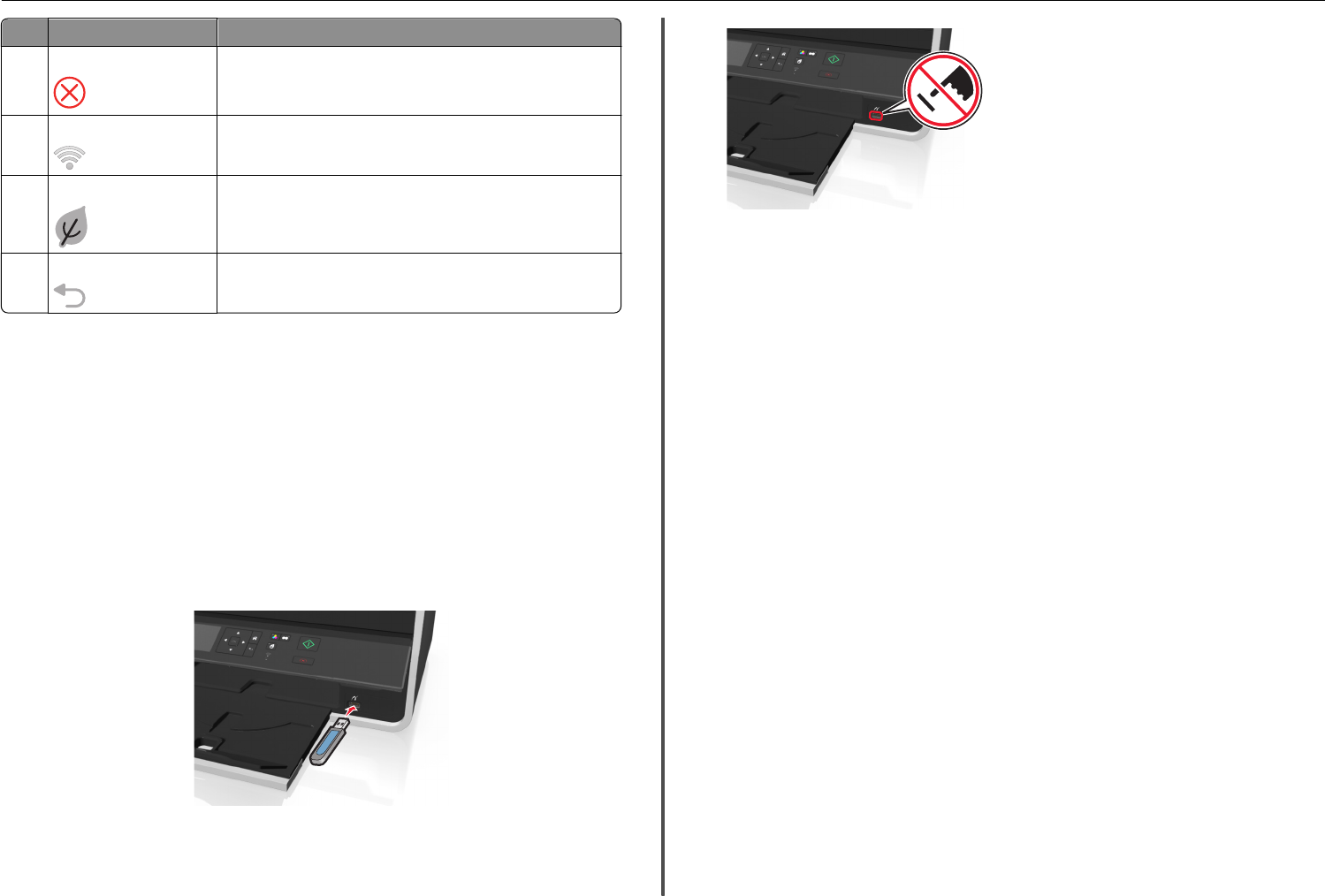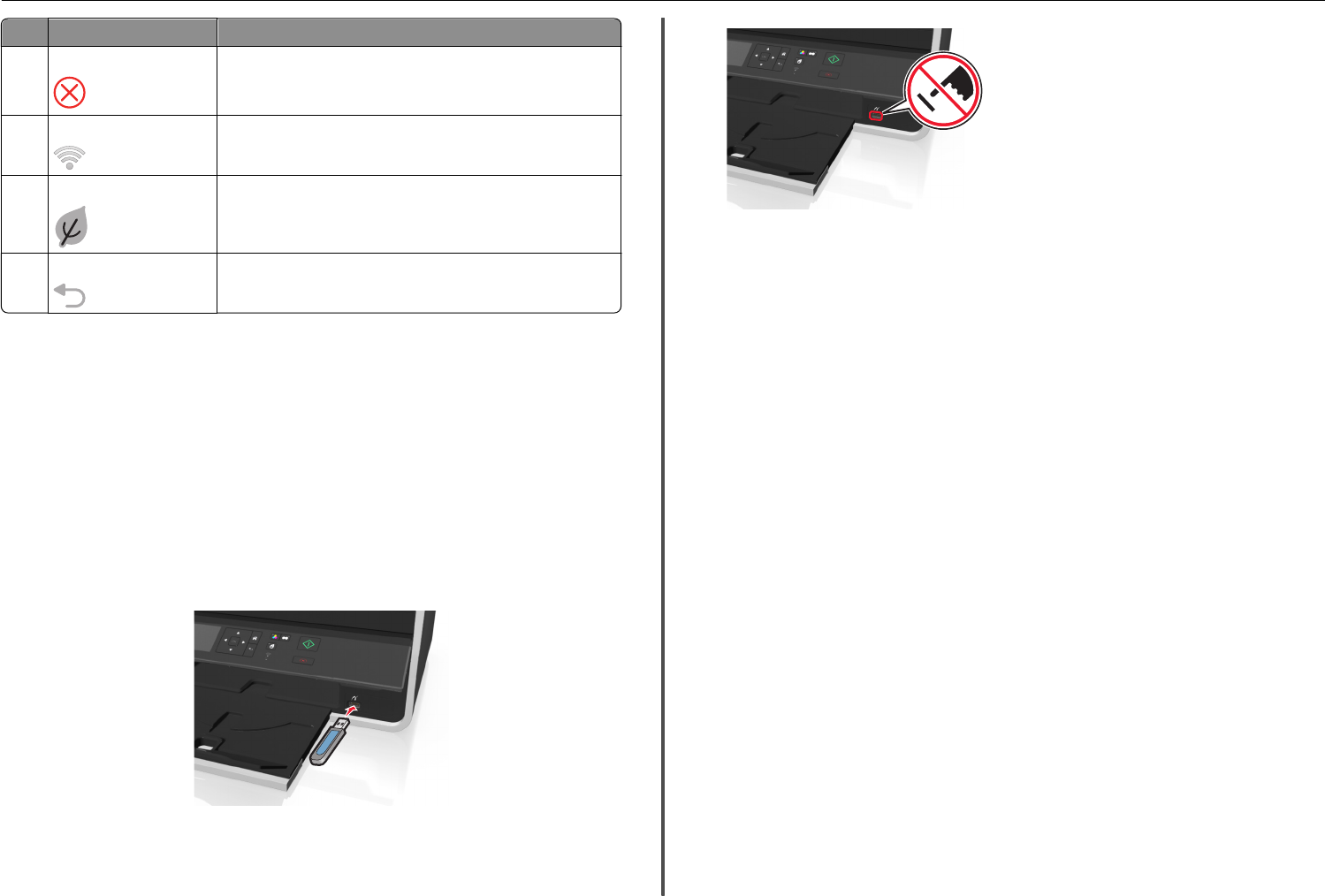
Use To
9 Cancel
• Cancel a print, copy, or scan job in progress.
• Clear current settings or error messages, and return to previous
settings.
10 Wi‑Fi indicator
Check the wireless status of your printer.
11 Eco‑Mode
• Change to Sleep mode after the printer is left idle for 10 minutes.
• Reduce the screen brightness.
12 Back
• Return to the previous screen.
• Exit from one menu level to a higher one.
Using flash drives
Supported file types
• .jpg, .jpeg, .jpe (Joint Photographic Experts Group)
• .tiff, .tif (Tagged Image File Format)
Using a flash drive with the printer
Make sure the flash drive contains files that are supported by the printer. For more information, see
“Supported file types” on page 13.
1 Insert a flash drive into the USB port.
F
L
A
S
H
D
R
I
V
E
Notes:
• The flash drive uses the same port that is used for a PictBridge camera cable.
• An adapter may be necessary if your flash drive does not fit directly into the port.
Warning—Potential Damage: Do not touch any cables,
any network adapter, any connector, the memory
device, or the printer in the areas shown while actively
printing, reading, or writing from the memory device. A
loss of data can occur.
2 Follow the instructions or select from available options on the printer display.
Note: If the printer does not recognize the memory device, then remove and reinsert it.
About your printer 13