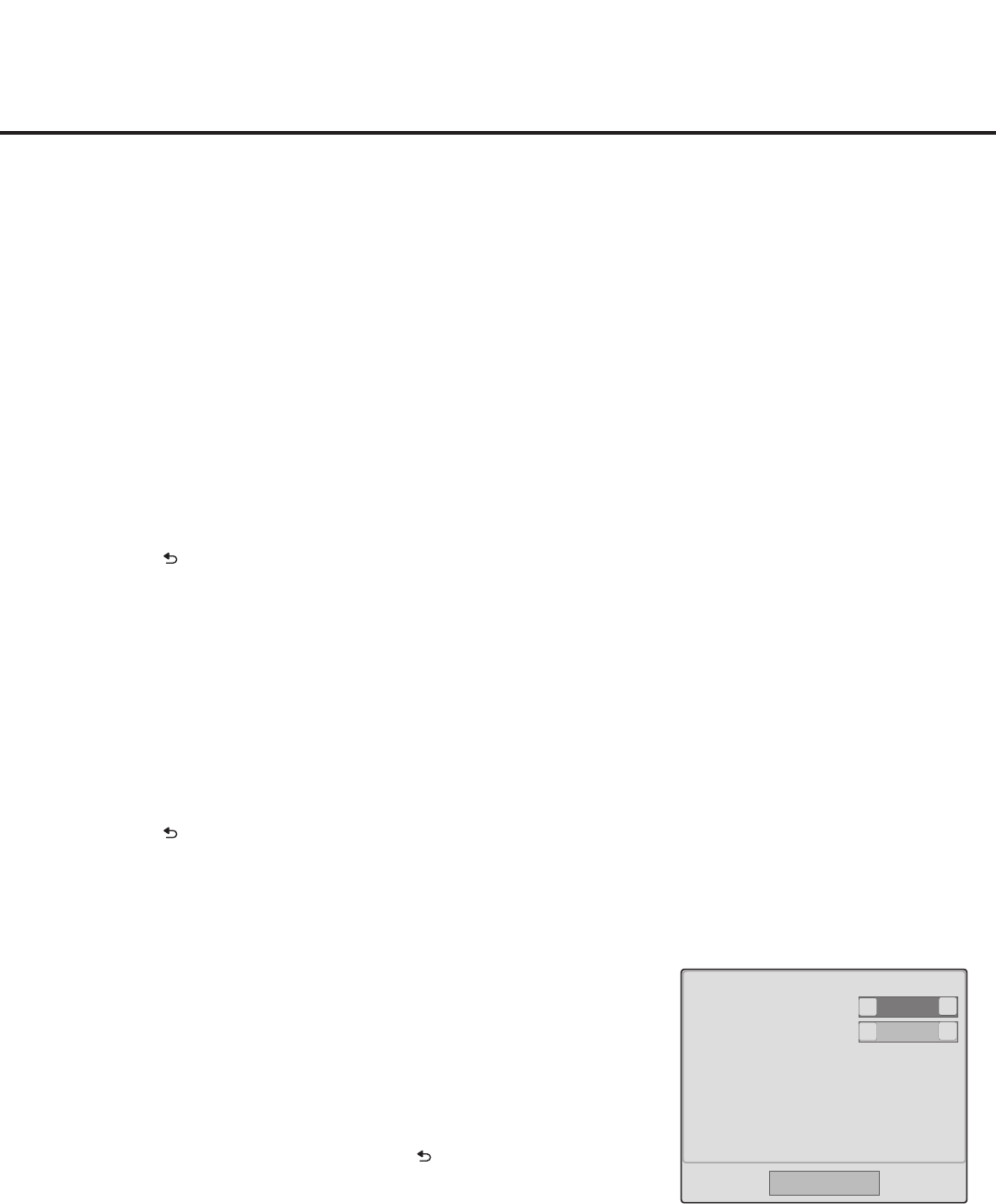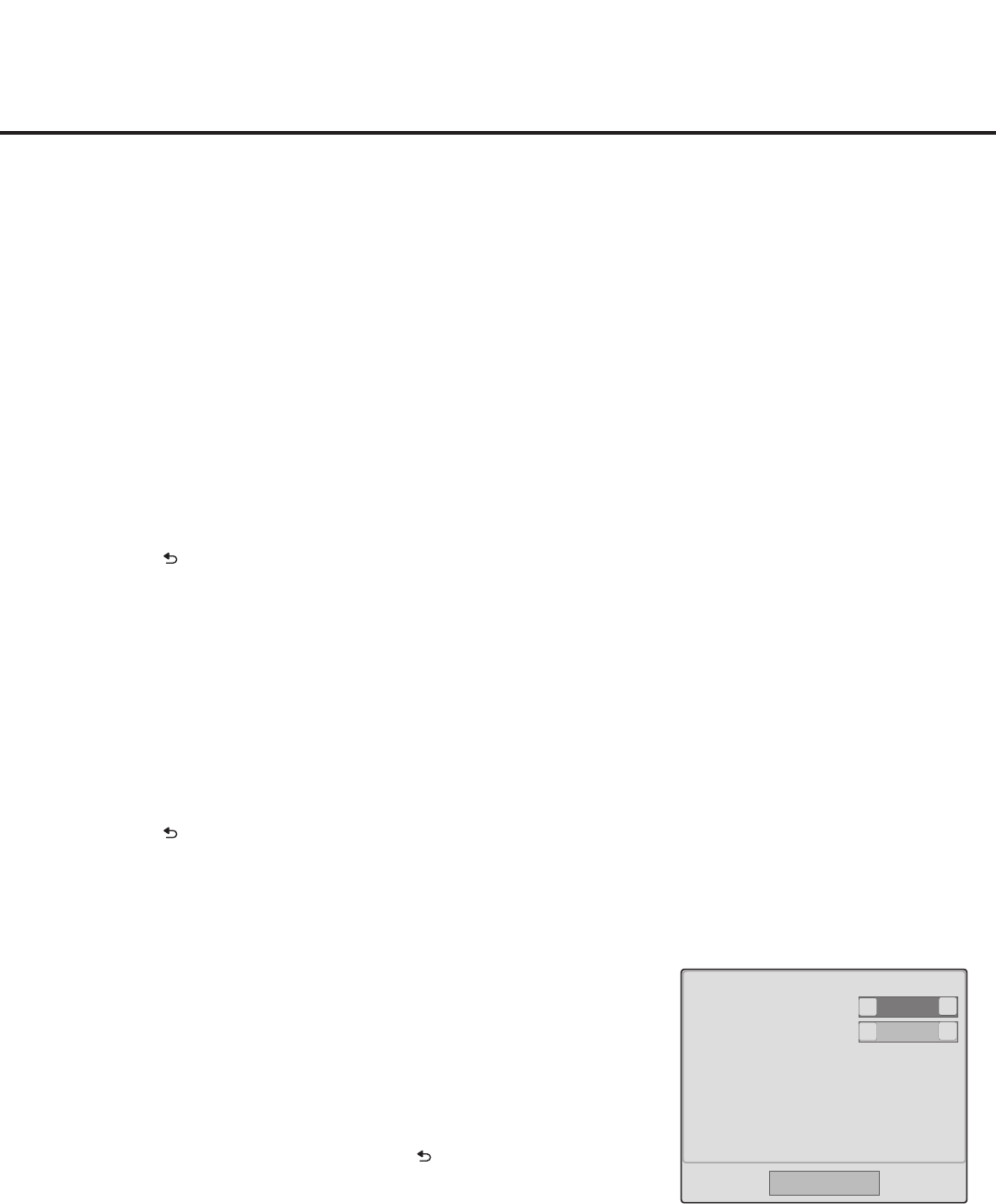
54
206-4214
IP Conguration
1. In the Media Type eld, use the Left/Right arrow keys to select IP.
Note: If the Media Type has already been set in the Automated Installation Routine Wizard, the
specied value will be reected in this eld.
Note: Setting the Media Type to “IP” automatically sets the Data Channel eld to “253.” You
cannot alter this setting (unless you revert Media Type to “RF”). It is not possible to direct
enter “253” in the Data Channel eld.
2. In the Server IP and Port Number elds, either key in or use the Left/Right arrow keys to
select the appropriate values for the Pro:Centric server IP address and port number.
The IP address must match the IPv4 multicast address and the port number must match the
port number that is set in the Pro:Centric server.
Note: If the server IP address and port number have already been set in the Automated
Installation Routine Wizard, the specied data will be reected in these elds.
3. Once all elds are completed as required, either select Close and then press OK on the Installer
Remote or press to return to the IP Environment Menu.
Pro:Centric Application Mode Conguration
1. In the Mode eld, use the Left/Right arrow keys to select the appropriate Pro:Centric Application
Mode setting—Off, FLASH, GEM, or HTML.
Note: If the Pro:Centric Mode is set to “Off,” Pro:Centric application data will not be downloaded.
Note: If the mode has already been set in the Installer Menu (Installer Menu item 098
PRO:CENTRIC) or in the Automated Installation Routine Wizard, the specied mode will be
reected in this eld. If you change the mode in this menu, Installer Menu item 098 will now
reect the value you selected here.
2. Once all elds are completed as required, either select Close and then press OK on the Installer
Remote or press to return to the IP Environment Menu.
Wake On LAN Setup
The Wake On LAN feature enables the TV to receive software updates and/or be powered ON
upon receipt of Wake Up Frame packets and/or Magic Packet data via the LAN. This menu option
enables you to specify Wake On LAN parameters.
1. With the IP Environment Menu on display, use the arrow keys
on the Installer Remote to select Wake On LAN. Then, press OK.
2. In the Wake On LAN pop-up window, use the Up/Down arrow keys
on the Installer Remote to navigate between elds, and use the
Left/Right arrow keys to select the appropriate value—Disabled,
Update, or Power ON—for each parameter.
3. Once all elds are completed as required, either select Close and
then press OK on the Installer Remote, or press to return to the
IP Environment Menu.
IP Environment Setup (Cont.)
Disabled
Disabled
<
<
WOL (Wake Up Frame)
WOL (Magic Packet)
Close
>
>