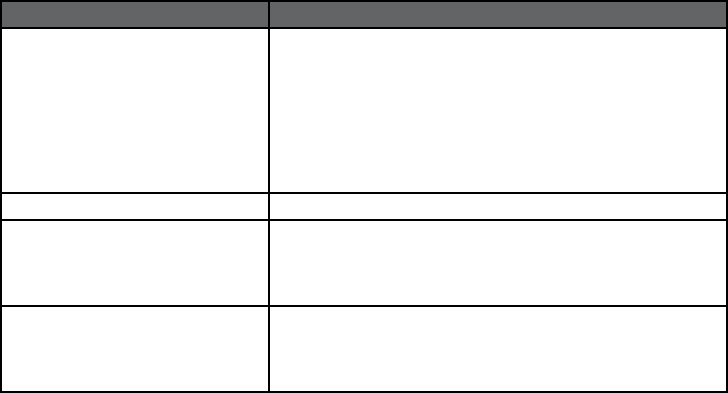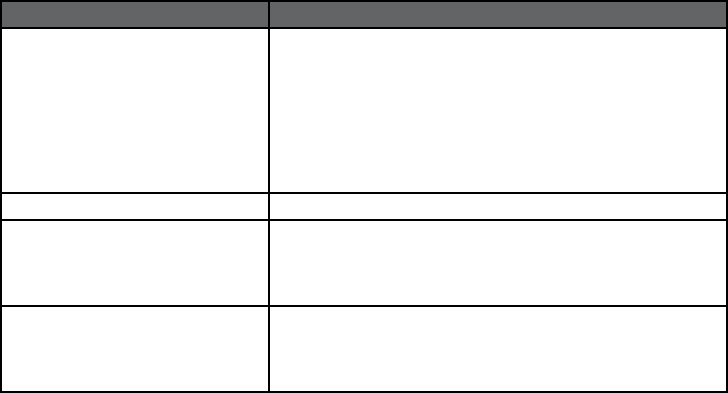
28
aPPendices
Troubleshooting
Problem Solution
No Audio
Switch on transmitter and/or receiver
Change transmitter batteries
Confirm proper polarity of batteries in transmitter
Transmitter audio muted; press MUTE button to unmute
Transmitter and receiver are on different channels; set to same channel
Transmitter encrypted and receiver not (or with different encryption code)
Receiver currently in Channel Scan or Channel Select mode
Receiver not connected to audio system, or audio system off or muted
Transmitter Stays On
Transmitter locked; unlock and then turn off
Shorter Range
Antennas not connected to receiver; check connections
Receiver antennas not in line-of sight; raise them or clear obstructions
Interference from other source; change channel and see Near / Far in manual
Place receiver / receiver antennas farther from WiFi or other 2.4 GHz source
Signal Dropouts
Too great a distance between transmitter and receiver; move them closer
Switch transmitter to HI power mode
Remote the antennas closer to transmitter
Keep receiver / antennas higher in line-of-sight; no doors or walls obstructing
Firmware Updating Procedure
The XD-V75 receiver features a USB port, which may be used for updating the firmware of both the
receiver and transmitter when new versions are released. This procedure is detailed on the Line 6
website (www.line6.com).
The XD-V75 receiver can be used to update the XD-V70 generation of transmitters to enhance their
feature set and compatibility with the XD-V75 receiver, and can also update the CPU in the XD-
V70 receiver (as well as the XD-V30, Relay™ G30, Relay™ G50, and Relay™ G90 receiver and
transmitters). When using both XD-V70 and XD-V75 units in the same installation, it is recommended
to upgrade the older units to the latest firmware. Details are also on the web site.