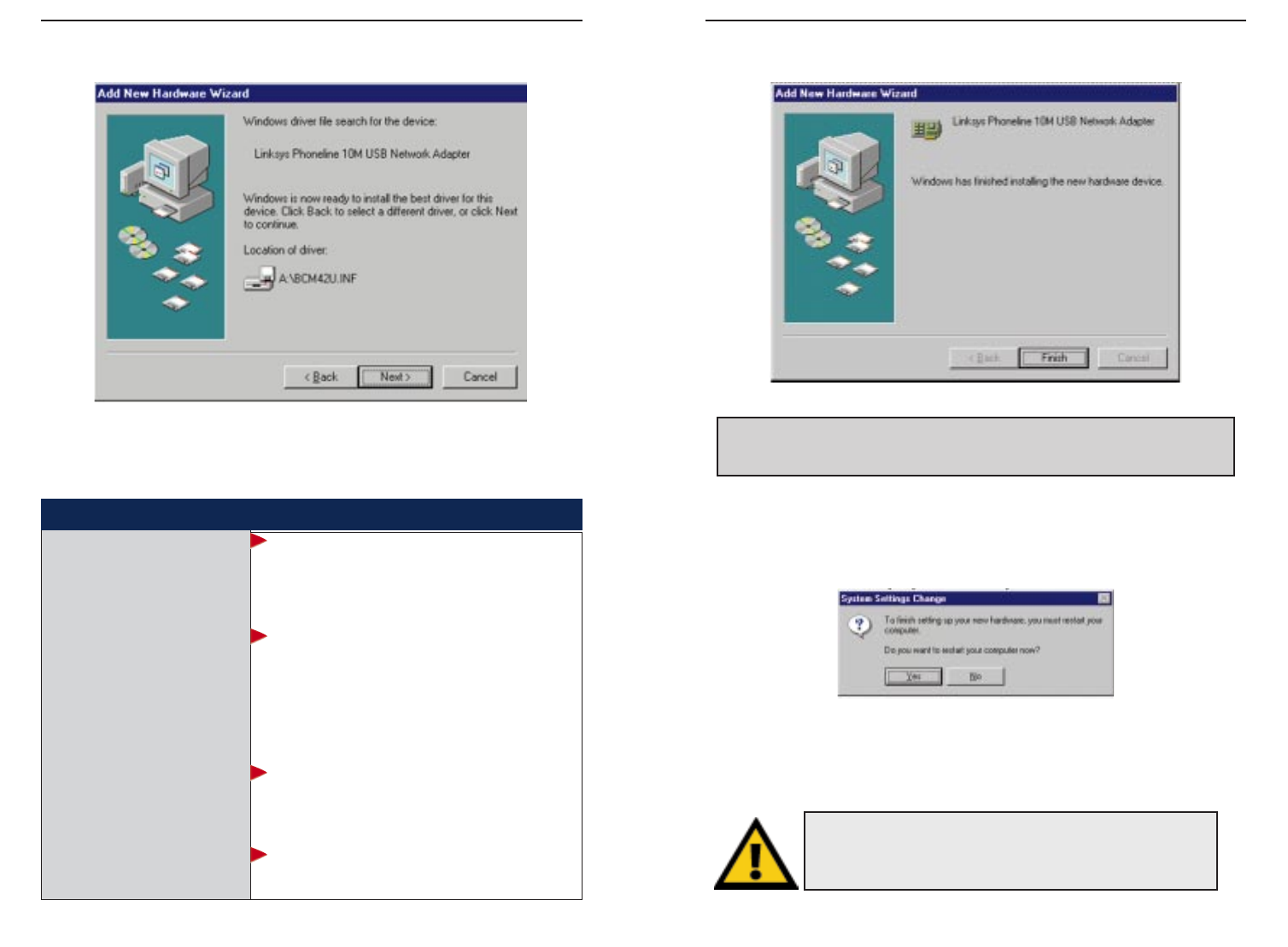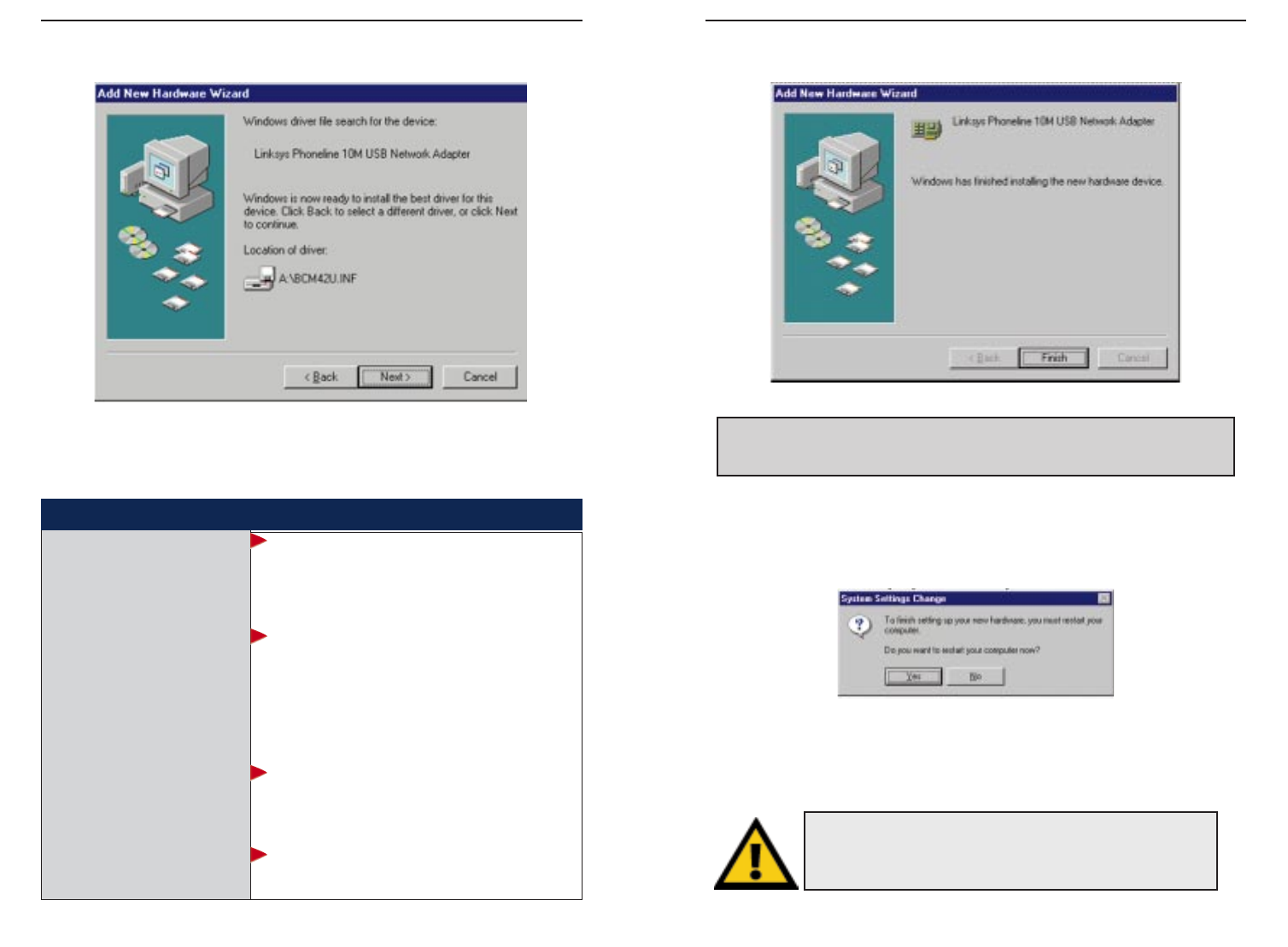
Phoneline 10M USB Network Adapter
11
Linksys HomeLink™ Series
10
8. A window will appear to tell you that Windows has finished installing the
new hardware device. Click Finish.
9. A Systems Settings Change window will ask you if you want to restart your
computer. Remove your driver disk from its drive and click Ye s . If
Windows does not ask you to restart your PC, click the Start button.
Choose Shut Down, choose Restart, then click Ye s .
The Windows 98 driver installation is now complete.
Go now to page 12 for instructions on configuring Windows 98’s network
protocols. Consult your Microsoft documentation for information on your
network configuration, if needed.
NNoottee::
If Windows 98 asks you for a
CCoommppuutteerr NNaammee oorr WWoorrkkggrroouupp nnaammee
, skip
ahead to the instructions on page 14. Once you have chosen your Computer and
Workgroup names, go back to where you left off and continue the installation.
6. Windows will display a window announcing that it is ready to install the
Linksys Phoneline 10M USB Network Adapter. Click Next.
7. Windows will start copying the files to your hard drive.
See the chart below to guide you through the process.
• If your PC asks for the Linksys
Setup or Driver Disk...
• If you are asked to supply
your Windows 98 Installation
Files or Disks...
• If you are asked for a file that
includes “USB200HA” or
“BCM” in its name...
• If you receive a Version
Conflict error...
1. Click
OOKK
.
2. Make sure that the
LLiinnkkssyyss DDrriivveerr DDiisskk
is in
your PC’s floppy drive.
3. Type “a:\” in the “Copy files from:” field.
4. Click
OOKK
.
1. Click
OOKK
.
2. If you have a
WWiinnddoowwss 9988 CCDD--RROOMM
, type
“d:\win98” in the “Copy files from:” box, where
“d:” is your CD-ROM drive.
3. If you
don’t
have a
WWiinnddoowwss 9988 CCDD--RROOMM
,
type: “c:\windows\options\cabs.”
4. Click
OOKK
.
1. Insert the
LLiinnkkssyyss DDrriivveerr DDiisskk
into your PC’s
floppy drive.
2. Type “a:\” in the “Copy files from:” prompt.
3. Click
OOKK
1. Choose to keep the newest version of the file
by clicking
YYeess
.
Under no circumstance are you to click Cancel or Skip File!
Note: From this point on, you must provide a User Name and
Password every time Windows requests them. Remember to
click OK to properly log on to Windows. If you click Cancel or
Esc, your attempt to log on to Windows will fail.