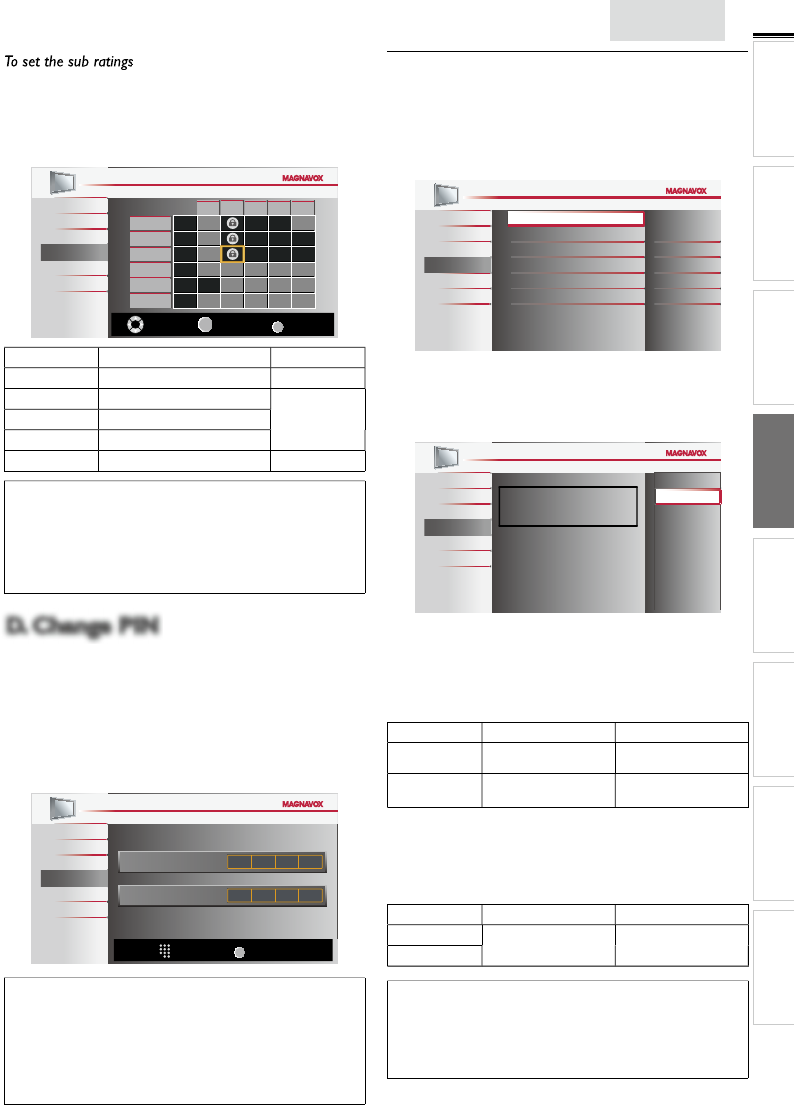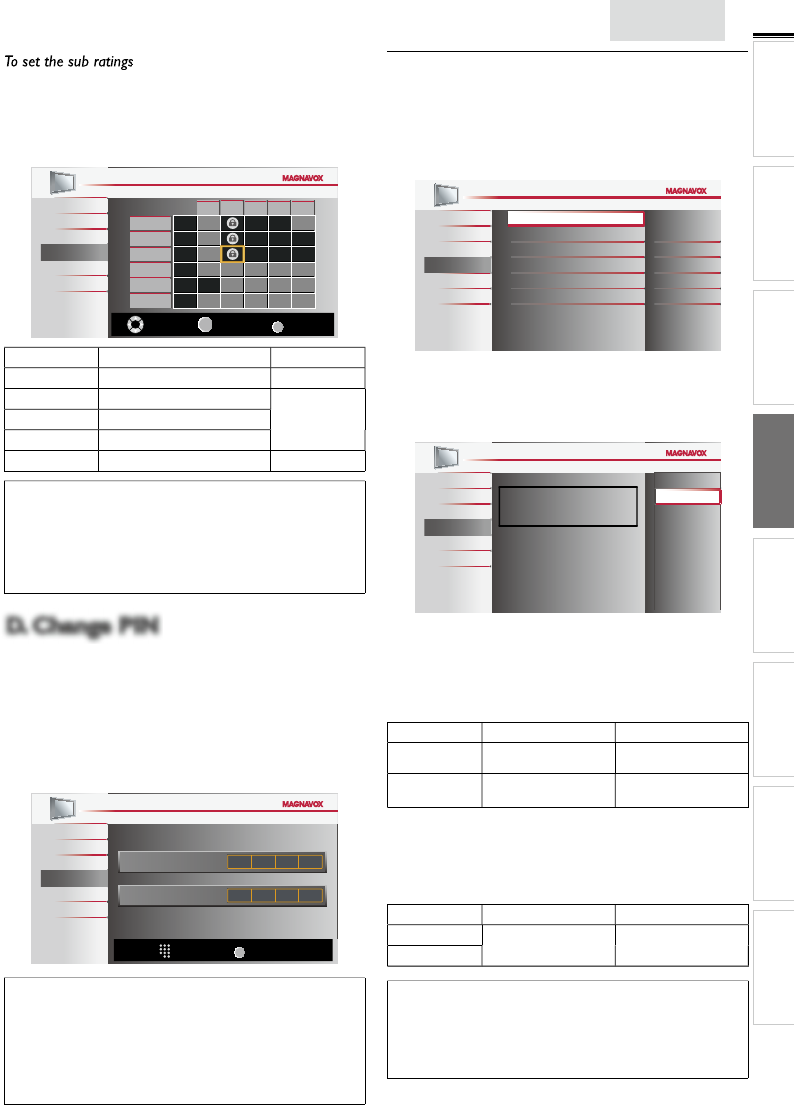
2
n
s
INTRODUCTION
PREPARATION WATCHING TV
USING FUNCTIONS
OPERATING DVD
CONNECTING DEVICES
INFORMATION USEFUL TIPS
s for TV-MA, TV-14, TV-PG, or TV-Y7, you can further set the
sub ratings to block specifi c elements of programming. To set
he sub ratings, follow the step below
se ▲/▼ / ◄/► to se
ect t
e
es
re
rat
ng, t
en press
repeate
y to sw
tc
etween
iew
an
oc
ict
oun
hannel
Features
ua
FV V S L D
TV-MA
TV-14
TV-PG
TV-G
TV-Y7
TV-Y
Select
OK
View / Block
BACK
Back
Sub Rating
ategor
ating
antas
o
ence
-
o
ence
V-M
V-1
V-P
S
exual Situation
oarse Language
uggestive Dialog
V-14
TV-P
Note
oc
e
su
rat
ng w
appear
es
e t
e ma
n rat
ng category
n
US TV Ratings Lock
menu
You cannot block a sub rating (D, L, S or V) if the main rating is set
o
iew
hanging the category to
oc
o
iew
automat
ca
y c
anges
all its sub ratings to the same
oc
o
iew
D. Change PIN
lthough the default PIN code (0000) is supplied with the unit
ou can set your own
co
e
se ▲/
to se
ect
Change PIN
, t
en press
2
res
t
e
um
er
utton
to enter the new 4-digit PIN
co
e
nter
co
e aga
n
n
Confirm PIN.
entry field
ict
hannel
Features
Lan
ua
DV
_
Enter PIN.
Confirm PIN.
PIN Code
BACK
Back
Note
Make sure new PIN code and confi rm PIN code must be exactl
he same. If they are different, the space is cleared for reentering
Your PIN code will be erased and returns to the default PIN code
(0000) when a power failure occurs
If you forget the PIN code, unplug the AC power cord then wait
for 10 seconds to
lu
the AC
ower cord in a
ain
he unit will restore the PIN code to 0000 as the factory default
C Settings
22MD311B, 19MD311B and 19MD301B only>
his function lets you adjust the PC screen position, clock and
phase during PC input
se ▲/
to se
ect
PC Settings
, t
en press
se ▲/
to se
ect t
e sett
n
ou want to a
ust, t
en
press
ictur
oun
Features
Lan
ua
DV
Auto Adjustment
Horizontal Position
Vertical Position
Clock
Phase
0
0
0
0
Adjust the following items
uto
djustmen
se ▲/
to se
ect
djust
, t
en press
K.
ictur
oun
Features
Lan
ua
DV
To automatically synchronize
the phase and clock
on the TV and PC.
Cancel
Adjust
he horizontal/vertical
osition, c
oc
an
ase of the
C screen are automaticall
ad
usted
orizonta
osition
ertica
ositio
se
/► to a
ust
ursor ◄
ursor ►
Horizontal
Position
o move PC screen left
o move PC screen ri
ht
Vertical
Position
o move PC screen
own
o move PC screen u
lock
Phase
se
/► to a
ust
Clock
sett
ng to sta
ze
he PC screen and
ase
sett
ng to
mprove t
e c
ar
ty
f the PC screen
ursor ◄
ursor ►
lock
o
ecrease sett
ng
va
ue
o
ncrease sett
ng
va
ue
as
Note
ou may not o
ta
n an appropr
ate screen w
t
uto
djustment
for some signals. In this case, adjust the settings
manua
djust
ase
setting afte
Clock
sett
ng
as
een proper
y
a
uste