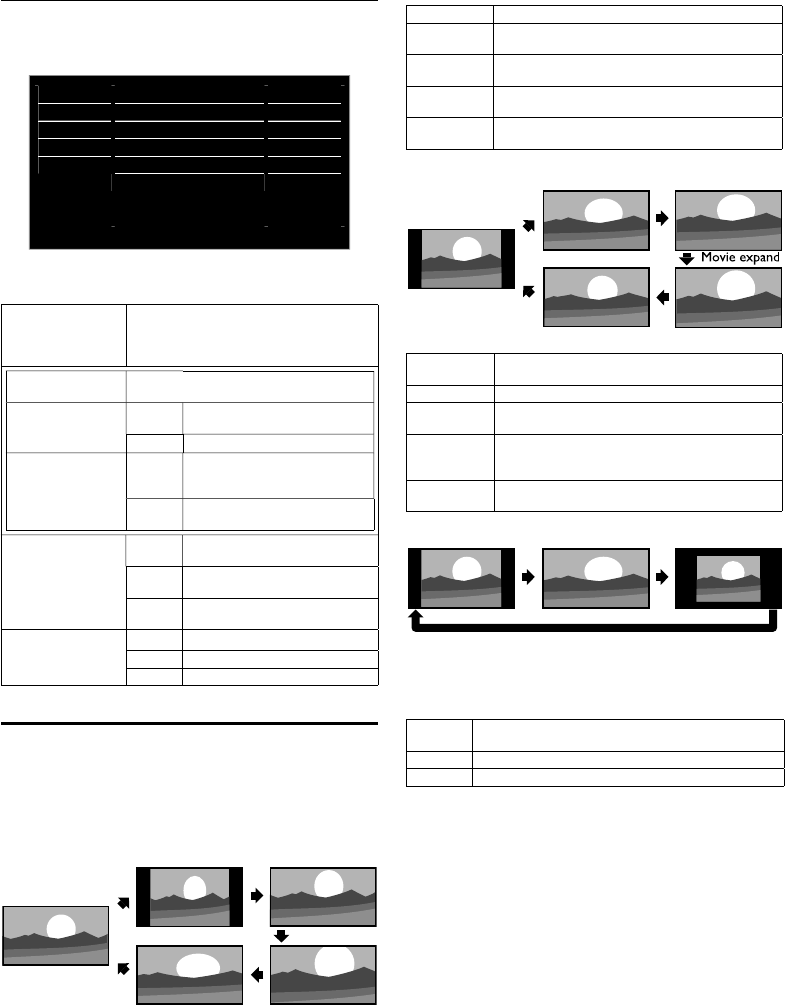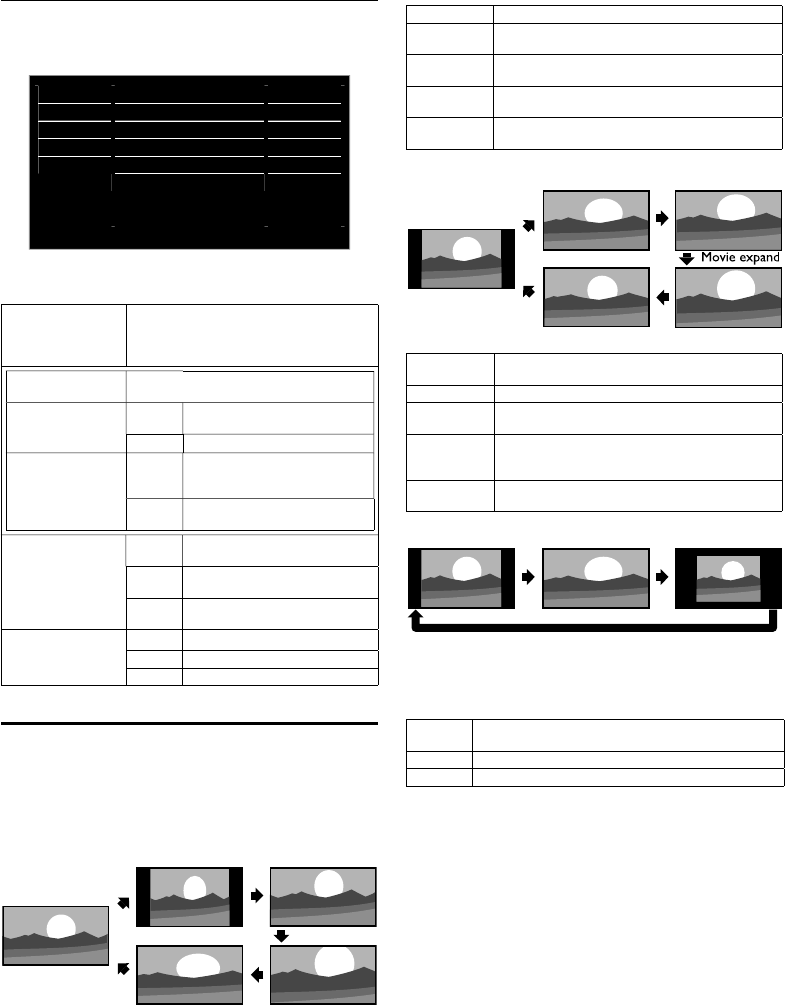
8
MAGNAVOX 32
Changing sound settings
ress
and use ▲
to select Sound
t
en press
Picture
Sound
Setup
Features
Language
Smart sound
Equalizer
Virtual surround sound
Auto volume leveling
TV speakers
Primary MTS
Standard
On
Off
On
Stereo
Use ▲
► to se
ect t
e
tem
ou want to a
ust
en
ress
Smart soun
o se
ect t
e
es
re
sett
ng, t
en press
ersona
Standar
ovie
usic an
ew
hen
ou ad
ust the followin
settin
s
ersona
w
e set automat
ca
y
qua
izer
o select the specifi c frequency and use
▲▼ to adjust the level, then press
irtua
surroun
soun
n
o output emp
as
ze
soun
effect
ff
o output natural sound effect
uto volume
eve
ing
n
o reduce volume differences
etween t
e
commerc
a
s an
e program
ff
o remove t
e auto vo
ume
eve
ng
spea
er
n
o out
ut sound from the unit’s
s
ea
er
ff
not to output sound
rom the
unit
s speaker
xt.
m
o control Audio Output from
our connected fun-Link device
rimary MTS
Stere
o output stereo-au
o
on
o out
ut mono-au
o
SAP
o out
ut secon
au
o
ro
ram
Changing picture format
s
a
mo
es can
e se
ecte
w
en
our
rece
ves a
6:9 or 4:3 video si
nal. Three t
es of dis
la
modes can
be selected for a PC In
ut si
nal
ress FORMAT re
eate
to sw
tc
t
e
as
ect rat
o
For 16:9 video signal
ovie expan
4:3
i
e
oom
orma
orma
riginal size
4:3
hortened horizontally
idebars appear on both edges of the screen
ovie expan
ertically stretched to fi ll the screen
his onl
cro
s out the to
of the
icture
oom
ax
mum s
ze w
t
out c
an
n
ts
or
zonta
an
ert
ca
rat
o
i
e
or
zonta
y stretc
e
p
cture
his crops out the left and right sides of the picture
For 4:3 video signal
16:9
i
e
oom
orma
orma
riginal size
idebars appear on both edges of the screen
6:9
tretched horizontally to fi ll the screen
ovie expan
tretched more vertically at the top of the screen
his crops out the top of the picture
oom
ax
mum s
ze t
at
s more vert
ca
y stretc
e
to
fi ll the screen
his crops out the top and bottom of the picture
i
e
riginal size and the edges stretched horizontally
o fi ll the screen
For PC Input signal
orma
nsca
e
u
his unit can also be connected to your PC that has a DVI
erminal (HDMI 1 only). Use an HDMI-DVI conversion cable fo
s
eo connect
on an
t requ
res stereo m
n
p
ug convers
on
cable for analog audio signal as well
Refer to 16:9 video si
nal on this
a
e if PC has HDMI Out
ut
orma
roport
onate
y stretc
e
p
cture
idebars appear on both edges of the screen
u
tretched out of proportion to fi ll the screen
nsca
e
riginal size