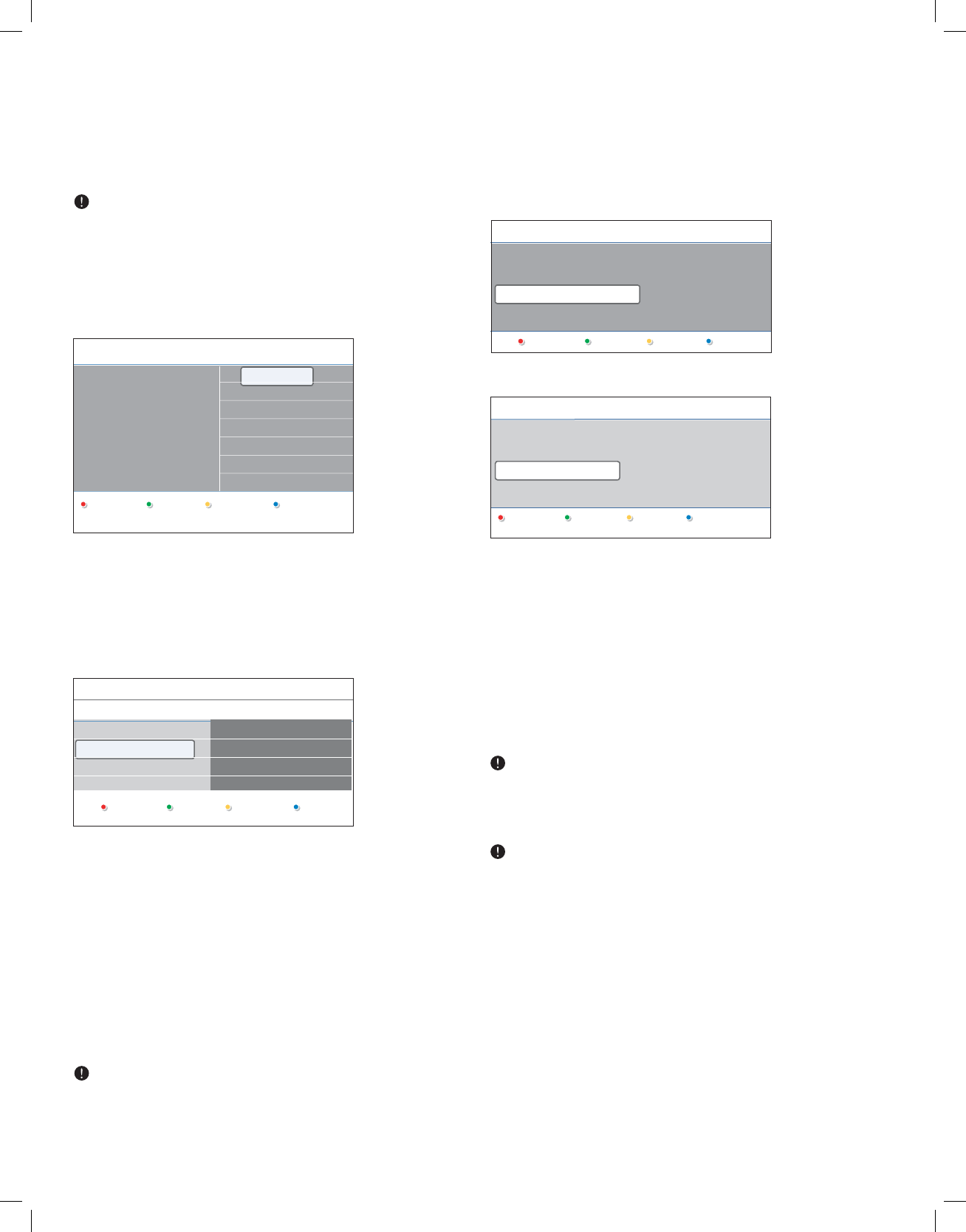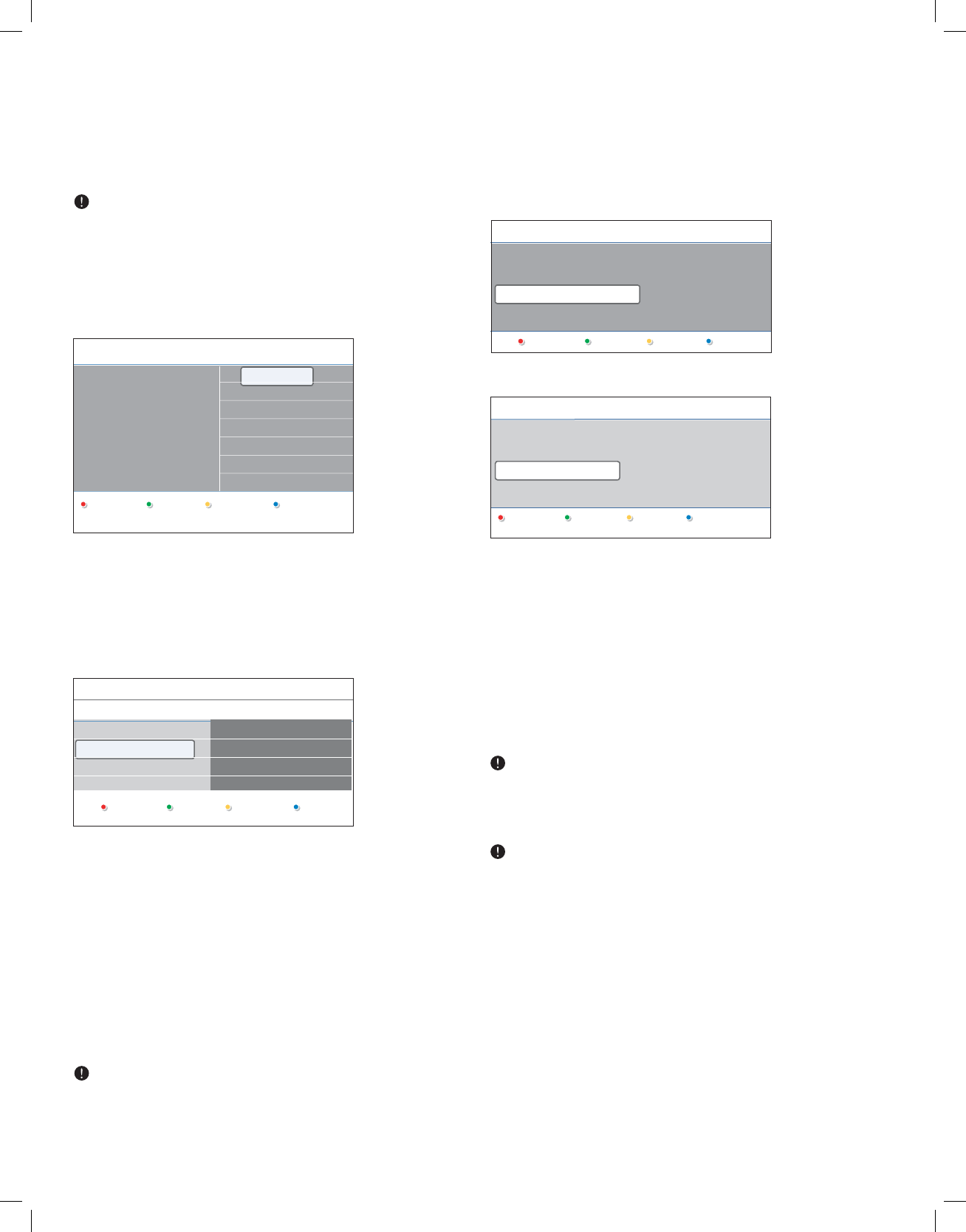
_________________________
4 First time installation
The installation procedure consists of a series of screens that will guide
you through the installation of your TV. Follow the instructions on
screen.
If the TV has already been installed before and/or you want to change
the First time installation settings, proceed with Chapter 5.2 Use of
the TV menu settings.
Step 1 - Select your on-screen language
After the Welcome screen you are asked to select a language of the
TV's on-screen menus. The text of the header and the info on screen
continuously change language.
1. Press the cursor up/down to highlight your language.
2. Press the
OK button on the remote control.
3. Follow the instructions on screen to proceed.
Step 2 - Complete the initial TV installation procedure
1. Press the green color button on your remote control to start the
television installation.
2. Select Cable or Antenna in the Installation mode and press the
green color button.
> When Antenna is selected, the TV will detect antenna signals
and will search for antenna TV (NTSC and ATSC) channels
available in your local area.
> When Cable is selected, the TV will detect cable company
supplied signals and will search for cable TV (NTSC, ATSC, QAM
modulated) channels available in your area.
3. Press the green color button on your remote control to start the
Automatic channel installation.
> All available TV channels are searched for and stored
automatically. This will take a few minutes. When the search is
complete, the menu will indicate the number of digital and analog
channels found.
If you choose to install the channels at a later time, see Chapter
7.3 Store TV channels to select Autoprogram to scan available
channels.
4. Press the red color button when the search is completed.
Step 3 - Settings assistant: select your TV settings
The Settings assistant will help you to select your preferred picture and
sound settings. Finally you will arrive at a complete setting which satisfies
you.
1. Press the green color button on your remote control to enter the
Settings assistant menu.
2. Select your location with the cursor up/down.
> If you choose Home it will start display the Settings assistant.
> If you choose Retail store it will skip the Settings assistant.
The TV parameters for Picture and Sound will then be set to
predefined fixed settings.
3. Press the green color button again to proceed.
4. Use the cursor left/right to each time select your preferred screen.
5. Press the green color button to each time confirm your selection and
to jump to the following screen.
> The following items will be presented sequentially.
In the header it is mentioned how many screens have been
completed and how many screens there are in total.
6. When finished, press the green color button twice to store all the
settings and to return to the TV installation menu.
When you skip or stop the Settings Assistant, the Standard settings
Magnavox selected for you will be chosen.
7. Press the red color button to finish the First time installation
procedure and to display the first stored TV channel.
At any time you can change or reset your settings or adjust individual
settings for Picture and Sound in the TV Settings menu. See Chapter
5.2.1 Adjust viewing and listening settings.
To control the settings of special TV functions, features and
accessory devices, see Chapter 6 Adjust Feature menu settings.
8
Previous Next
Installation mode
Television installation
Please select your
installation mode.
Antenna
Cable
Menu language
English
Français
Español
Português
.............
Please select your
language.....
using cursor up and down
NEXT
Previous Next
Installation
This will help you to install the following sections:
Television installation
Settings assistant
SkipPrevious Next Stop
Settings assistant
Please select your location before continuing:
Home
Retail store