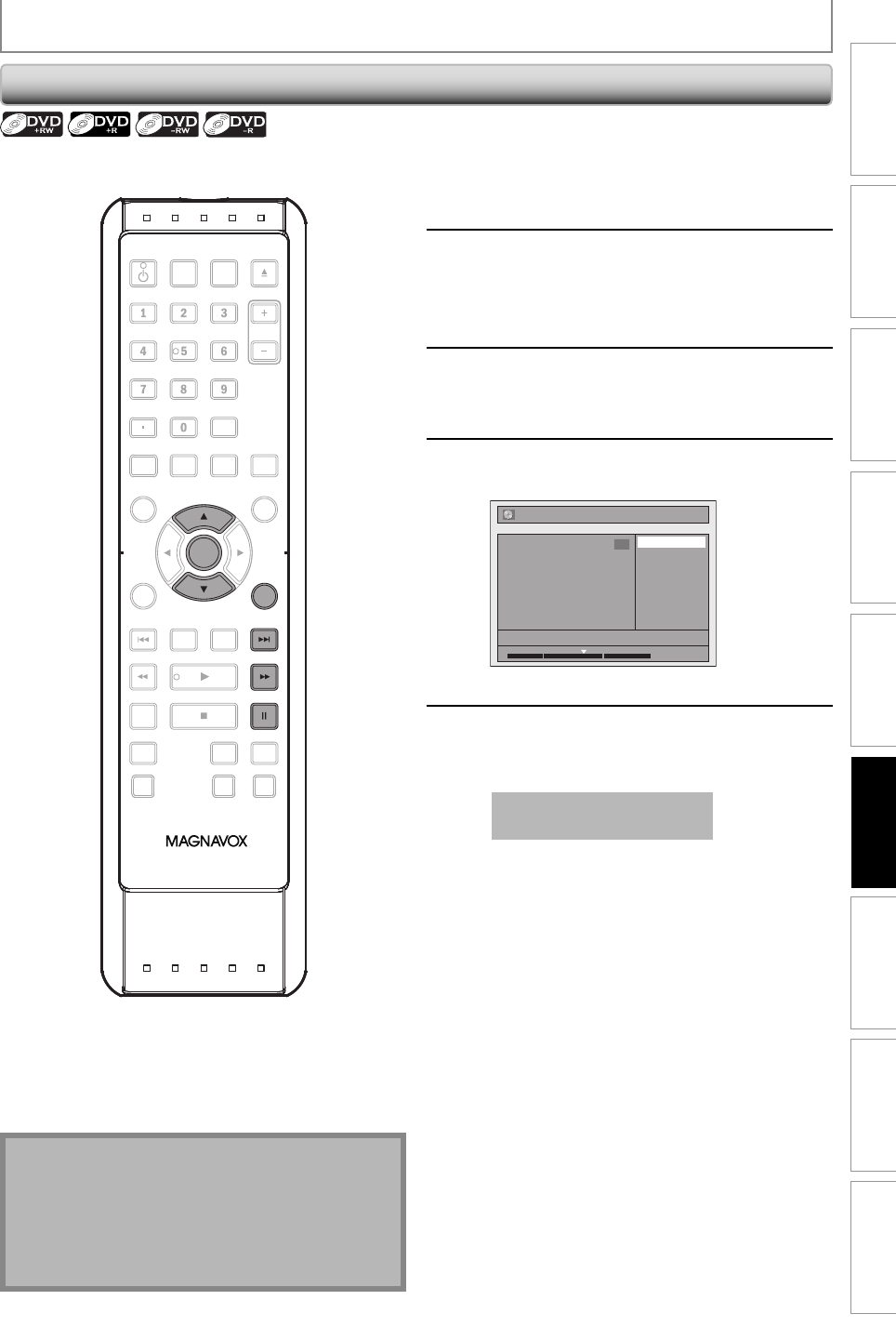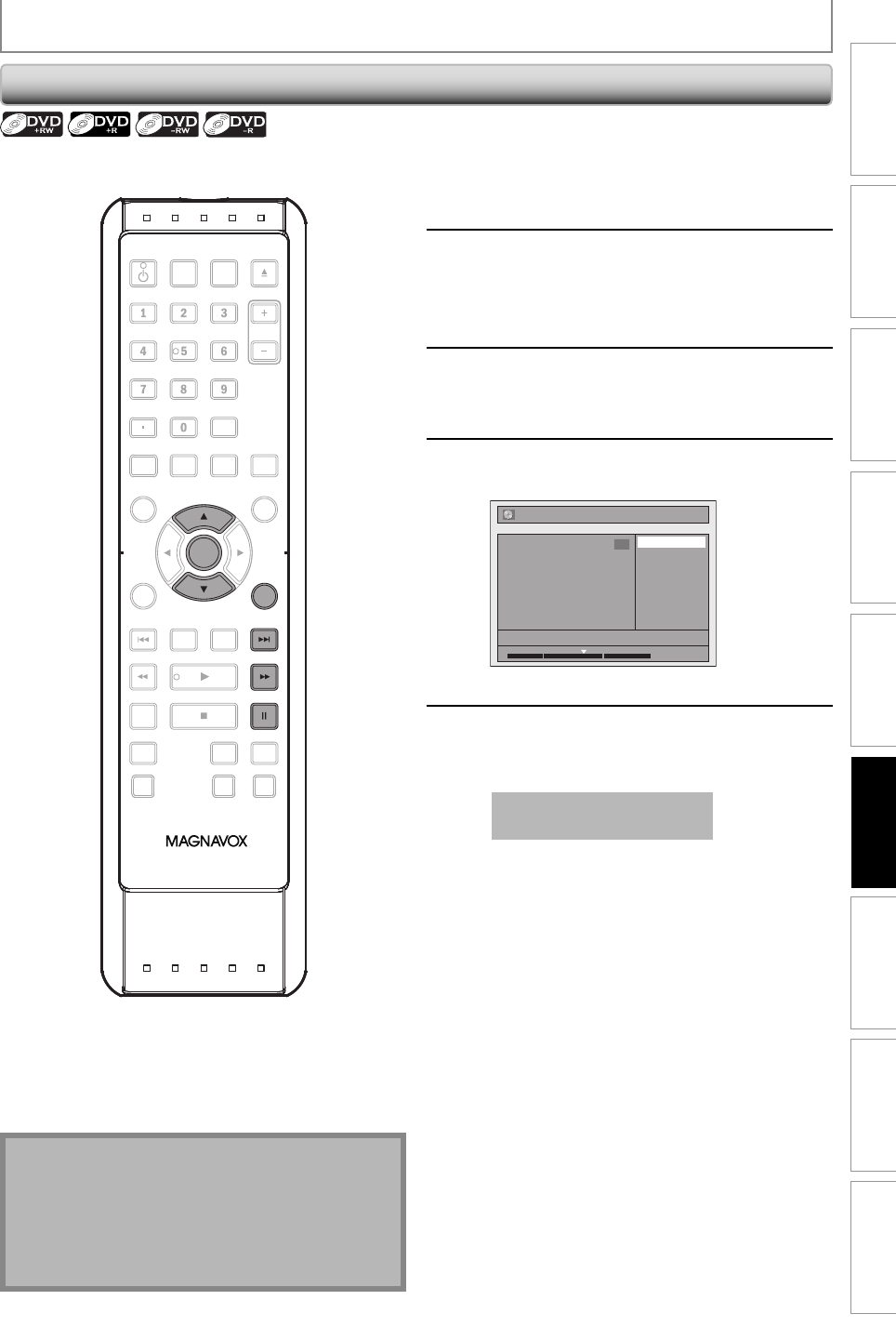
95EN 95EN
Playback
Editing
Recording
Basic Setup
ConnectionsIntroduction Function Setup Others Español
EDITING
Setting an Index Picture
1
Follow steps in “How to Access the
Edit Menu” on page 82 to display
“Edit” menu.
2
Play back the title to find the scene
you want to use as an index picture.
When it comes to the desired point,
press [PAUSE F].
3
Use [K / L] to select “Index Picture”,
then press [OK].
4
Use [K / L] to select “Yes”, then press
[OK].
No
Yes
1
Edit - Index Picture
NOV/21/10 11:00AM CH12 SP
F
1 : 05 : 00
A new index picture is now set.
5
Press [RETURN] once or repeatedly to
go back to the title list.
Data will be written onto the disc momentarily.
This operation may take a
while to be completed.
Note
• If the selected picture for an index picture is
overwritten, the index picture is reset to the first
scene of the title.
• When you search for the point at step 2, you can also
use the special playback functions such as [G],
[D] etc.
You can set your desired scene as an index picture for
each title.
OPEN/
CLOSE
SOURCE
HDMI
.@/: ABC
GHI
PQRS TUV
SETUP REPEAT
DISPLAY
AUDIO
DISC MENU
RETURN
TITLE
WXYZ
CLEARSPACE
JKL MNO
DEF
OK
DVDHDD
D.DUBBING
V.REPLAY V.SKIP
RAPID PLAY
RECREC MODETIMER
DTV/TVSTANDBY-ON
CHANNEL
OK
RETURN