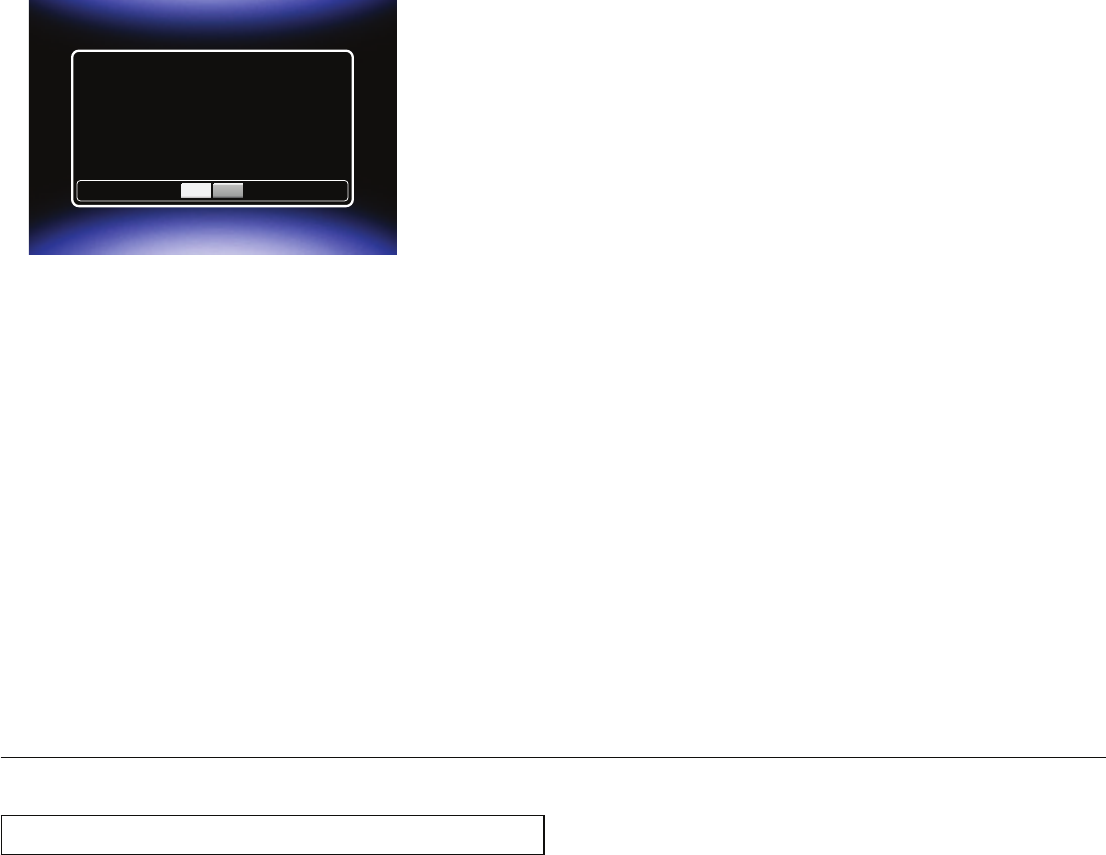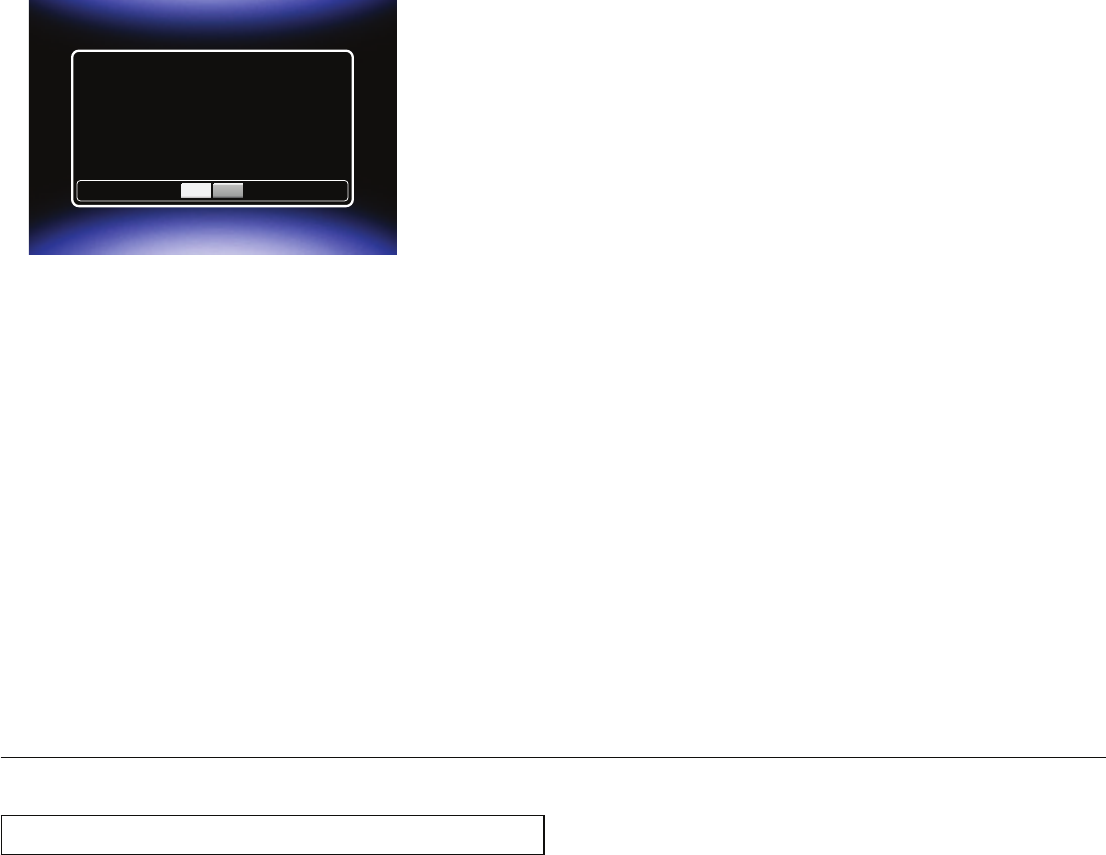
EN-24
ɶ Network Update
1. Use [Í / Æ] to select “Settings” in the home menu, then press [OK].
2. Use [Î / ï] to select “System”, then press [OK].
3. Use [Î / ï] to select “Network Update”, then press [OK].
If a newer software is available, the software update screen will appear. Press [OK].
OK Cancel
There is a firmware update available which provides the following updates.
It is recommended that you update the player firmware to this new version.
Press OK to update.
Press CANCEL to exit with no update.
Current Version : X.XX.XX
Latest Version : X.XX.XX
Network upgrade for Magnavox TB600MG2F
• After a software update is completed, this unit automatically restarts. Please confirm the update result, then
press [OK].
C Caution
• Please do not unplug the AC adapter, LAN cable or press [. (Standby/on)] to set the unit into Standby mode
while executing “Network Update”.
D Note
• In order to update the software via the Internet, you must connect the unit to the Internet and perform the
necessary setup.
• For the network connection, refer to “Connection to the Network” on page 11.
• For the network setup, refer to “Network Connection” on page 17.
• Software update will not change any of the current settings.
• The software version of the network services will also be updated if a newer version is available when updating
the software.
8.5 Initialize
[HOME]
Ȼ
“Settings”
Ȼ
“System”
Ȼ
“Initialize”
Menus to reset player settings and deactivate network services.
1. Use [Í / Æ] to select “Settings” in the home menu, then press [OK].
2. Use [Î / ï] to select “System”, then press [OK].
3. Use [Î / ï] to select “Initialize”, then press [OK].
4. Use [Î / ï] to select the desired item, then press [OK].
5. Use [Í / Æ] to select “OK”, then press [OK].
6. Press [HOME] to exit.