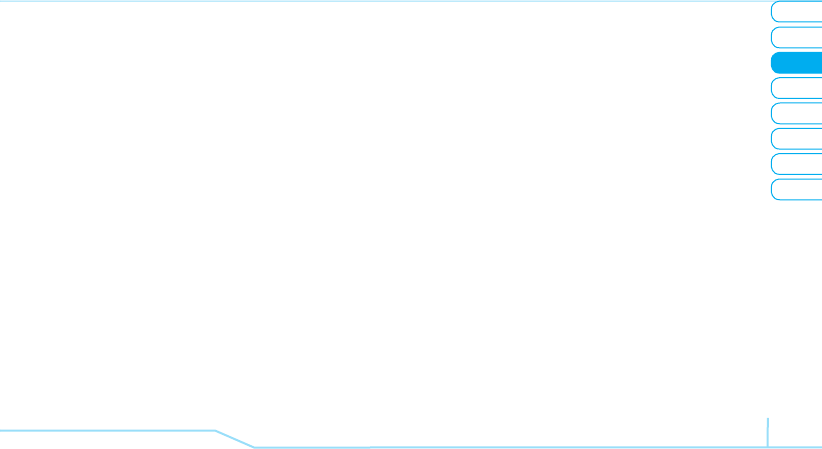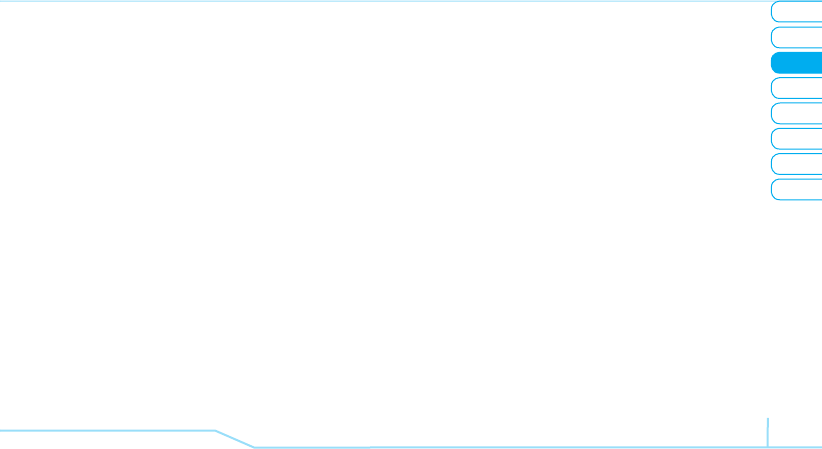
02
05
04
06
08
07
37
01
03
Messaging
note:
All successfully send messages will be saved in Sent
while the messages that failed to be sent will save in the
Outbox.
Finding all sent messages
1. Press Menu > Messaging > Sent.
Creating a multimedia
messages
You can create new multimedia message. Capacity is 100Kb,
300Kb, 600Kb and an error message will alert you once you
exceed the capacity.
Adding a saved picture to the message
1. Press
U
or press Menu > Messaging > Create Message.
2. Write a message.
3. Press Options > Add Picture > Saved Pictures.
4. Select Graphics > Camera > select a file.
5. Press Options > Select.
6. To preview the current page, press Options > Preview >
Current.
7. To preview the whole message, press Options > Preview
> Whole
Message.
8. To edit the text message, press
U/D
to select the text
box.
9. Press Options > Send.
Adding a new picture to the message
1. Press
U
or press Menu > Messaging > Create Message.
2. Write a message.
3. Press Options > Add Picture > Take Picture.
4. Focus on the object > OK.
5. Press Options > Send.
For the taking picture, see page 45.
Adding a recorded voice memo to the message
1. Press
U
or press Menu > Messaging > Create Message.
2. Write a message.
3. Press Options > Add Sound > Saved Sounds.
4. Select Audio > My Voice > Select.
5. Select the file, press Options > Select.
6. To listen select the recorded memo Options > Play.
7. Press Pause to stop listening.
8. To select other recorded memo press Back and select
another memo.