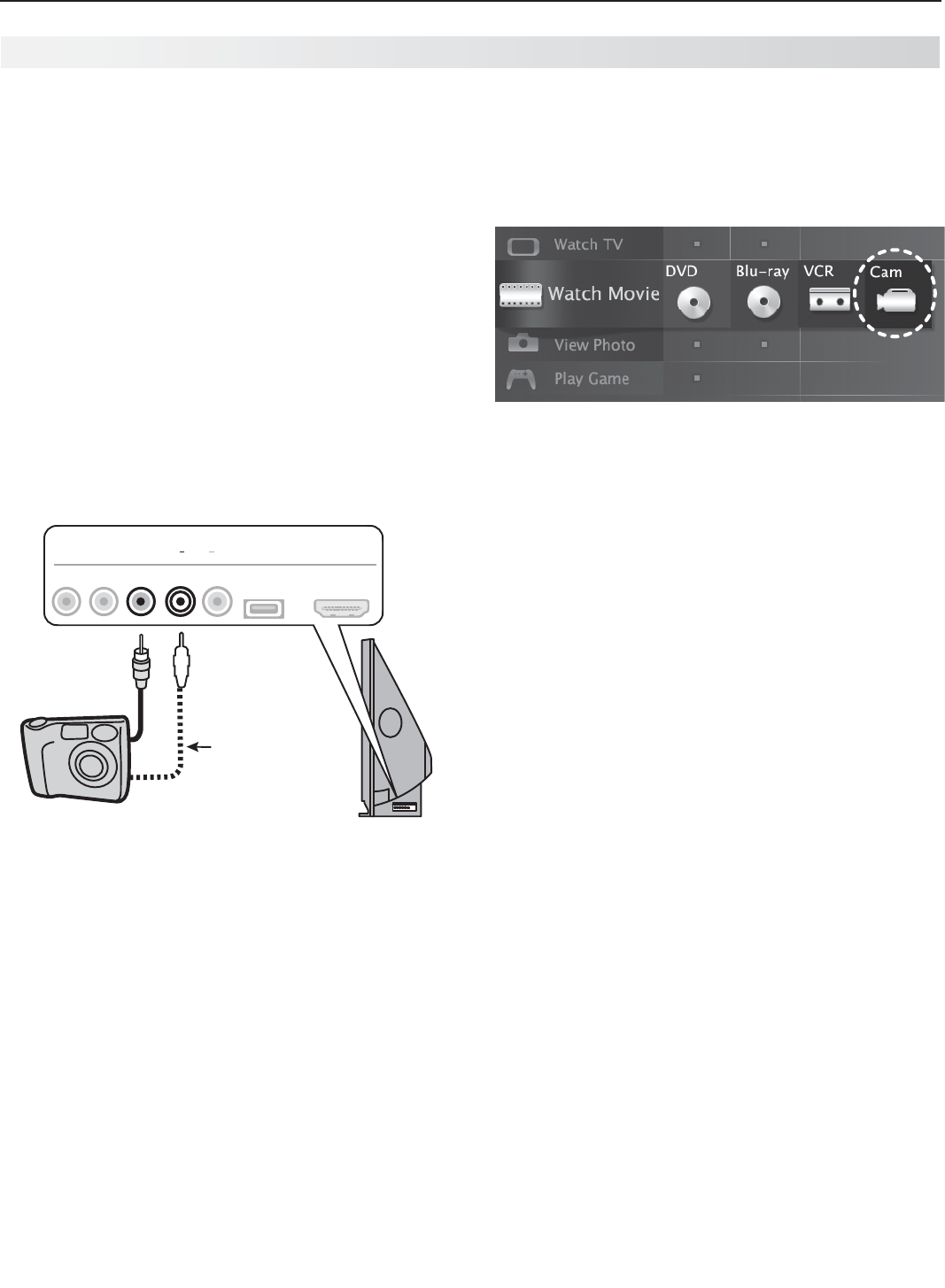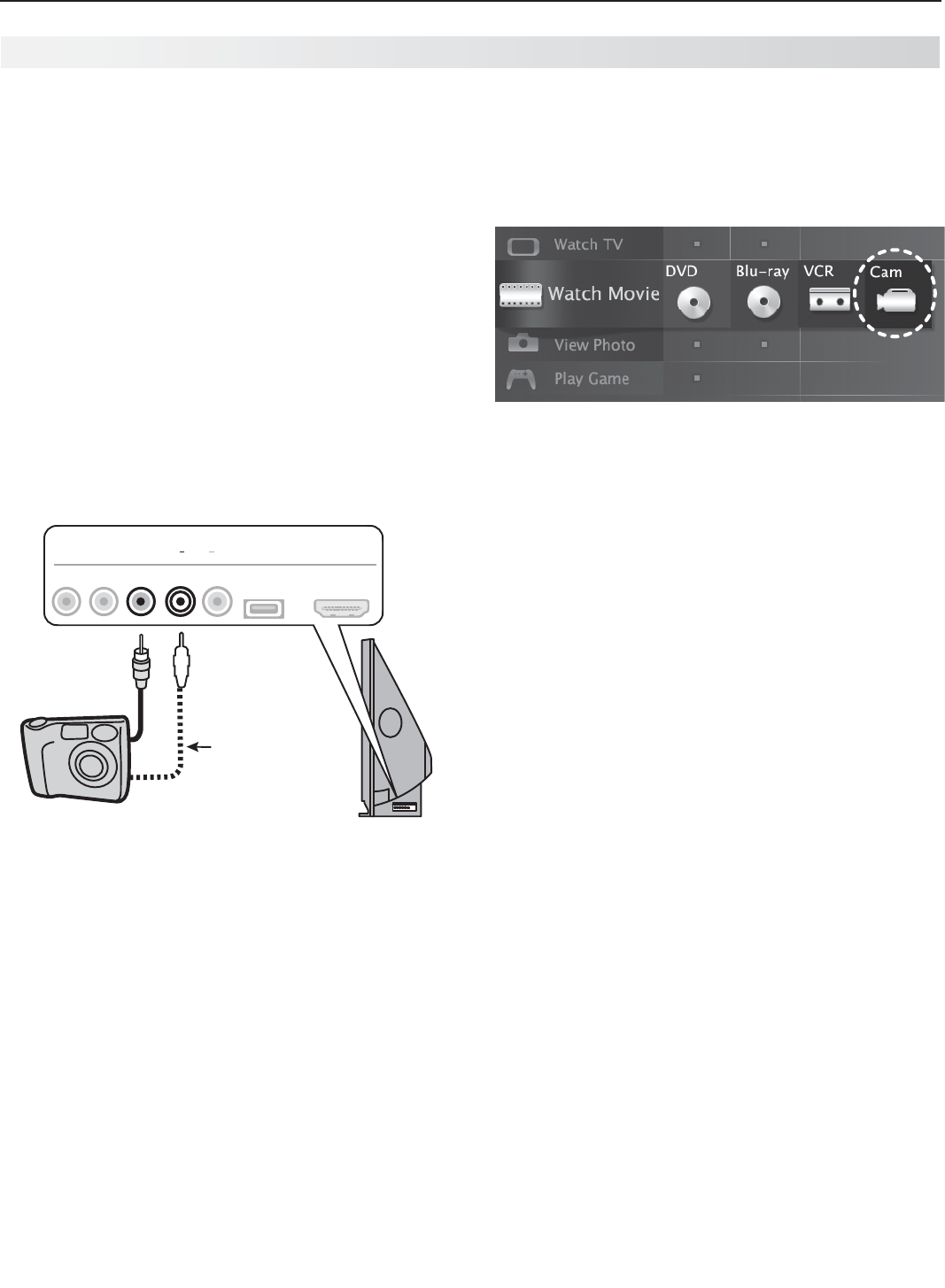
30 3. Using TV Features
Photos and Moving Video
as Composite Video
Connect the camera to the TV using a composite video
cable if:
• YouareunabletoseeimagesusingtheUSBport.
•
You wish to view moving video from the camera.
Control the slide show or movie through the camera as
the TV’s USB Media Player menu will be unavailable.
The display resolution will be standard-definition (480i).
Refer to the owner’s manual supplied with the
1.
camera for instructions needed for this setup.
Set the camera’s output signal type to
2.
NTSC and
put the camera into playback mode.
With the camera still turned on, connect your digital
3.
camera’s composite video cable (usually yellow) to
the TV’s
Y/VIDEO
jack. To hear audio, connect the
camera’s audio output cable to the
AUDIO
L
jack.
Optional
Audio Cable
USB HDMI 4
INPUT 3
AUDIO
L R
Pb
Y/ VIDEO
Pr
AUDIO
L
Y/ VIDEO
Camera connection using a composite video cable
When the
4.
New Device Found screen displays,
assign the name Camcorder.
Press
5.
BACK
to close the New Device Found screen.
Press
6.
ACTIVITY,
select Watch Movie > Cam, and
press
ENTER
.
If viewing photos, advance through the images
7.
manually or set the camera to advance automati-
cally.
Camera Images and Music Files, continued