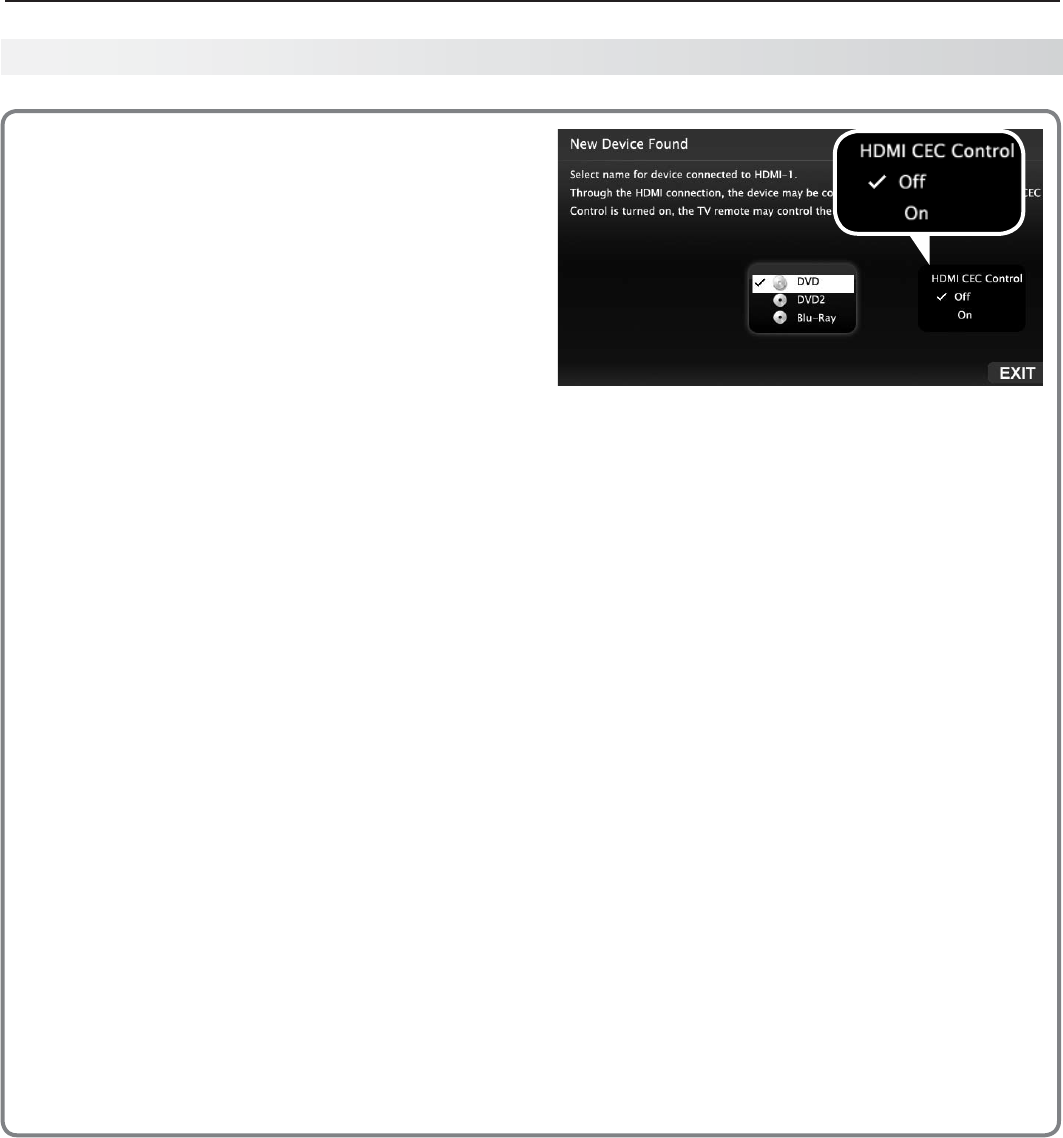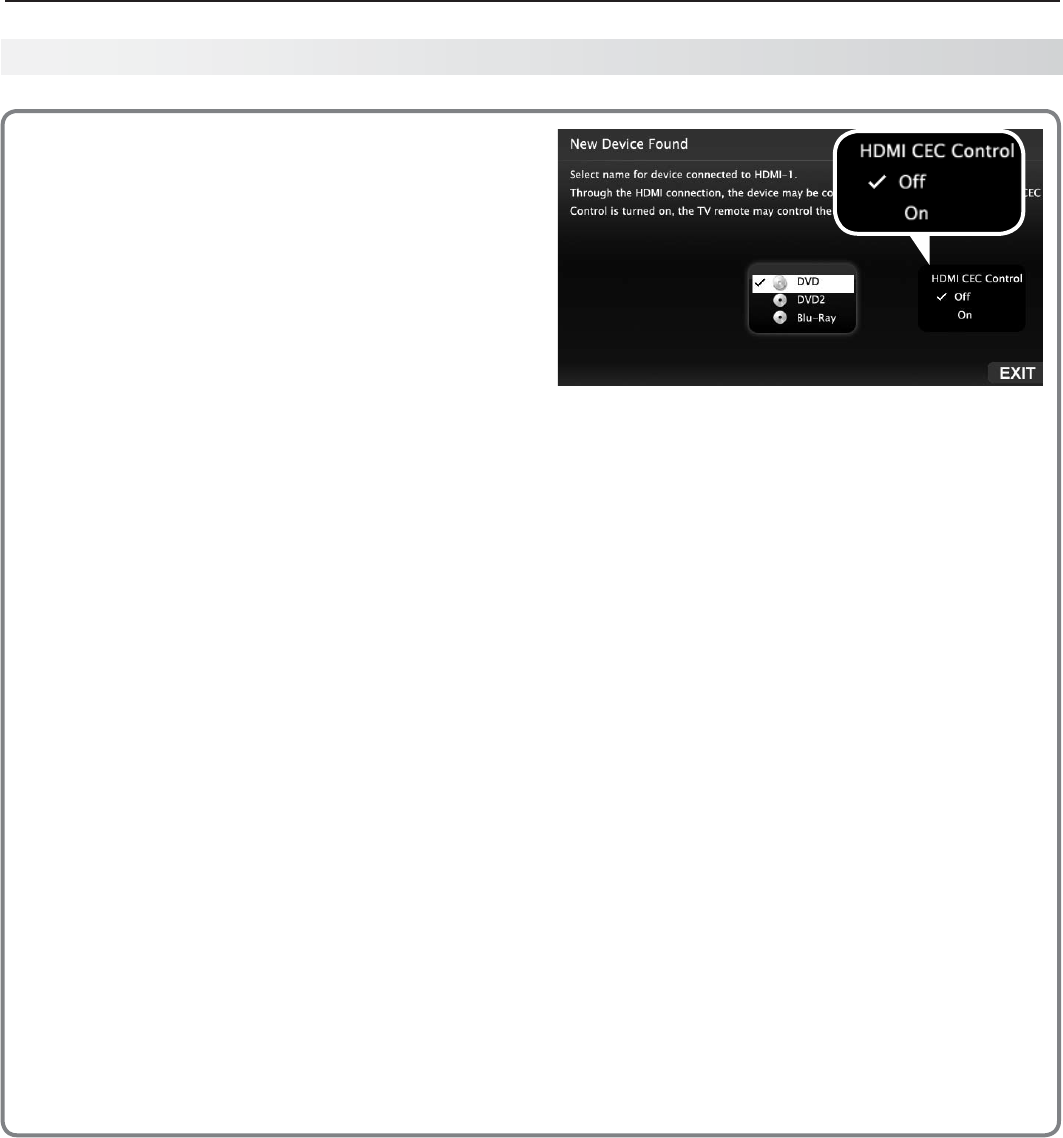
1. Basic Setup and Operation 13
In the U.S. call 1(877) 675-2224 for assistance.
About Auto Sensing
This TV’s Easy Connect™ Auto Sensing feature
detects most connections automatically. The excep-
tions are:
A connection on the •
ANT
input
An HDMI device that is powered off. Power on •
the device to ensure detection.
Auto Input/Auto Output Sensing for Most Devices
When you first connect a device, the TV will:
a. Detect the connected device and automati-
cally switch to it.
b. Prompt you to identify the device type.
c. L75-A91. Prompt you to perform NetCom-
mand set-up for the device, if available.
d. Repeat these steps for other newly detected
devices.
When You First Connect a Device
Most Device Types.• Select the device type from
the on-screen list. The device type you select
here will appear as a device icon in the
Activity
menu.
A/V Receiver•
T -
he TV can detect audio connections on the
DIGITAL AUDIO OUTPUT
jack (orange) and the
right (red)
AVR AUDIO OUTPUT
jack.
For an HDMI A/V receiver, select - AVR from
the list of device types if the A/V receiver is
not recognized automatically.
HDMI CEC Devices Compatible with the TV’s •
HDMI Control Feature.
Compatible CEC-
enabled HDMI devices are often recognized auto-
matically by the TV.
HDMI Control may allow you
to control some functions of a CEC-enabled device.
See Appendix C, “HDMI Control of CEC Devices.”
New Device Found screen for a device with HDMI
control enabled. Select On to enable the TV’s CEC
control of the device. In some cases, as in the
example above, you will also be prompted to select a
device name.
Tips on Auto Sensing
Choose a different name for each input.•
The antenna input (•
ANT
) is never detected,
although you can turn off the unused antenna
input in the Inputs > Name menu.
Change the device type displayed in the • Activity
menu by using the Inputs > Name menu (page
45).
L75-A91.• Any “learned” NetCommand IR codes
will be erased if you change the device type in
the Inputs > Name menu.
Reactivating Auto Input Sensing
for an HDMI Input
When you disconnect an HDMI device, Auto Input
Sensing is disabled until you perform these steps.
Disconnect the HDMI device.
1.
Delete the removed HDMI device in the
2.
Inputs >
Name menu (see “Removing an HDMI Device,”
page 75).
Connect the new device and the
3.
New Device
Found screen will display.
Setting Up TV Inputs, continued