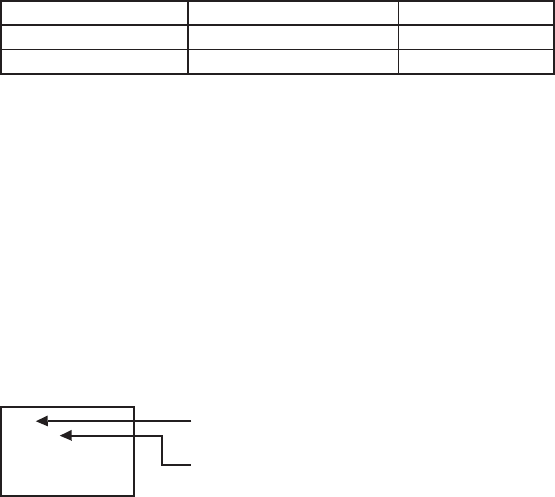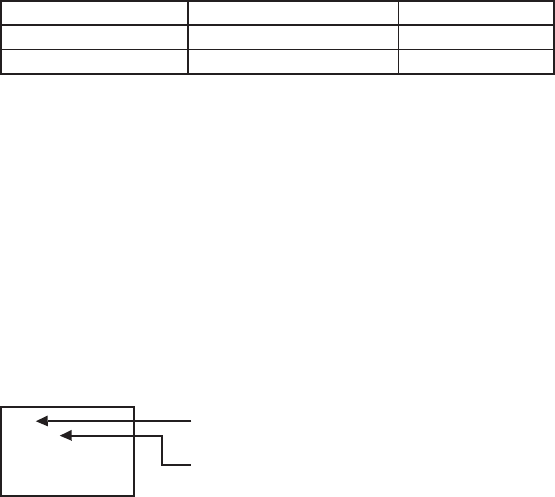
English-34
To use a computer to control the monitors
When using a computer to control the monitors, you must prepare an application software program for control by yourself.
1. Connect the RS-232C IN connector of the Master monitor shown above and the RS-232C connector of the computer using
an RS-232C cable.
Or, using a CAT5 cable, connect the RS-232C connector of the computer to the CAT5 IN connector of the Master monitor via
the CAT5-TX box.
2. Assign a monitor ID to each multi-connected MDT521S using MONITOR ID. (See step 2 above.)
3. Set AUTO BRIGHTNESS on the OSD screen (PICTURE) as follows.
REMOTE
REMOTE
SECONDARY
SECONDARY
Master monitor
Slave monitors
AUTO BRIGHTNESS CONTROL
or te se o ommniation ommans ontat or ealer
< Remote control numbering function >
B onnetin mltile MDTS monitors sin RSC ales o an ontr ol an one monitor or all te monitors one
remote ontroller
Assin aritrar ID nmer to ea o mltionnete MDTS monitors sin MONITOR ID
ID nmers to are seletale
It is reommene to assin se ential ID nmers rom an
Te remote ontrol moe o te rst MDTS monitor is set to RIMAR Y an tose o te oter monitors are set to
SECONDARY
en o iret te remote ontroller at te remote ontrol sinal sensor o te RIMARY monitor an ress te DISLAY
tton on te remote ontroller te ID seletion OSD aears at te er let o te sreen
ID:1
ID No. :2
Select the ID number of the monitor you want to control using the +/- button
on the remote controller.
The ID of the monitor you want to control is displayed at the upper left of its screen.
By selecting ALL, you can control all the multi-connected monitors.
ID number of the currently viewed monitor
Diret te remote ontroller at te remote ontrol sinal sensor o te RIMARY monitor
OSD aears on te monitor avin te ID nmer o selete
NOTE:
en te ID seletion OSD is ein islae on te RIMAR Y monitor ress te DIS LAY tton on te remote ontroller
aain to anel te ID seletion OSD an ten ontrol te monitor o selete
NOTE:
I o set te remote ontrol moe ronl an remote ontrol oer ation eomes navailale ress an tton on te ontrol
anel o te monitor to isla te OSD sr een an ane te remote ontrol moe sin AD ANCED OTION B ressin
an olin on te DIS LAY tton on te remote ontrol or seons or loner te remote ontrol moe is initialie to
NORMAL