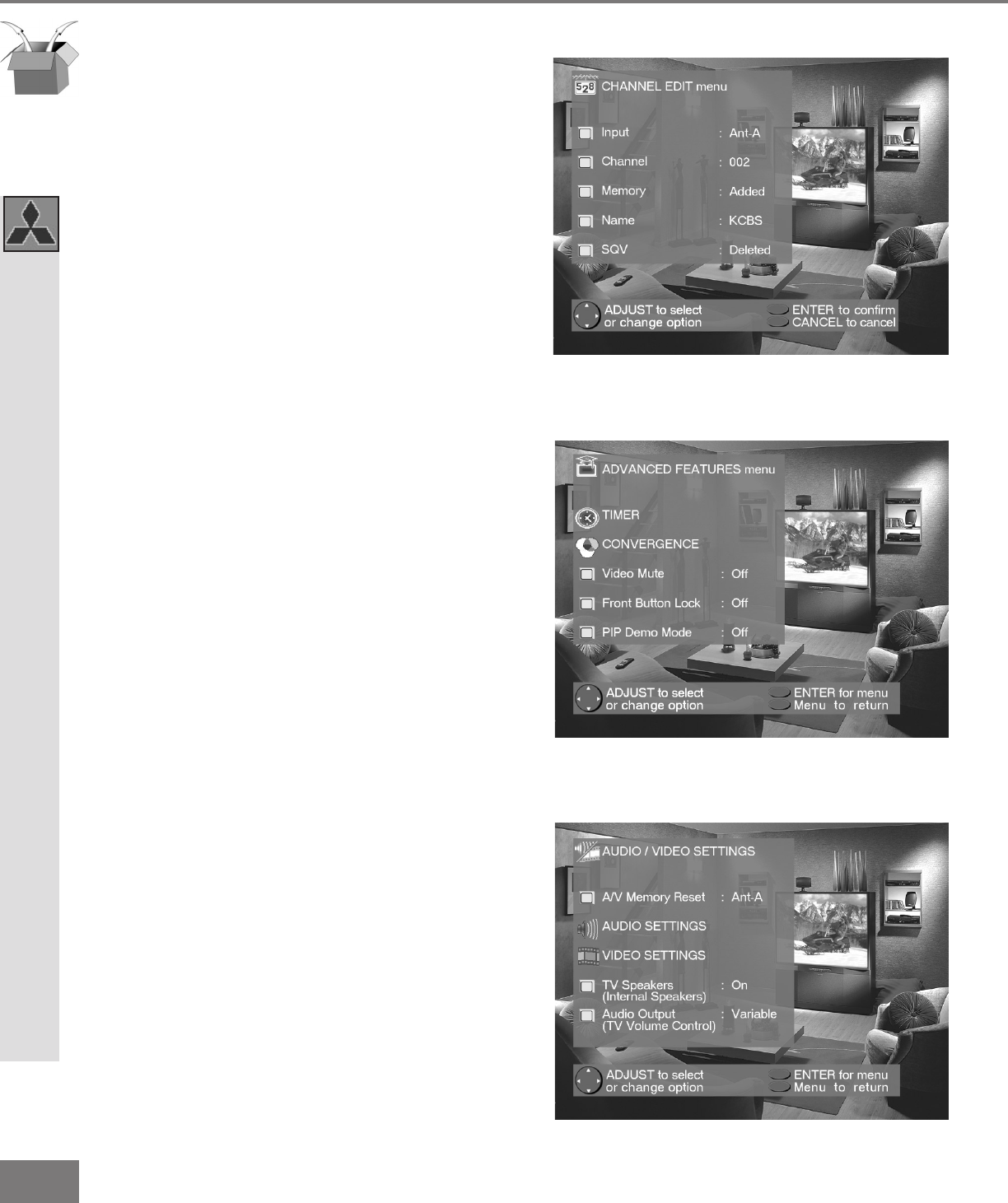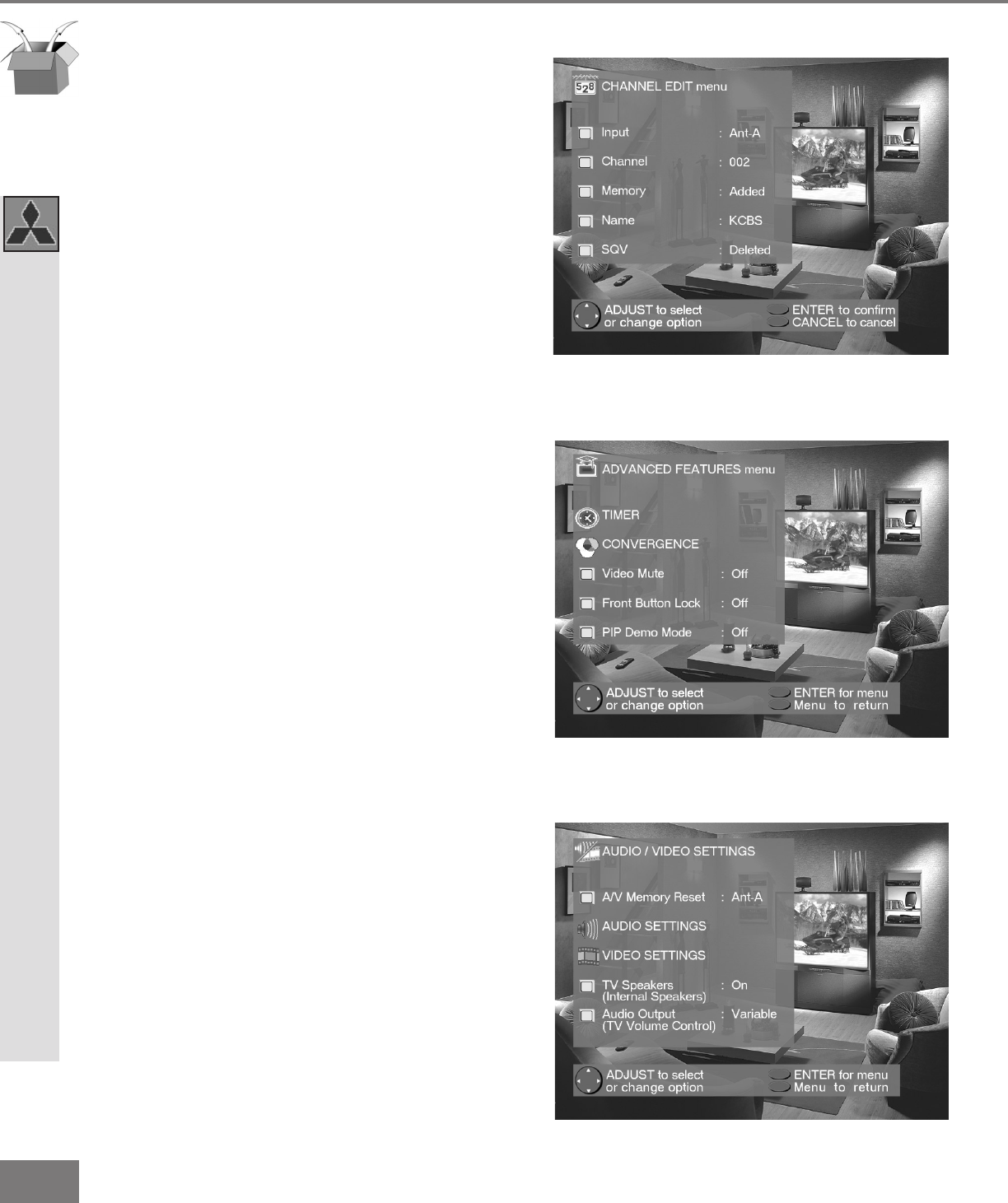
30
30
Part III: Setup
Menu Screens (Overview)
ADVANCED FEATURES Menu
(Figure 2)
Set your TV to turn on automatically, con-
verge (align) the three main colors, display a
blue screen when viewing an input with no
signal, turn off the Front Panel Controls, and
view the PIP Demo Mode.
AUDIO/VIDEO SETTINGS
(Figure 3)
Adjust some or all of the A/V settings. Each
input can be set to your preferences. A/V
Memory Reset on the menu allows you to
return the A/V settings for the current input
to the factory presets. A/V Reset on the
front panel resets all inputs at once.
Menu Screens (Overview)
CHANNEL EDIT Menu
(Figure 1)
Use to customize the channel information for
Ant-A and Ant-B. Manually add or delete
channels from memory, name channels for
Ant-A and Ant-B, or add your favorite chan-
nels to the SQV (Super Quick View
™
)list.
Figure 1. Channel Edit menu.
Figure 3. Audio/Video menu.
Figure 2. Advanced Features menu.