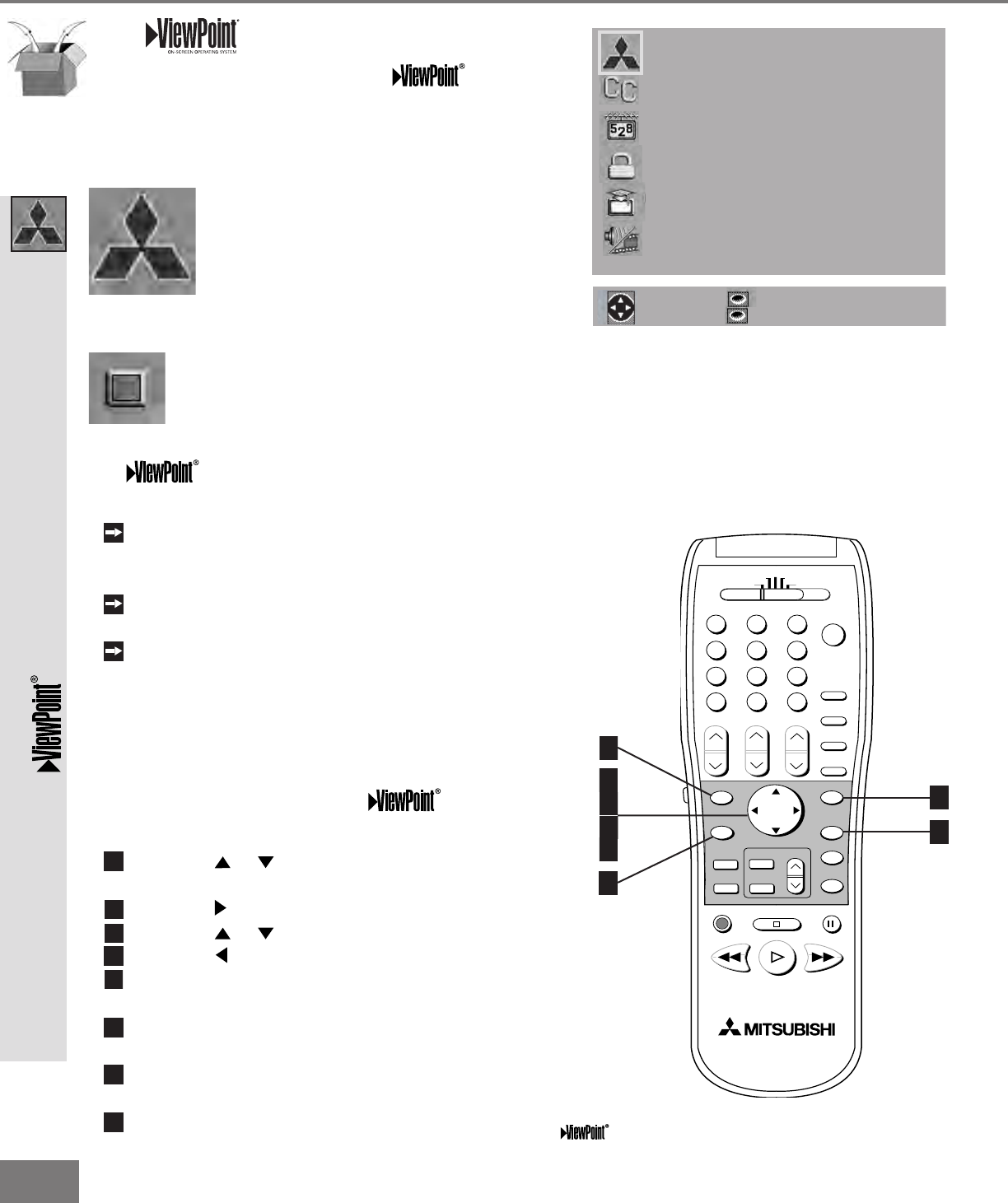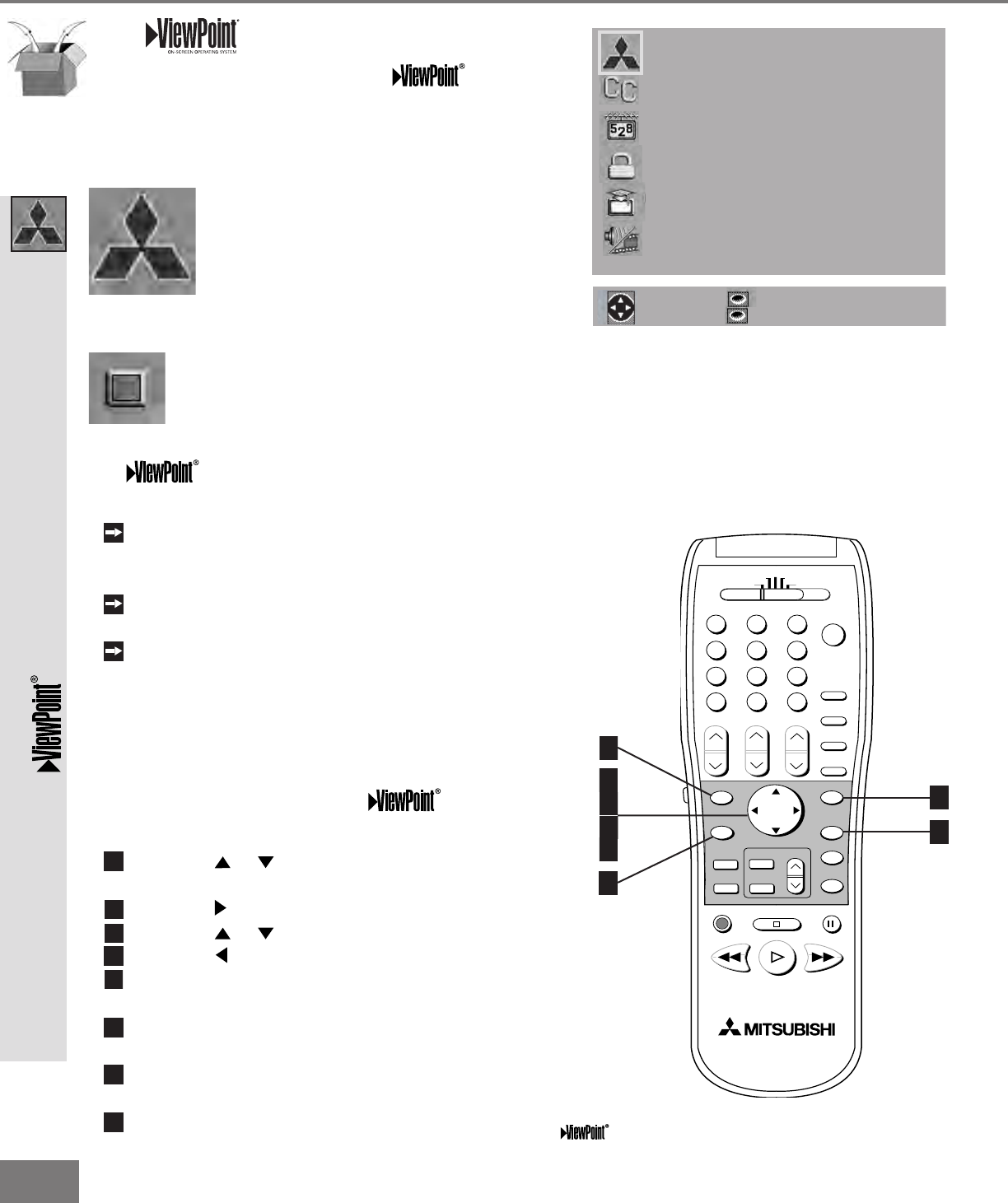
28
28
POWER
INFO
PAUSE
REC
FF/FWDREW/REV PLAY
STOP
3
6
9
QV
VOLUME
GUIDE
EXCH
ENTER
CANCEL
MENU
V-CHIP
FORMAT
PIP CH
1
7
SQV
4
INPUT
SLEEP
VIDEO
AUDIO
MUTE
2
5
8
0
CHANNEL
ADJUST
PIP INPUT
PIP/POP
HOME
TV
AUDIO
CABLE/DBS DVD
VCR
Figure 2. These buttons are used for navigation within
the on-screen operating system.
The Menu System
Your TV has Mitsubishi’s exclusive
on-screen operating system, which provides
on-screen information for menu choices and
changes (Figure 1).
A picture (icon) will be highlighted
when selected with the ADJUST
arrows. When selected, the
appropiate menu will appear or start
an automatic function. You may then
make changes within the menu or
access available sub-menus.
A square button indicates that you
may make changes to the menu
screen.
The system includes the following
special features:
The currently selected icon or button
is highlighted with a rectangular yellow
outline and the text color will be yellow.
On-screen instructions provide complete
menu choice information.
Some on-screen menu options must be
set before other options are available.
For example, “Timer Menu” will only be
possible if “Clock Time” and “Set Day”
have been set.
The following buttons on your remote control
helps you to navigate within the system
(Figure 2):
ADJUST or to select the menu item
you want to change.
ADJUST to move to the setting eld.
ADJUST or to change the settings.
ADJUST to move back to the menu item.
ENTER to enter into a menu, start an
automatic function, or select a checkbox.
CANCEL to clear a setting, or stop an
automatic function.
MENU to move back one menu screen at
a time.
HOME to exit all menus and return to TV
viewing.
The
Menu System
ENTER for menu or to start
MENU to return
SETUP
CAPTIONS
CHANNEL EDIT
V-CHIP LOCK
ADVANCED FEATURES
AUDIO/VIDEO SETTINGS
or change option
ENTER for menu
MENU to return
ADJUST to select
Figure 1. MAIN menu:
The rst screen that appears when you press the
MENU button from your remote.