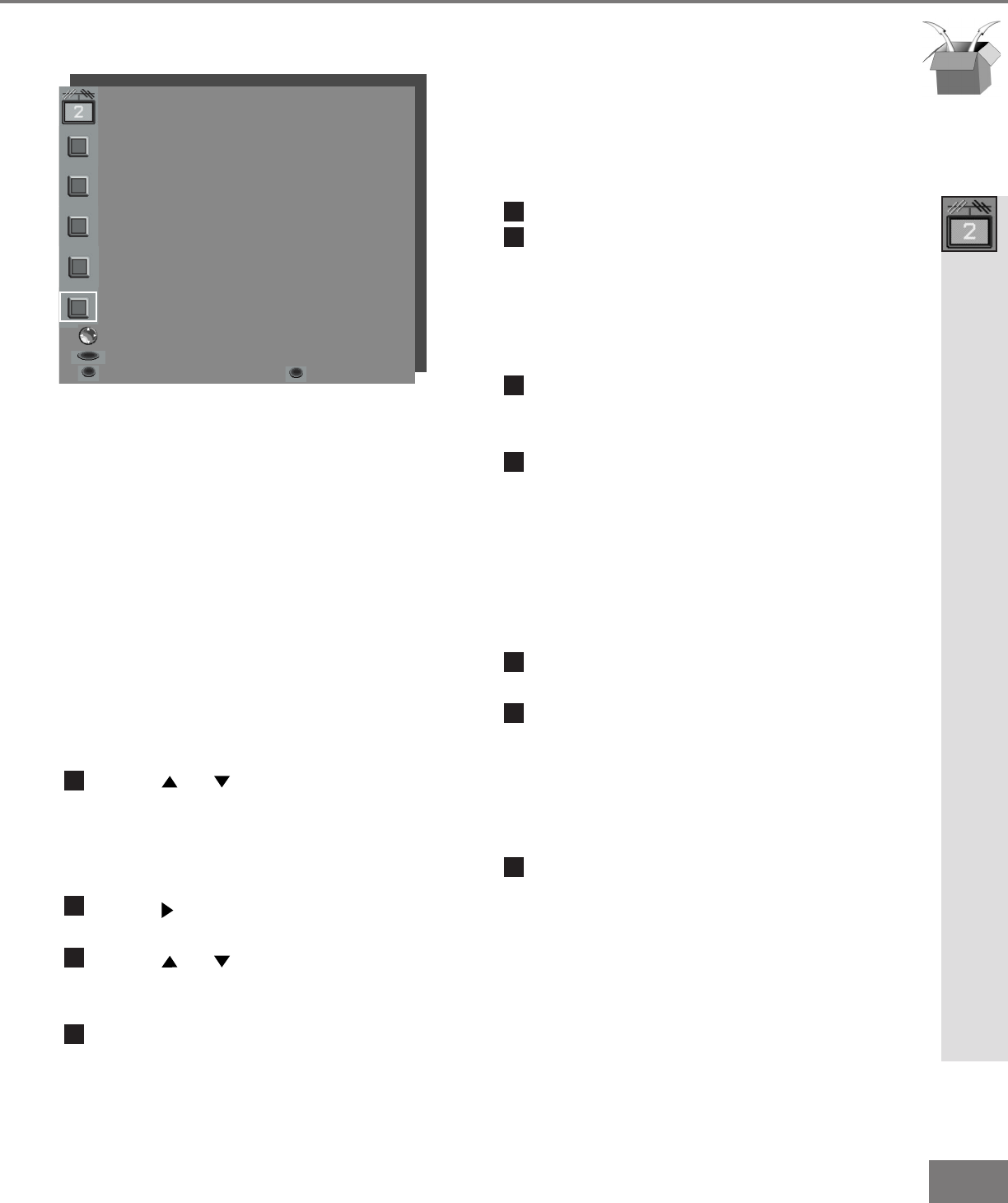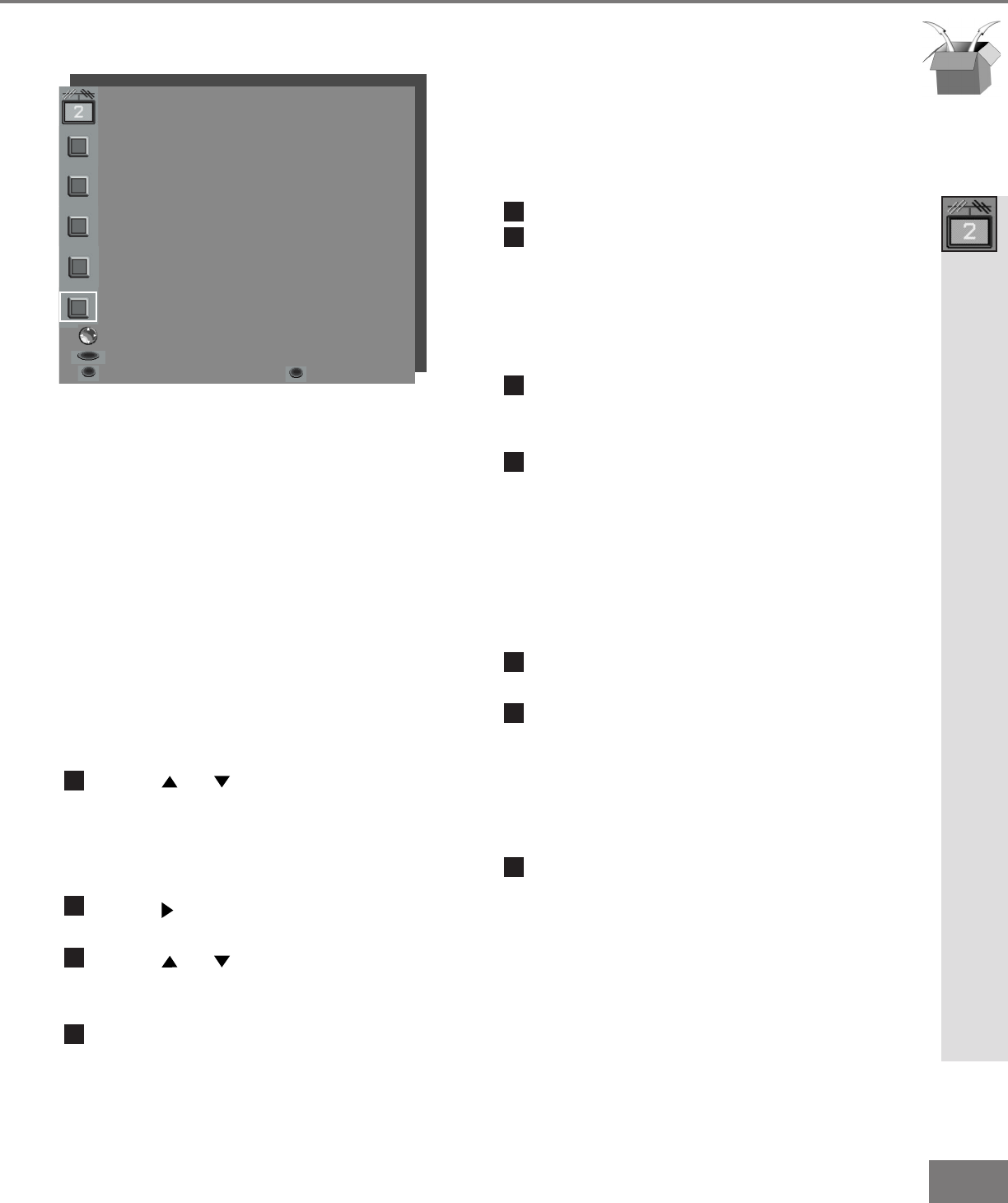
41
41
Part III: Setup
CHANNEL EDIT Menu: SQV (Super Quick View™)
SQV (Super Quick View™)
Using The Menu Screen
(Figure 1)
SQV (Super Quick View™) allows you to put
together a list of your favorite channels from Ant-A
and Ant-B. You can store up to 6 channels in
each of the 9 different memory banks. Once you
have added a channel to the SQV memory, “SQV”
will appear under the channel number on the TV
screen.
Changing SQV channels and banks using
the menu:
Press or when at Channel in the
menu or use the CHANNEL button on
the remote control to select the channel
you wish to add or delete from a SQV
memory bank.
Press when at SQV in the menu to
move the selector to the On/Off choice.
Press or when at SQV in the
menu to select the SQV memory bank
you wish to modify.
Press ENTER to add (On) or delete
(Off) the current channel from the SQV
memory bank that you have selected.
SQV (Super Quick View™)
CHANNEL EDIT menu
Antenna :Ant-A
Channel :002
Memory :Added
Name :KCBS
SQV :SQV1
Off
ADJUST to select item then
move to and change option
ENTER for menu or to start
MENU to return CANCEL
MAIN MENU
Figure 1. SQV (Super Quick View™)
SQV (Super Quick View™)
Using The Remote Control
Changing SQV banks using the remote con-
trol:
Press the SQV button.
To change memory banks, press a
number button within 5 seconds of
pressing the SQV button.
Viewing and Adding SQV channels using the
remote control:
Use the CHANNEL or number buttons
to select the channel you want to add to
the current SQV memory bank.
Press and hold the SQV button for
about 3 seconds. When “SQV” and the
memory bank number appear under the
channel number, the channel has suc-
cessfully been added.
Removing SQV channels using the remote
control:
Press the SQV button repeatedly until
you see the desired channel.
While the channel number and SQV indi-
cator are still displayed on the screen,
press the CANCEL button. If the
CANCEL button is not pressed before
the SQV indicator disappears, the chan-
nel will not be removed.
When the SQV indicator disappears, the
channel has successfully been removed.