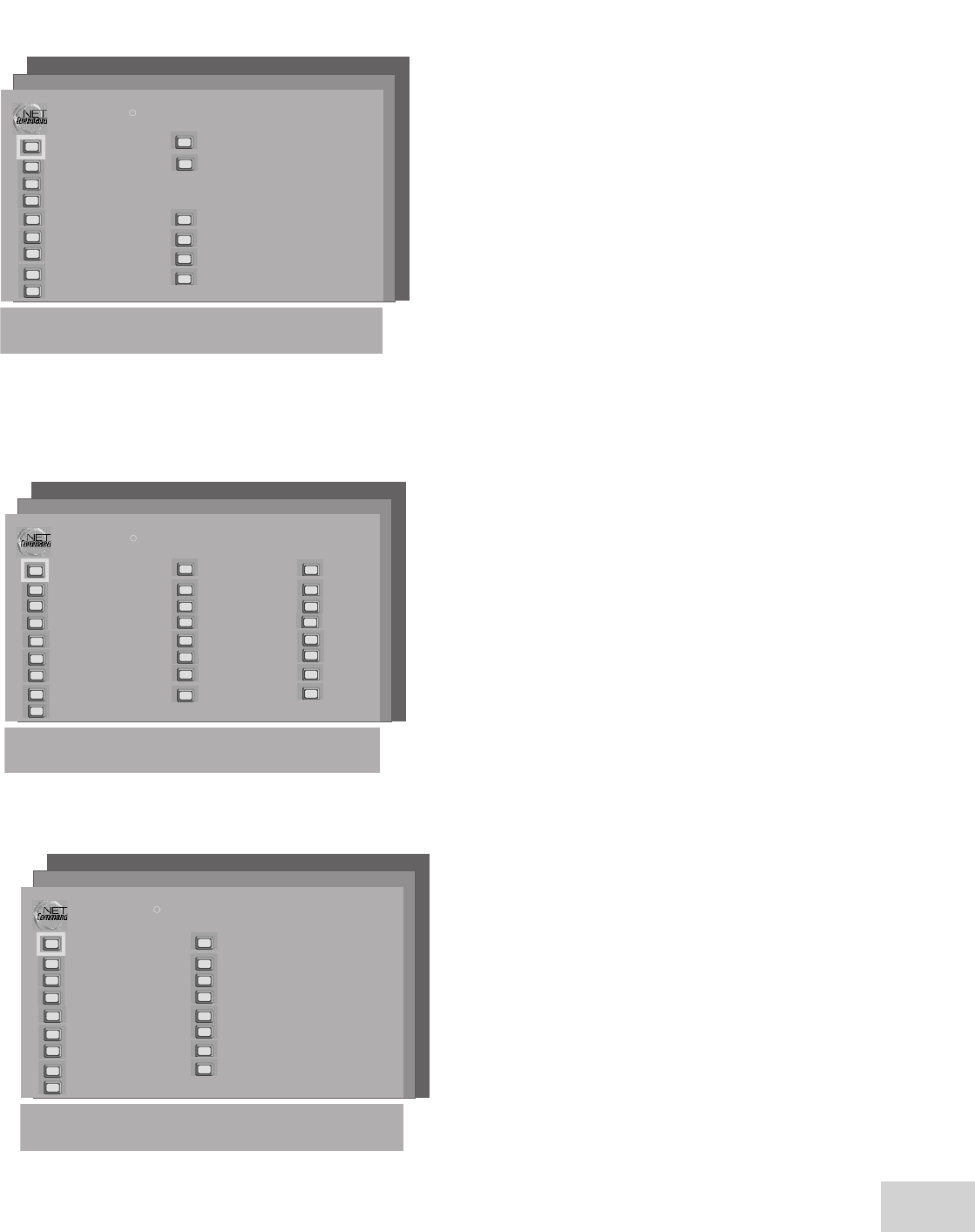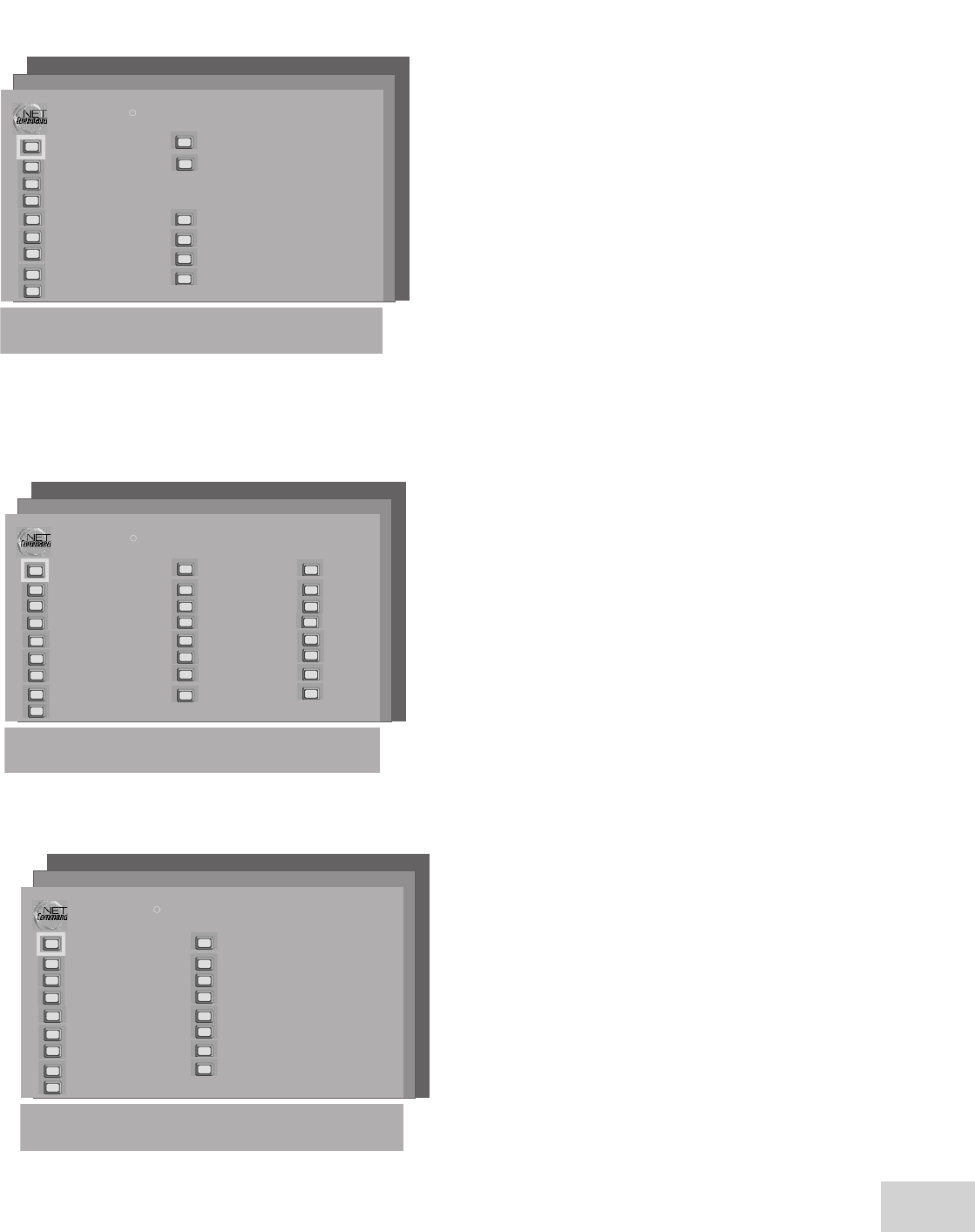
37
SETUP Menu: NetCommand® IR [Device]Learn Menus
(WS-, WS-, WS-)
2. NetCommand IR [Device] Learn
Menu
NetCommand IR AVR Learn Menu
(Figure 15)
NetCommand IR Cable (DTV, DBS Learn Menu
(Figure 16)
NetCommand IR DVD Learn Menu
(Figure 17)
NetCommand IR VCR Learn Menu
(Figure 18, page 38)
On the NetCommand IR [Device] Learn menu,
for each control (Power, Volume, etc...) on the
NetCommand IR [Device] Learn Menu, use the
Adjust buttons on the TV remote to highlight the
control you want the TV to learn. Depending on the
device, different control buttons will be available.
Press ENTER to have the TV highlight and prepare
to learn the device’s individual control button. The
highlighted button will start flashing. While it
flashes, press the corresponding button on the device’s
remote. An asterisk (star) will appear on-screen next
to the control button name when the code is learned.
To verify, press the POWER button on the TV
remote to see if the device responds.
After the device responds, press ENTER to return to
the NetCommand IR Device Setup Menu to select
the next device to learn.
When all the devices are learned, select CONTINUE
SETUP (ENTER) on the NetCommand IR
Device Setup Menu to go to the NetCommand IR
Assignment Menu.
NOTE: If the asterisk does not appear, start the
learning process again. If it does not work, your
device may not be compatible to be “learned” by
NetCommand.
NOTE: To deselect an individual control button
after it has been learned, use the Adjust buttons to
highlight it, then press CANCEL on the TV remote.
Figure 15. AVR (AV Receiver) Learn Menu
Figure 16. Cable Learn Menu
Figure 17. DVD Learn Menu
NOTE: You will need both the television remote and the device’s remote to perform the Learn Menu functions.