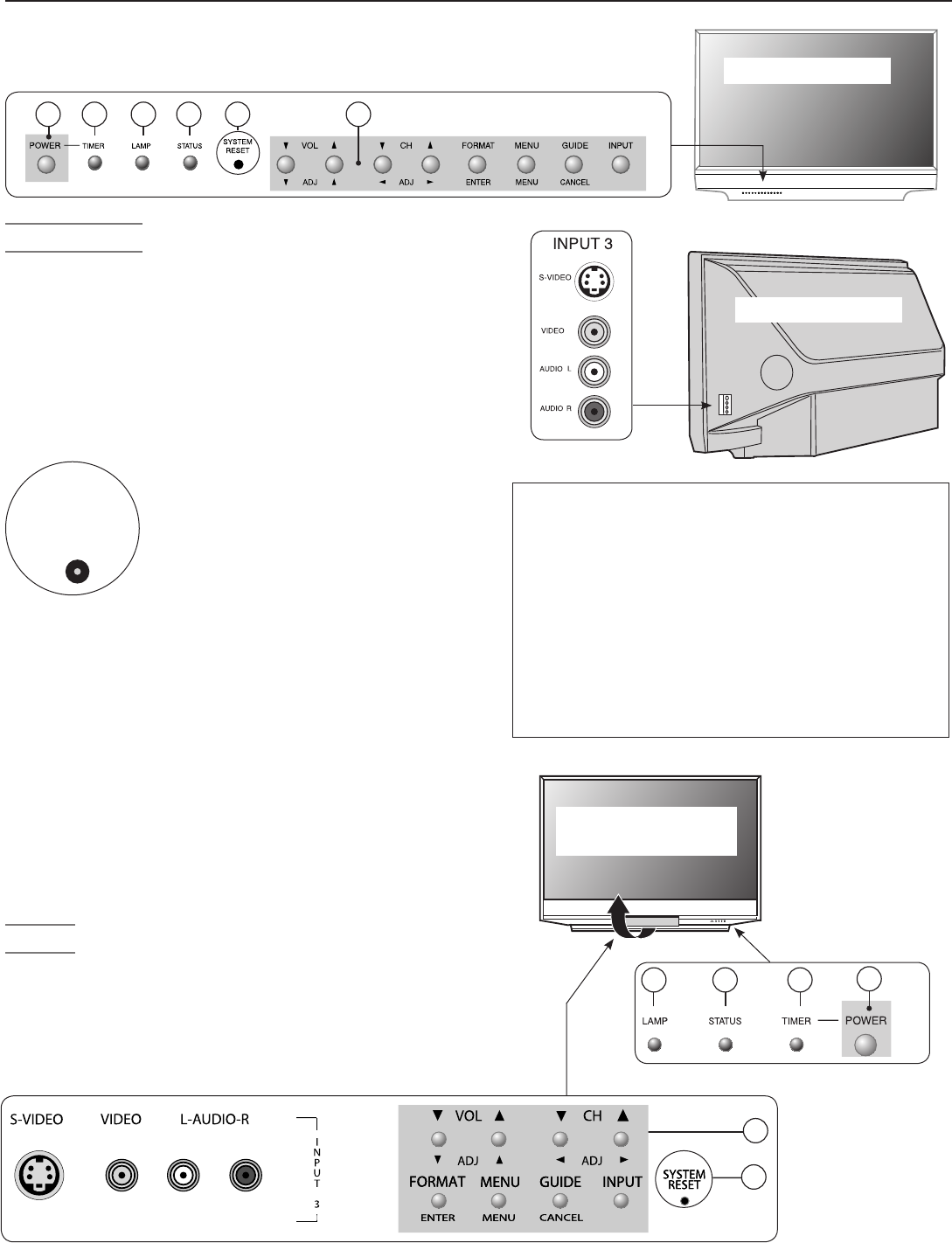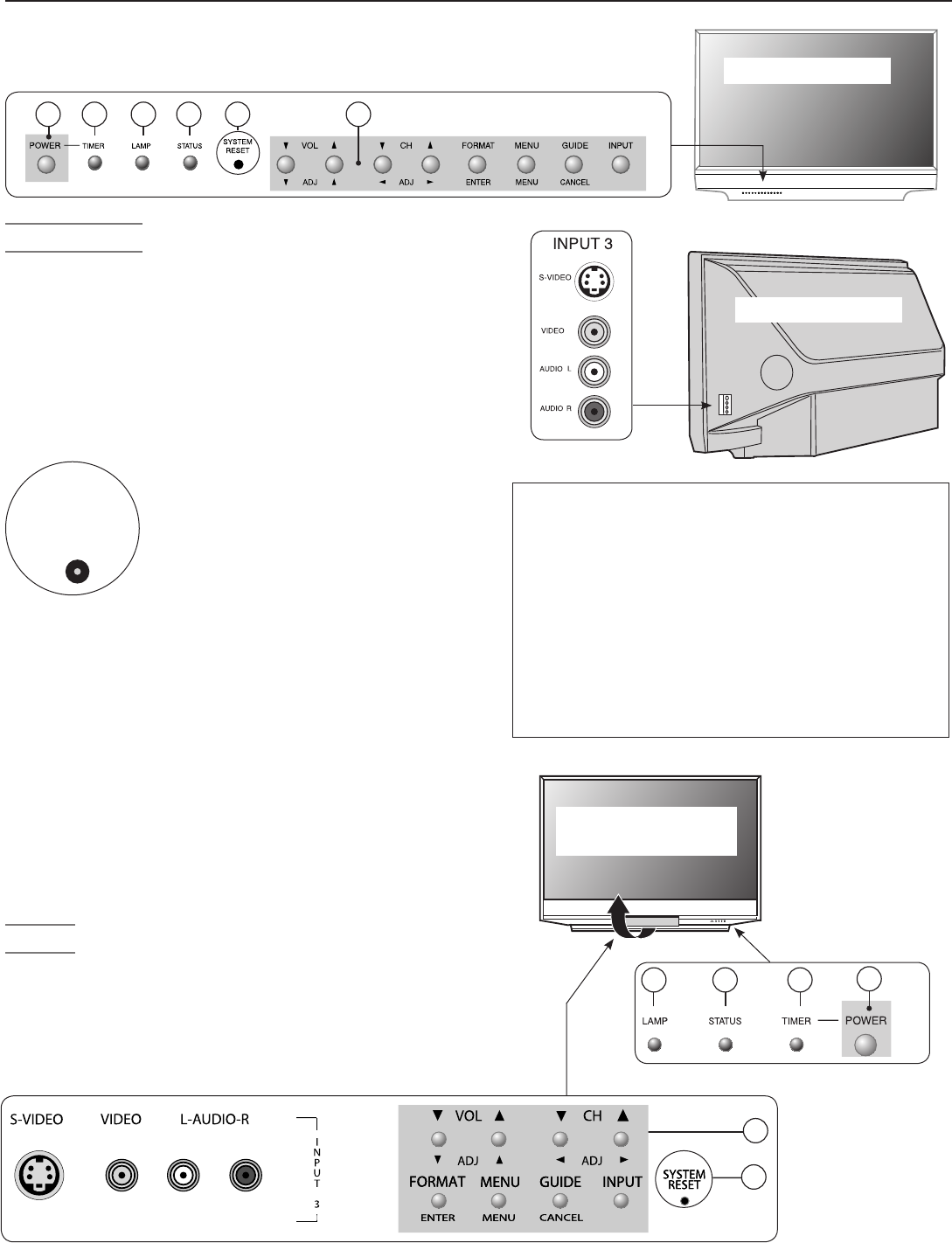
Chapter 1. Television Overview 15
Lift cover to use
the control panel
and INPUT 3 front
A/V jacks.
TV Front Panel
A/V Reset
If you wish to reset the A/V (Audio/Video) settings back to
the factory defaults:
• To reset all settings at once, press
GUIDE
and
FORMAT
on
the front panel at the same time.
• To reset the defaults for individual devices, use the
A/V Memory Reset selection on the Audio/Video
menu.
Above and Below:
1. Shaded buttons are duplicates of keys on the
remote control
2.
POWER/TIMER indicator—lit during normal
operation; flashing when auto-on TV Timer is set
3. LAMP indicator shows lamp condition (usually
off during normal TV operation)
4. STATUS indicator (off during normal TV opera-
tion)
5. SYSTEM RESET (see description this page)
Control Panel
The shaded buttons on the front control panel dupli-
cate keys on the remote control. The upper labels show
control functions when no TV menus are displayed;
the lower labels indicate functions when TV menus are
displayed or when a special function has been activated.
See “Remote Control Overview” in chapter 3, “TV Opera-
tion,” for further details on the functions of these buttons.
Model WD-52631
1
5
System Reset Button
If the TV does not respond to the
remote control, front panel controls,
or will not power on/off, press the
SYSTEM RESET
button on the front panel
with a pointed object, such as the point
of a pencil or end tip of a paperclip.
The green LED will flash quickly for
about one minute. When the green LED stops flashing,
you may turn on the TV.
Models WD-57731
and WD-65731
1
4
3 15
2
INPUT 3
and controls on front panel of WD-57731 and WD-65731
Input 3
INPUT 3
provides an easily accessible set of standard
audio/video jacks. These jacks allow for convenient con-
nection of a camcorder or other audio/video device. Note
that if you connect to the
S-VIDEO
jack, the
VIDEO
jack is deactivated.
Model WD-52631
2
3
4
1