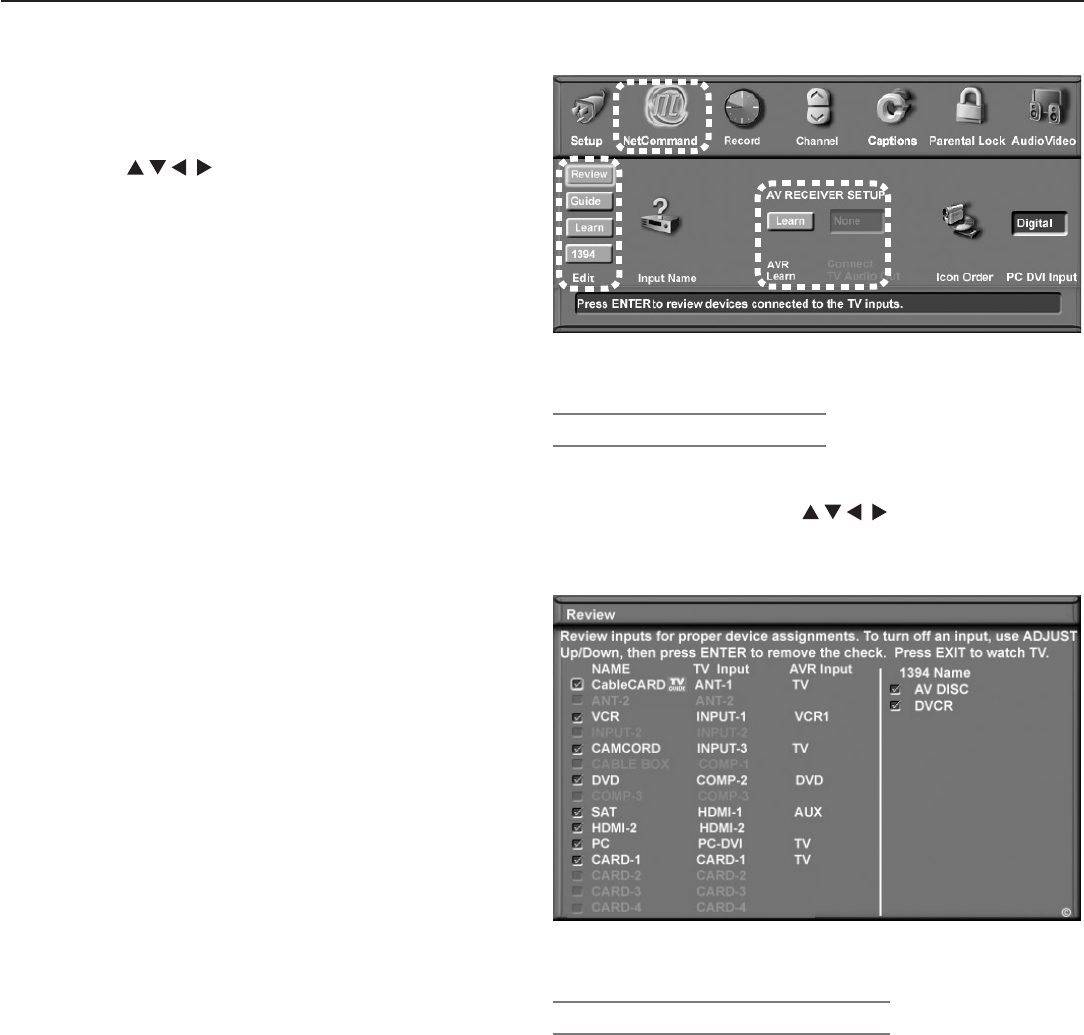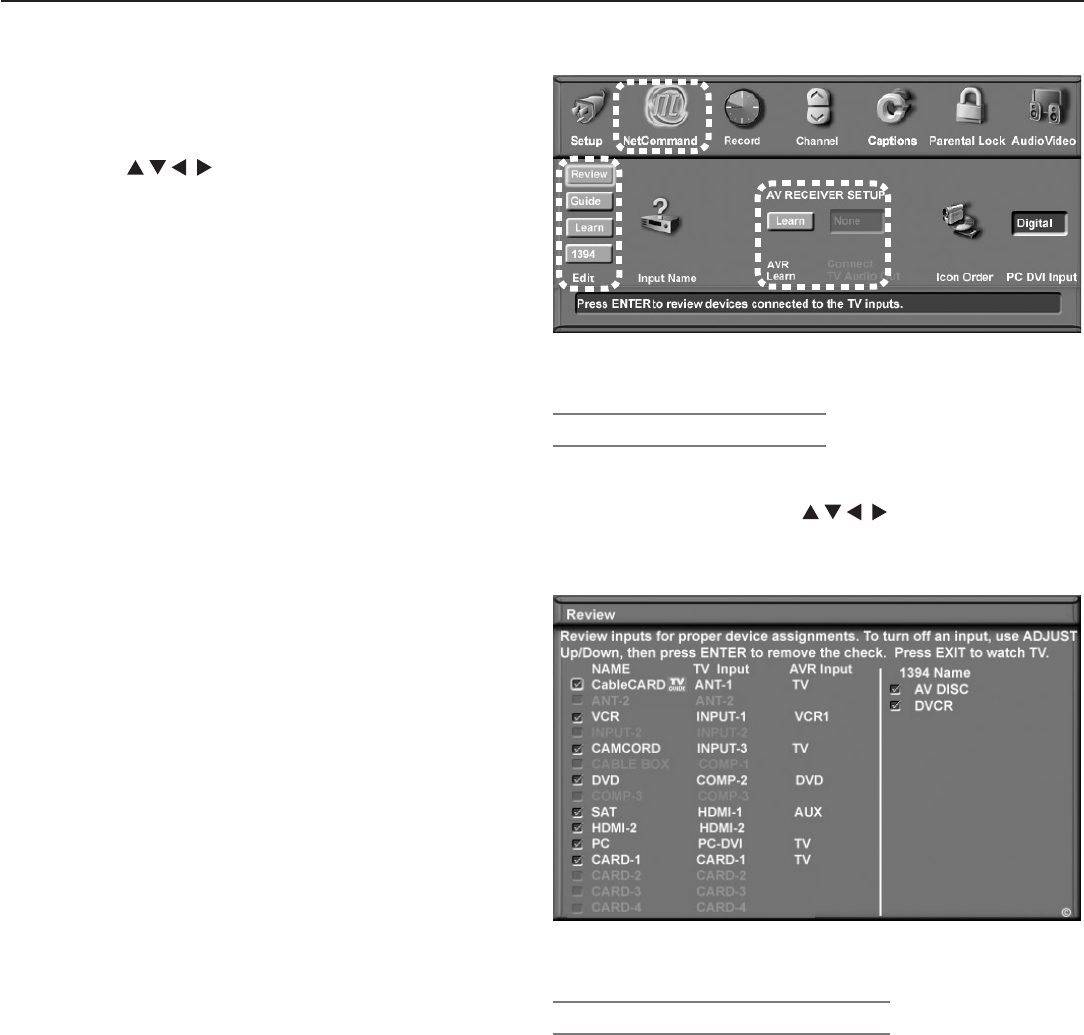
Chapter 3. TV Setup 43
Initial NetCommand® Setup,
continued
7. Press the keys on the TV’s remote control
to highlight other keys on the list. Repeat steps 4
and 5 for each additional function you wish to control
through NetCommand.
8. If the device’s remote control has keys that do not
appear in the list, you can associate up to four keys
with the
F1
through
F4
keys. For example, for a DVD
player, assign the
F1
and
F2
keys to the DVD player’s
CHAPTER SKIP FORWARD
and
CHAPTER SKIP BACK
keys. Perform
NetCommand setup for the
F
keys the same as you did
for the named keys
.
9. Press
EXIT
to continue with setup for additional
devices.
Additional Setup Using the
NetCommand Menu
Use the NetCommand menu at any time to:
• See a list of all connections to the TV.
• Set up TV Guide On Screen® or make changes to the
setup.
• Add NetCommand control to a device. Use the Learn
button to open the NetCommand Learn screen for the
currently selected device.
• Add or remove specific device keys from
NetCommand control.
• Add NetCommand control to an A/V receiver. When
the A/V receiver is the audio source, audio from a
device can be automatically switched to the A/V
receiver when the device is selected in the TV’s Input
Selection menu.
• Assign meaningful names to the input icons in the
Input Selection menu (see chapter 5, “TV Menu Set-
tings”).
• Change the order of icons in the Input Selection menu
(see chapter 5, “TV Menu Settings”).
To open the NetCommand menu, press
MENU
to first open
the Main menu, highlight the NetCommand icon, and
press
ENTER
. See figure 10.
Figure 10. Additional NetCommand setup options are
accessible through the NetCommand menu.
Review TV Connections
You can verify TV connections during TV setup or at
any time afterward using the Review screen. In the
NetCommand menu, press to highlight Review
and press
ENTER
to display the Review screen (see figure
11).
Figure 11. The Review screen lists all TV connections.
IEEE 1394 devices are listed separately on the right.
Set Up TV Guide On Screen®
Setup of the TV Guide On Screen system is optional.
• Many features of TV Guide On Screen are avail-
able without NetCommand control. For example,
program listings, program searches, and program
reminders function without NetCommand.
• For full functionality, you must set up
NetCommand control of any device associated
with TV Guide On Screen, e.g., a recording device
if you wish to set up recordings through TV Guide
On Screen.
1. Highlight the Guide button in the NetCommand menu
and press
ENTER
to display TV Guide On Screen setup
options.
2. To enable the TV Guide On Screen system, highlight
the On button. If you wish to disable the system,
highlight the Off button.