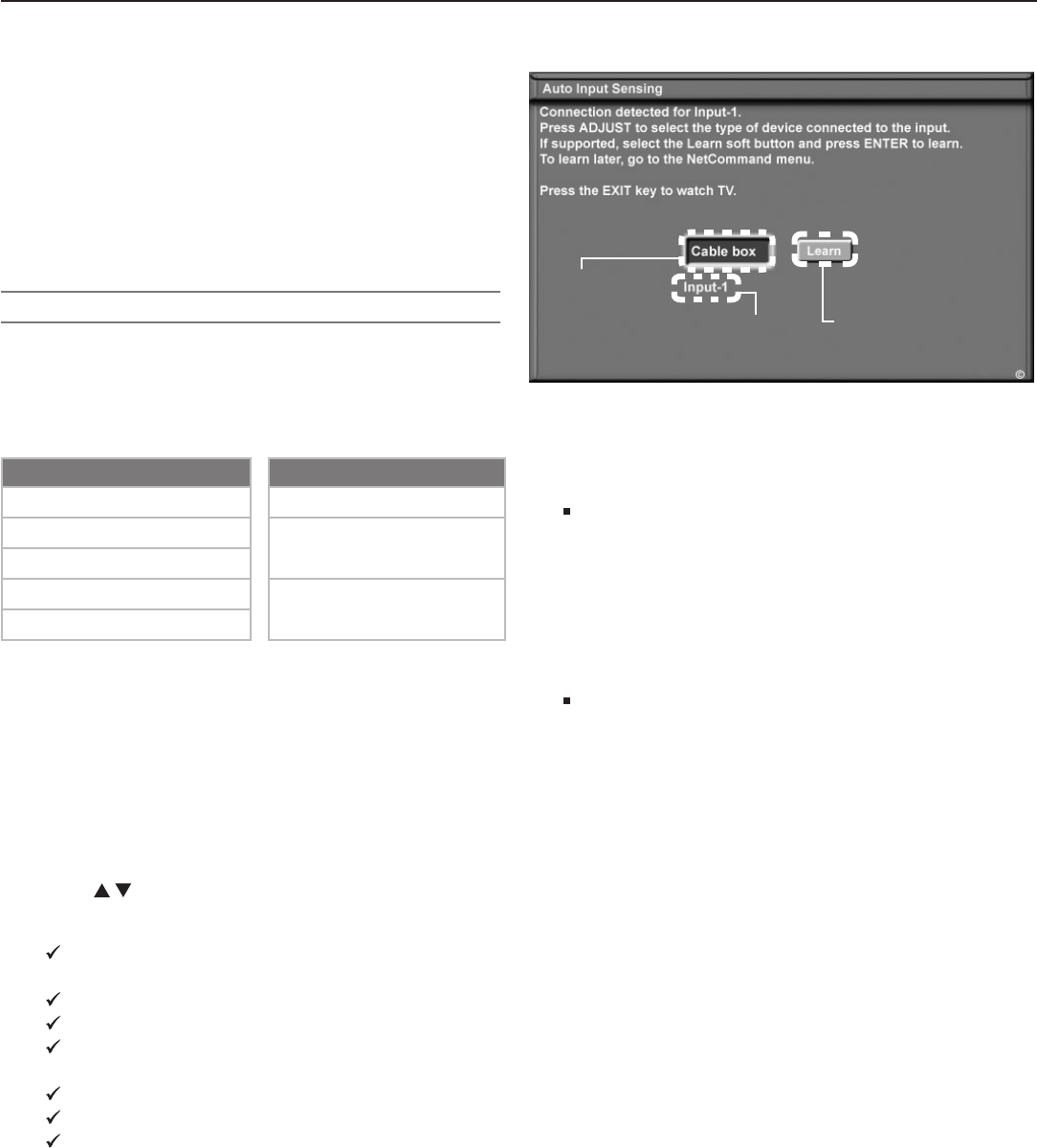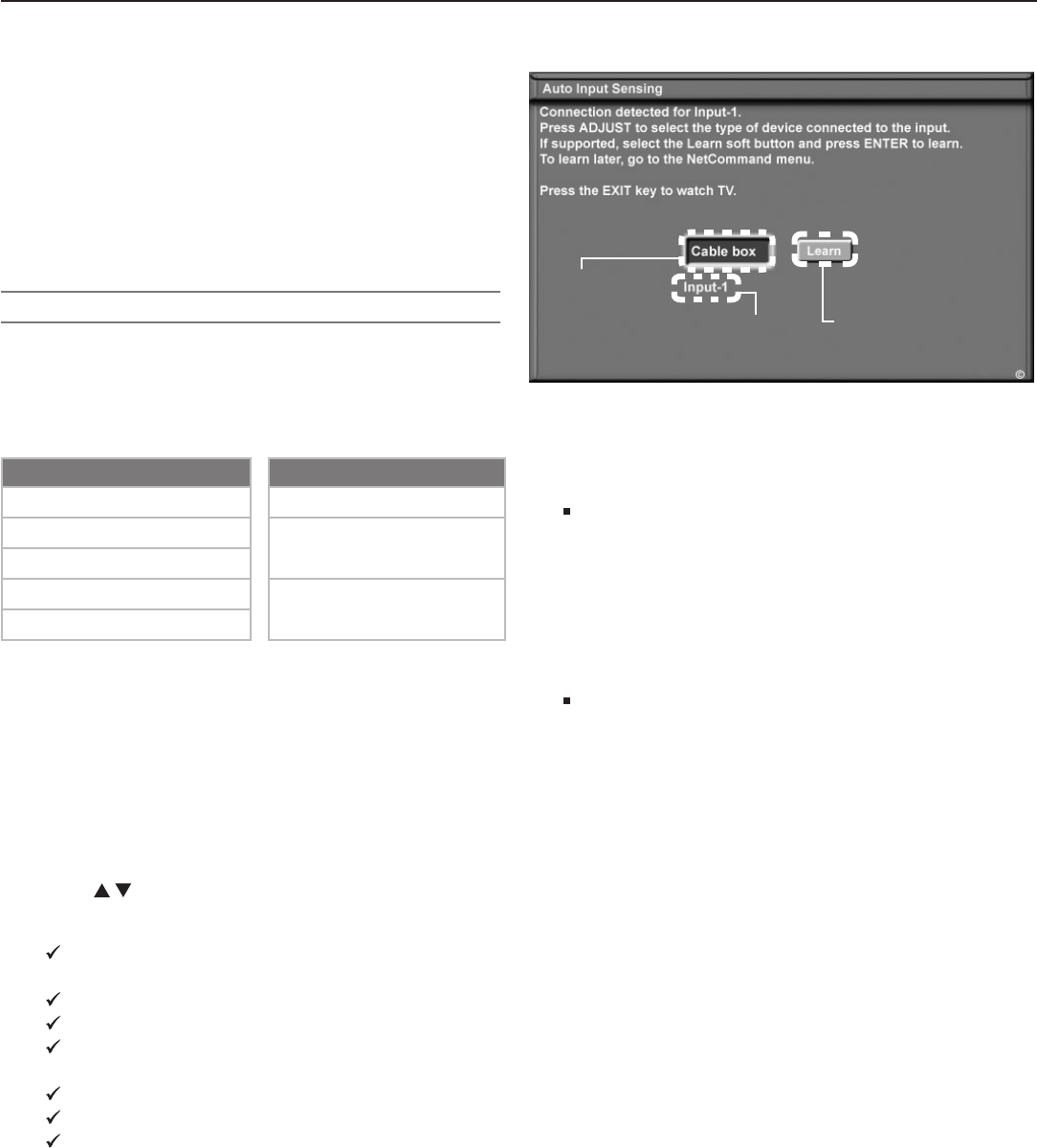
Chapter 3. TV Setup 39
When You First Connect a Device
During the initial set-up process for a device, the TV will:
a. detect the connected device
b. prompt you to identify the device by name
c. prompt you to perform NetCommand set-up for
the device, if applicable
d. repeat the above steps for any additional newly
connected devices
ClearThought® Easy Connect Auto Input Sensing
This TV’s ClearThought® auto input sensing feature
detects most connections automatically. The first time
you connect to a ClearThought input, you are prompted to
select a name for the connected device. The table below
defines connections the TV can detect.
Auto Detection Active No Auto Detection
INPUT
1
,
2
,
3
video jacks
ANT 1/ANT 2
COMPONENT video jacks
MONITOR OUT
(all jacks)
HDMI
*
PC-DVI
*
All
AUDIO
jacks
IEEE 1394
* If the device is powered off when connected, detec-
tion occurs when the device is next powered on.
1. Connect your devices to the TV, making note of which
TV input you have used for each device.
The TV and the devices can be either on or off when
connecting. If the TV is powered off, the detection
process will occur the next time you turn on the TV.
2. For most devices, the Auto Input Sensing screen
opens (see figure 6). With the text box highlighted,
press to select a name for the device from the
following list of names:
Cablebox
Camcorder
DVD
DVD2
DVR (digital video recorder, recordable DVD)
Game
HD Disc (high-definition disc)
Satellite
VCR
The name you assign here will appear in the Input
Selection menu and can be changed later through the
Input Name menu.
If you select one of the device names checked in
the table above, the on-screen Learn button will
change from grayed out to full color, indicating that
NetCommand “learning” is available for the device.
NetCommand
“Learn” button
(initially grayed out)
Name you
select for
the input
TV connec-
tion used for
this device
Figure 6. The Auto Input Sensing screen appears when a
device is first detected. Select a name for the connected
device in this screen.
3. Now you can either:
Highlight Learn and press
ENTER
to perform
NetCommand “learning” for the device, if appli-
cable (recommended). NetCommand “learning”
can be used to control the device types checked
in the preceding list. See “Initial NetCommand
Setup” later in this chapter. You can perform
NetCommand setup at a later time, if preferred, by
using the Learn option in the NetCommand menu.
Press
EXIT
to close the screen. The TV will display
the Auto Input Sensing screen for the next con-
nection it finds.
Note: To continue with NetCommand setup for the cur-
rent device:
• You must have connected and properly
placed NetCommand IR emitters (see chapter
2, “TV Connections”).
• You must have at hand the remote controls for
the TV and the current device.
More About Auto Input Sensing
• Be careful to choose a different name for each input.
• You can change the input name at a later time using
the Input Name menu.
• If you disconnect a device and then later connect a
different device to the vacated jack, use the Input
Name menu to update the device name. If you want
the device under NetCommand control, you must
perform NetCommand “learning” for the new device.
• Antenna inputs (
ANT 1/ANT 2)
, audio connections,
and TV outputs are never detected.