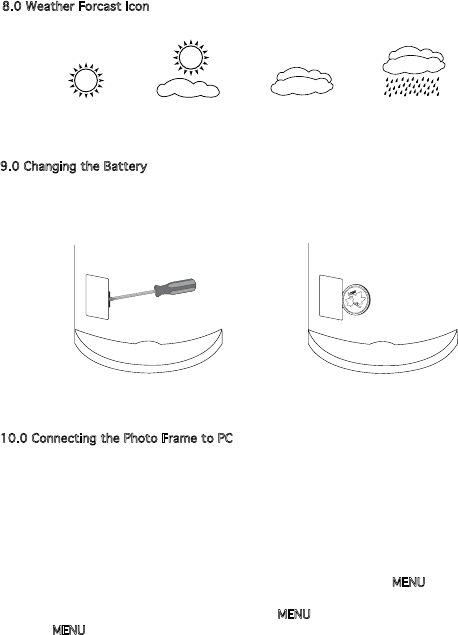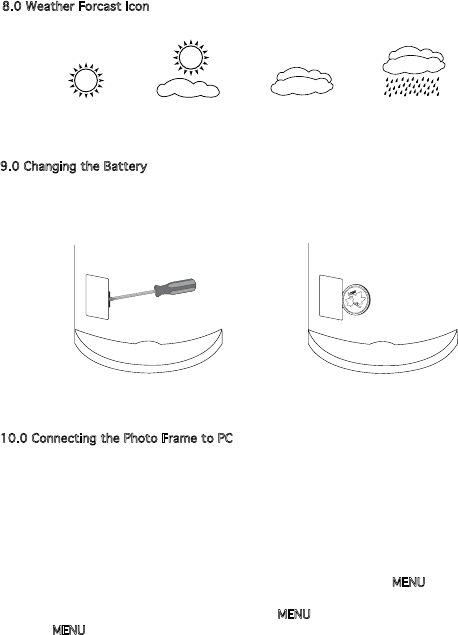
5
8.0 Weather Forcast Icon
Theweatherforcasticonisbasedonthehumidityreading.
9.0 Changing the Battery
NOTE:theSR44batteryisonlynecessaryfortheweatherandclockfunctions.
1.Usingaatobject,suchasascrewdriverorcoin,removethebatterycompartment
onthebackoftheunitbypushingoutwardsonthecover.
2.ReplacethebatterywithanewSR44,withthe+sidefacingup.
3.Replacethebatterycover.
10.0 Connecting the Photo Frame to PC
SupportSystem:Windows2000,XP,Vista
NOTE:WhenusingtheDigitalPhotoFrameforthersttime,itisrecommendedto
chargetheunitfor6-8hoursbeforerstuse.Tochargetheunit,plugtheUSBcable
to your computer and then to the Digital Photo Frame. Once fully charged the Digital
PhotoFramewillstayonforapproximately8hoursbeforethebatteryneedstobe
recharged again.
1.OncetheUSBisconnectedtothePCandtotheunit,pressthe
MENUbuttononce.
A menu will appear on the screen of the photo frame.
2.“USBConnect”willbehighlighted,pressthe
MENUbuttontoconrm.
3. Press
MENUbuttontoselect“YES”.Thescreenwillthenshow“USBConnect”.
4. The DPFMate Software window should automatically open on the PC.
NOTE:Ifthesoftwaredoesnotopenautomatically,gointo“MyComputer”andthe
softwarewillbeinthe“DeviceswithRemovableStorage”section.Doubleclickonthe
software to open it.
NOTE:TheunitmustalwaysbepluggedintothePCviatheUSBcabletobeableto
open the software.
20%RH to
40%RH
41%RH to
65%RH
66%RH to
75%RH
76%RH to
90%RH
or